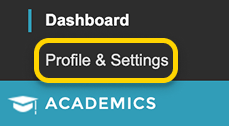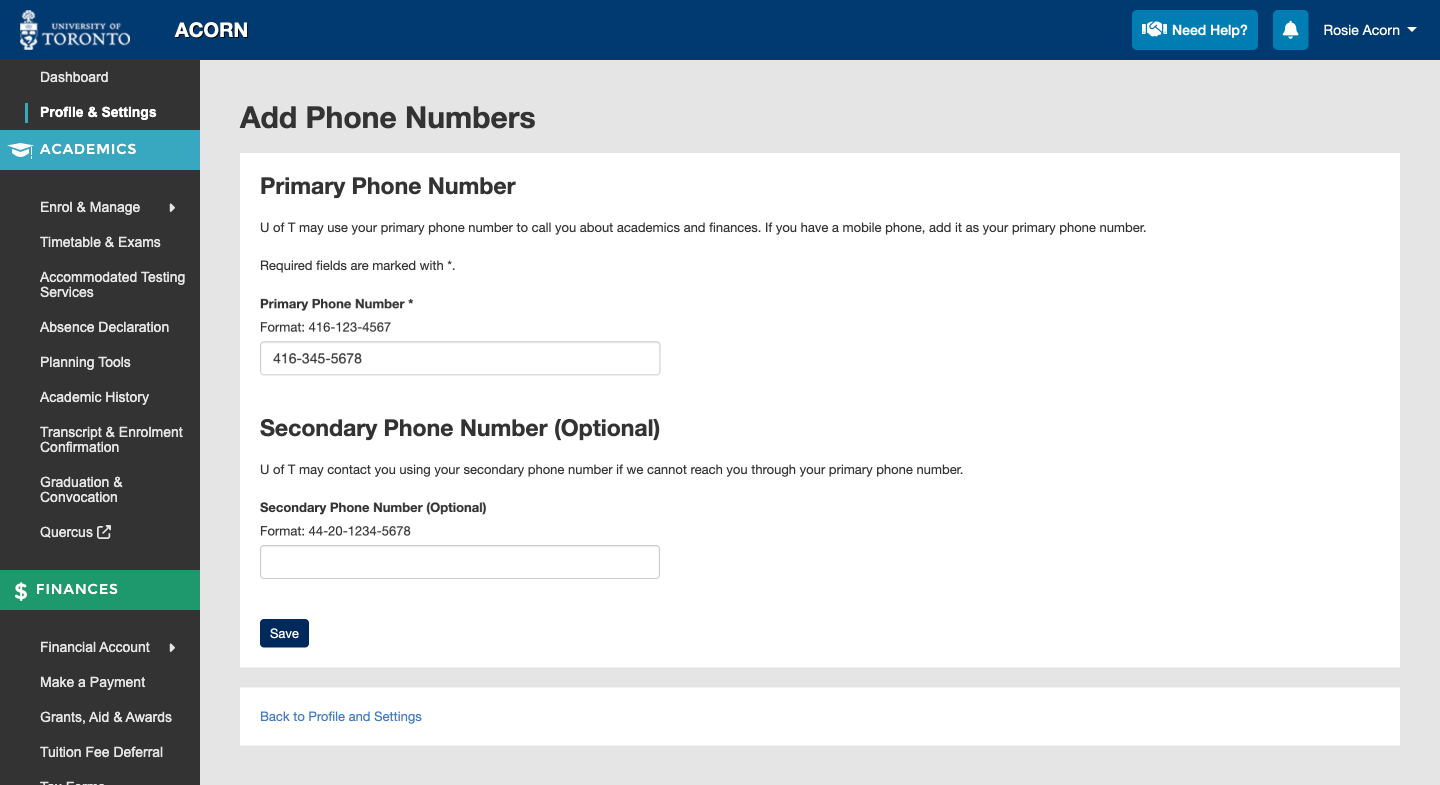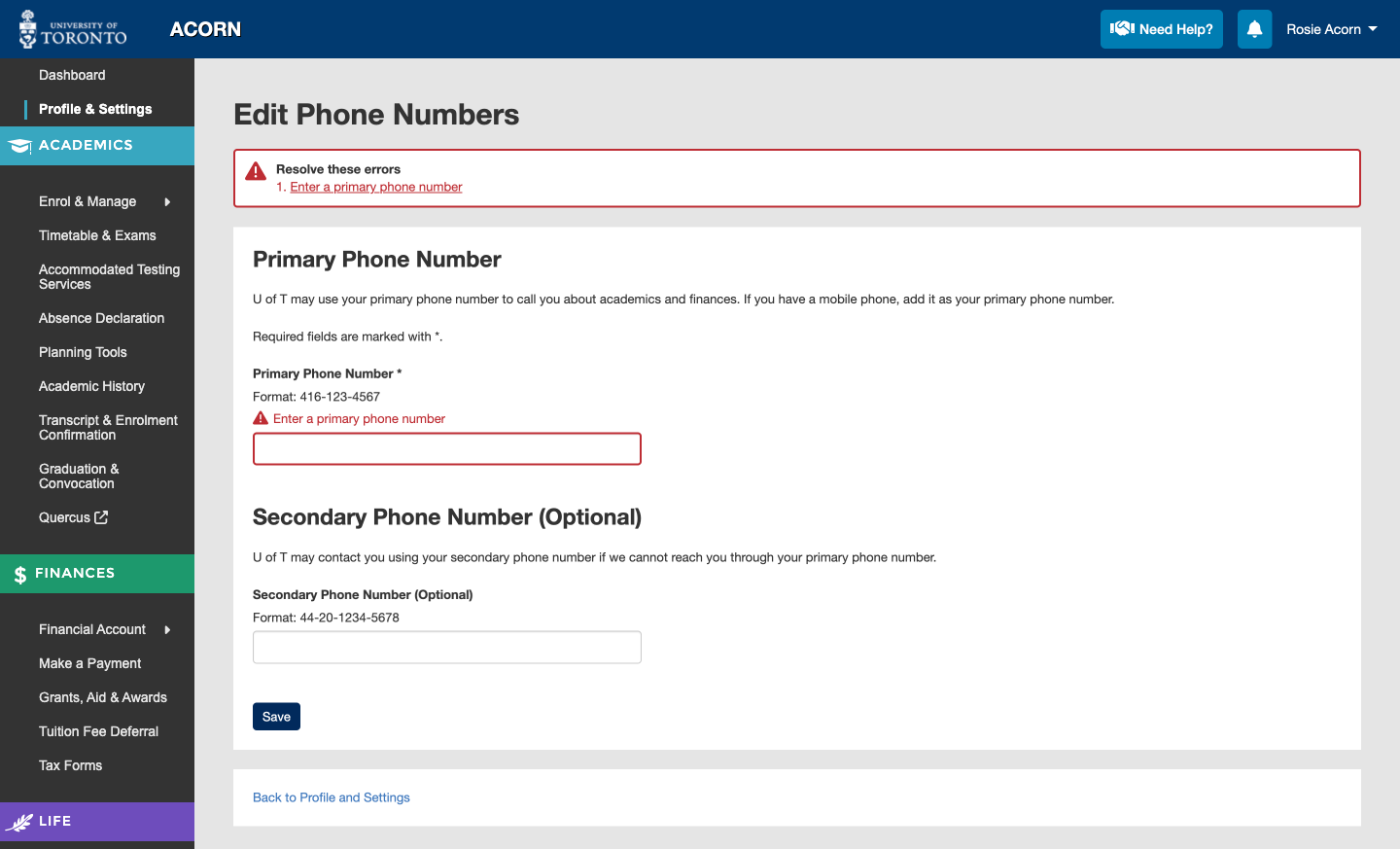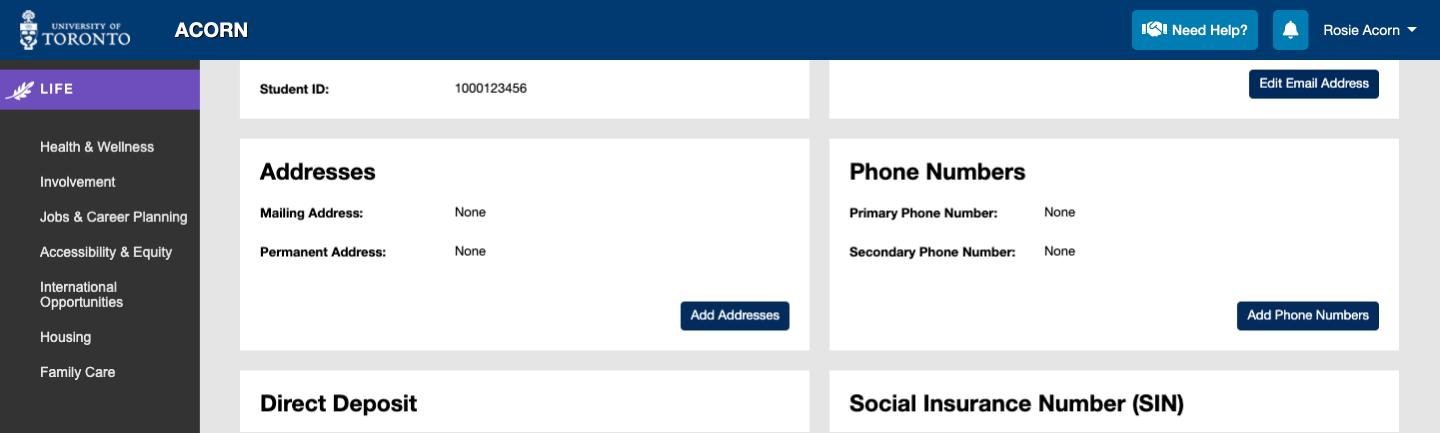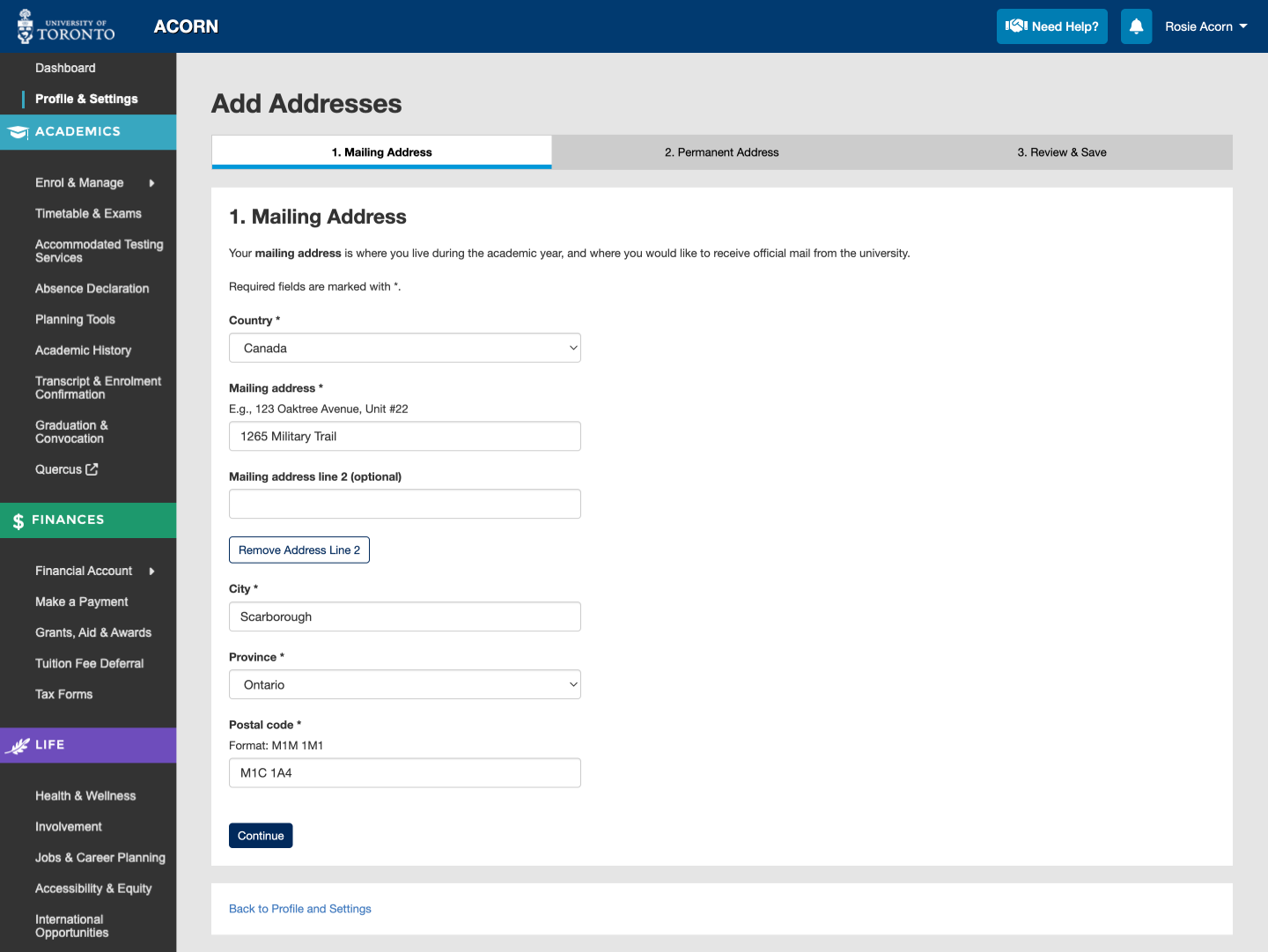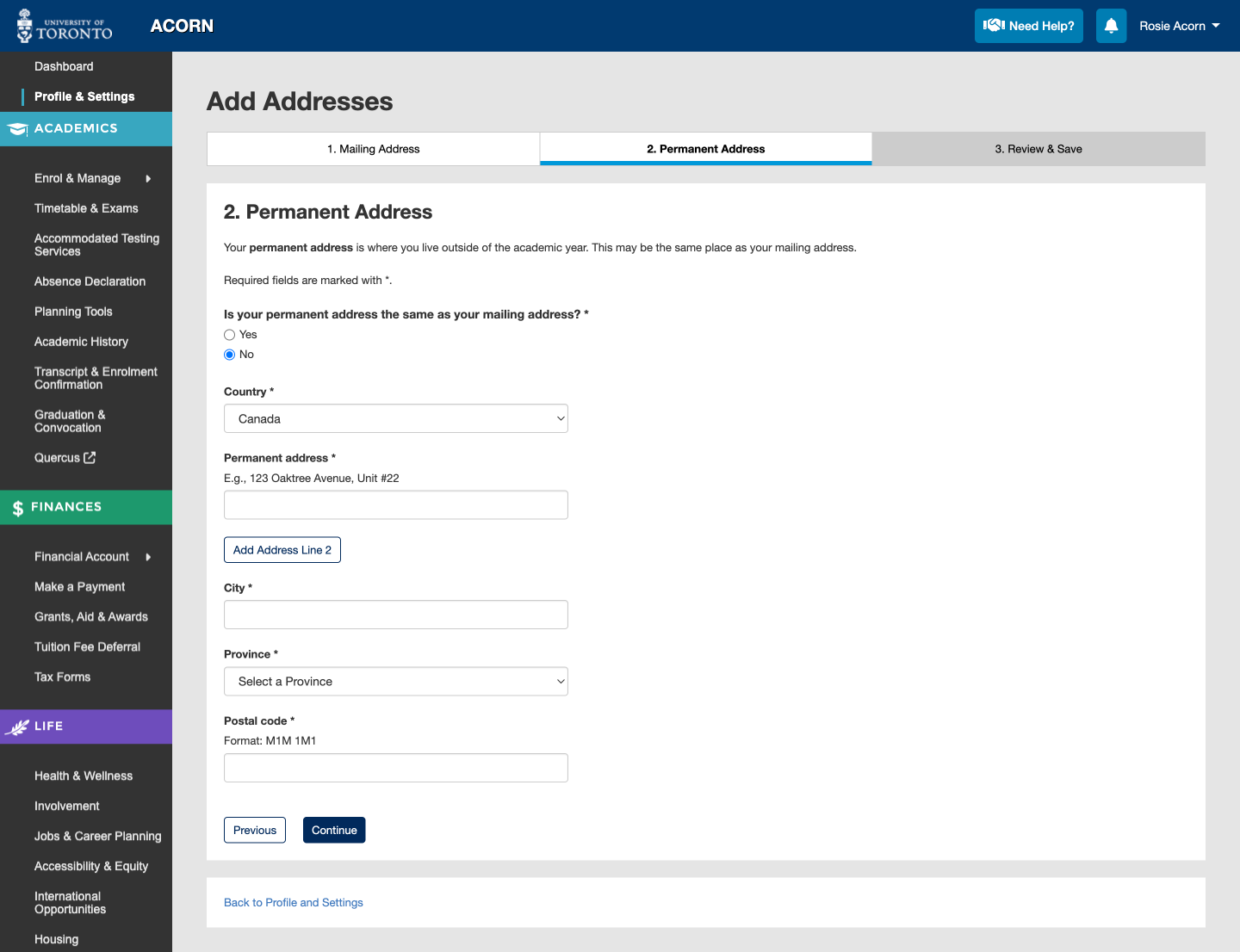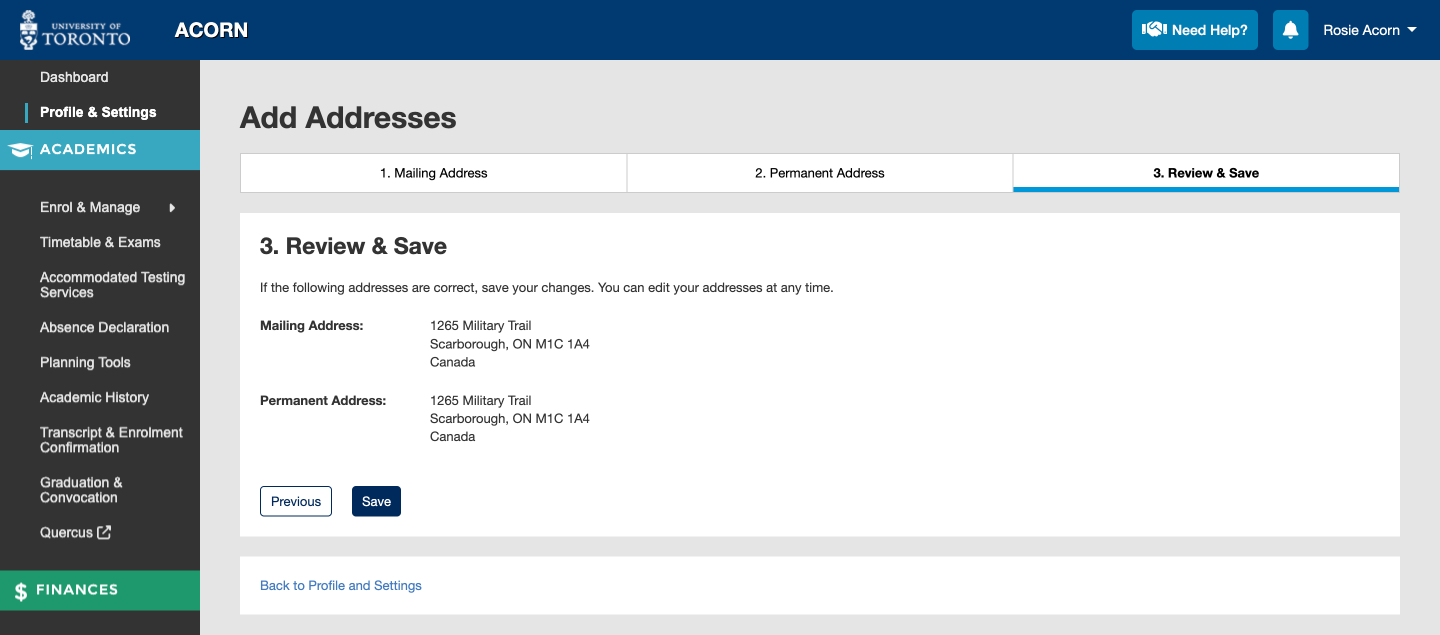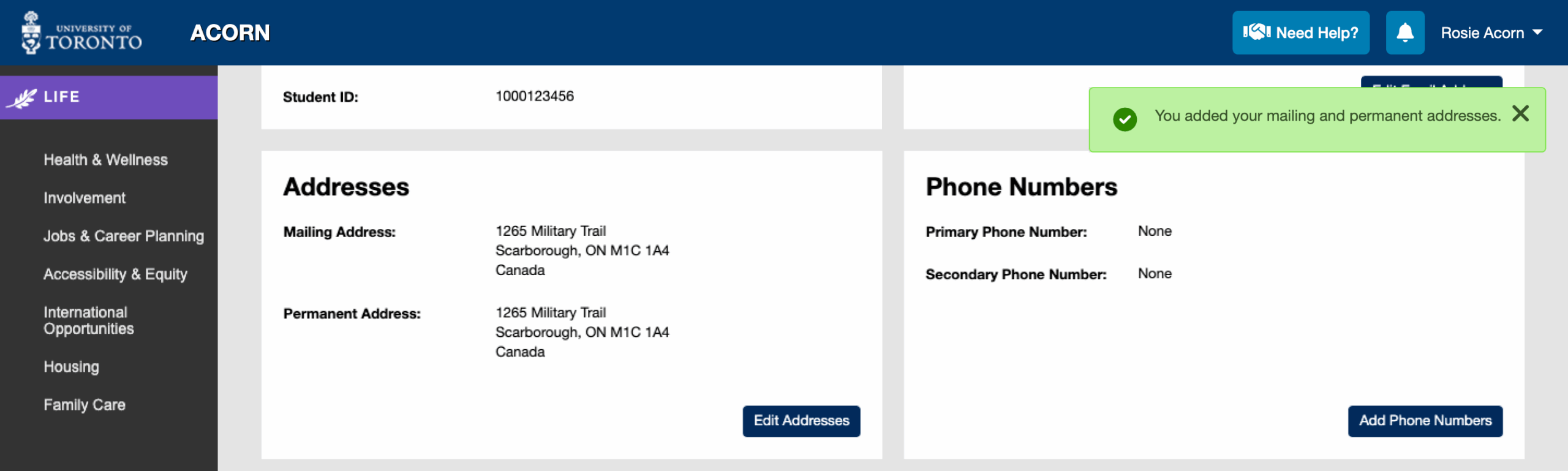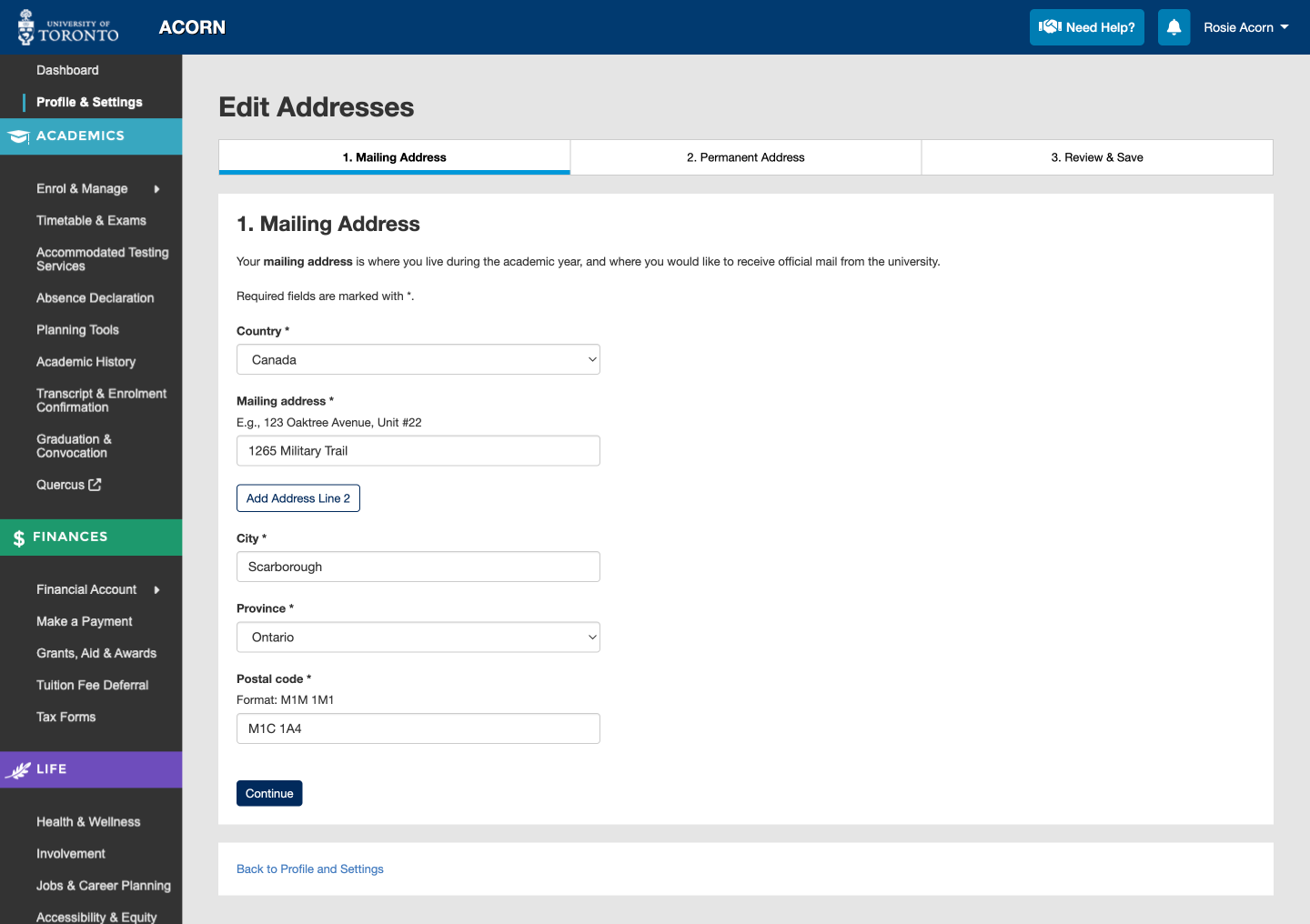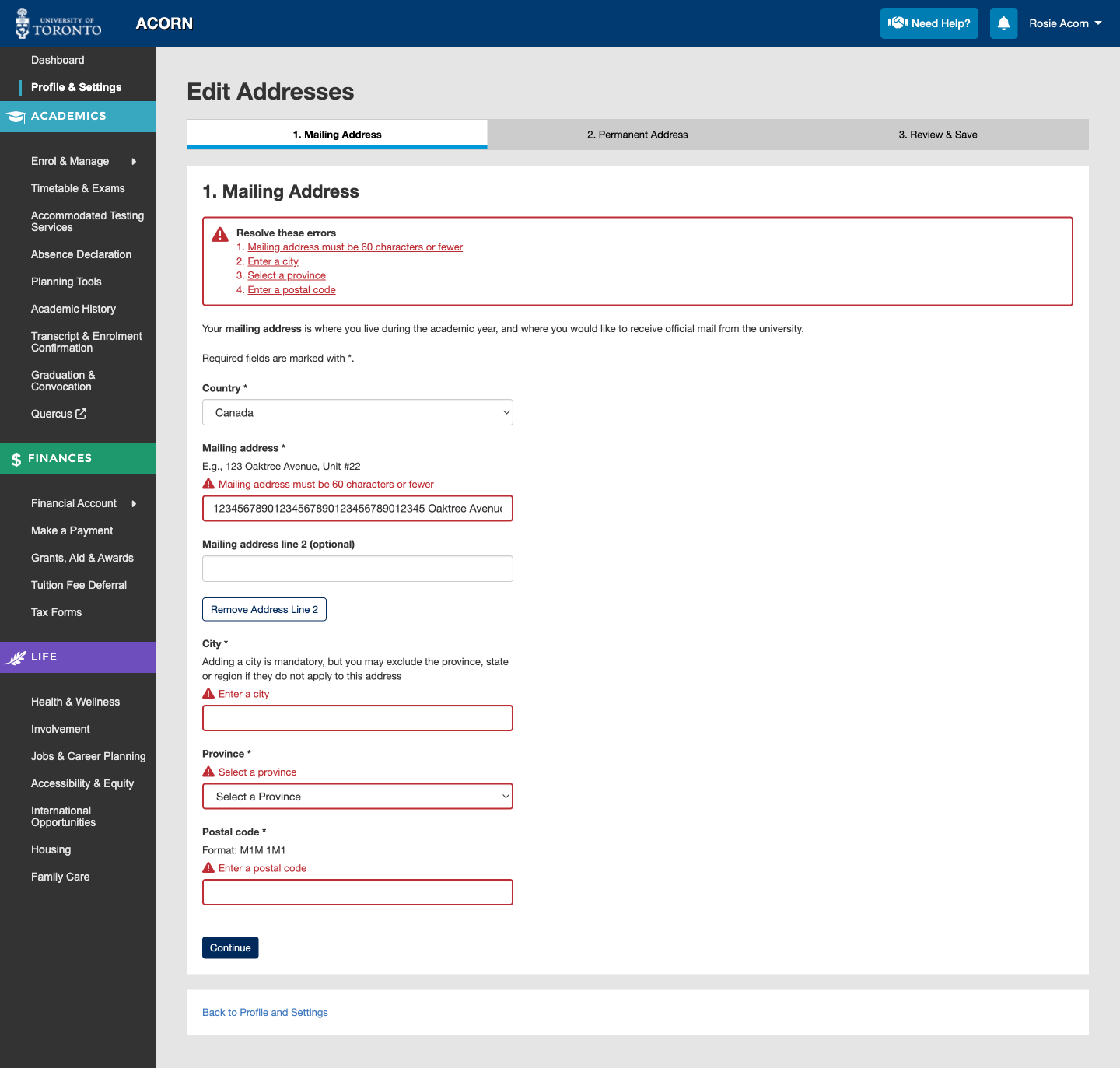ACORN asks for your phone number so that you can receive important communications from U of T. It is not common for U of T to need to call you by phone, but it is important to have one on file in case there is a crucial academic or financial update that you need to receive.
Only a primary phone number is required, and adding a secondary number is optional.
To add or edit your phone numbers, first go to ACORN’s Profile and Settings page.
Adding or Editing Phone Numbers
- On the Profile tab of the Profile & Settings page, select the Add Phone Numbers button to add your phone numbers. If you do not see the option to add phone numbers, you will be able to edit them instead.
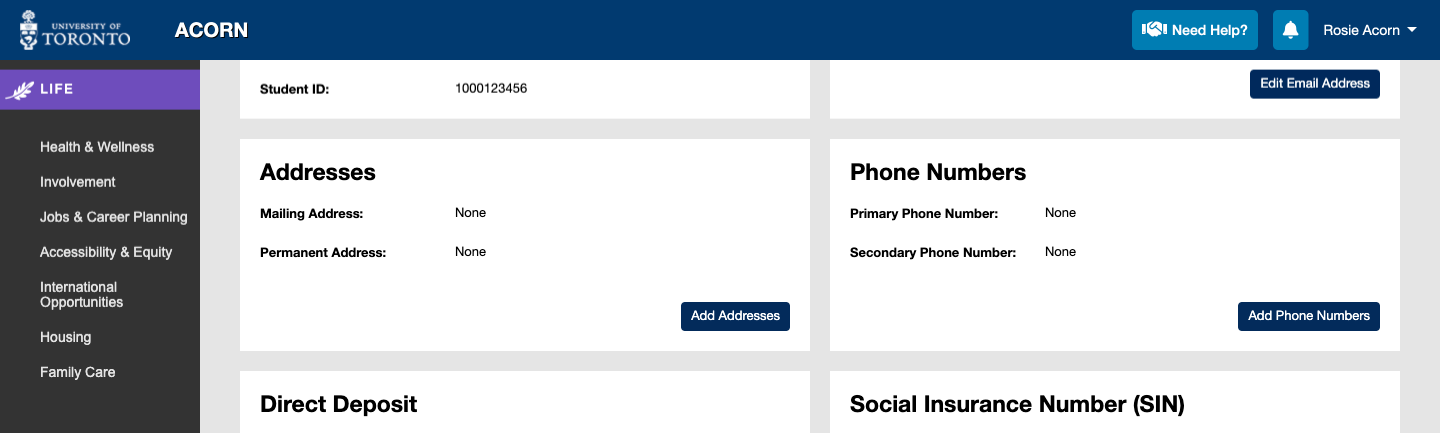
- Add your primary phone number in the Primary Phone Number field. You can add a phone number to the Secondary Phone Number field, but this is optional. When you’re ready, select Save.
The standard phone number format used in ACORN is “416-123-4567″. Here are some formatting rules to keep in mind:
- You do not need to add a plus sign (+) before your number, even if it is an international number. ACORN will automatically remove plus signs before saving to keep phone number formats consistent in your ACORN profile.
- If you add spaces to your phone number, they will be replaced by hyphens (-) before saving.
- If you add parentheses () to your number, they will also be removed before saving.
- After selecting Save, you will be taken back to your profile and a success message will display. You can edit your phone numbers at any time by selecting the Edit Phone Numbers button. If you get a new phone number, please return to this area to update it.
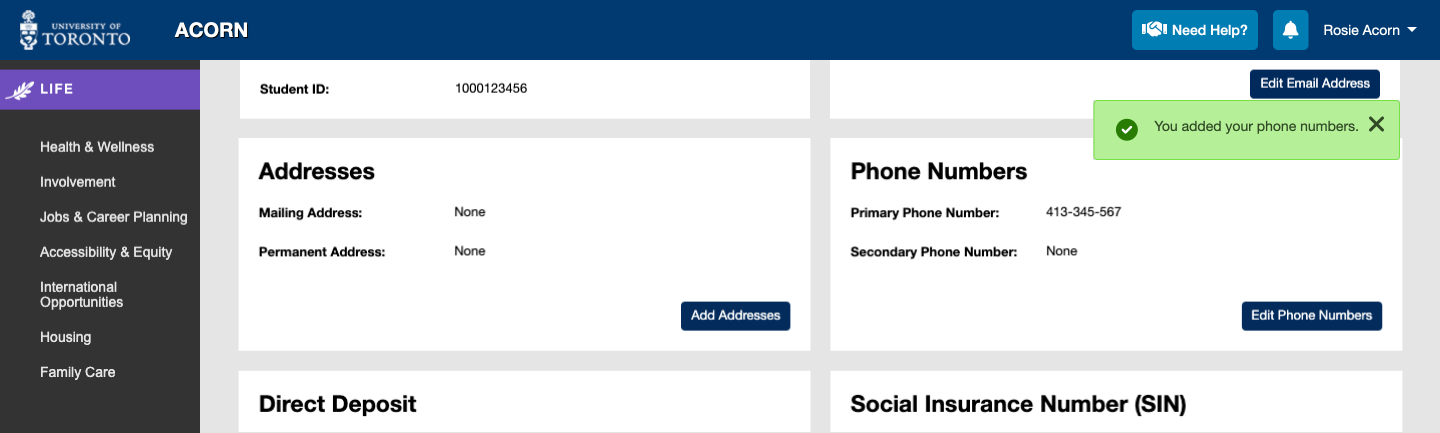
- On the Edit Phone Numbers page, the numbers you previously entered will be available to edit.
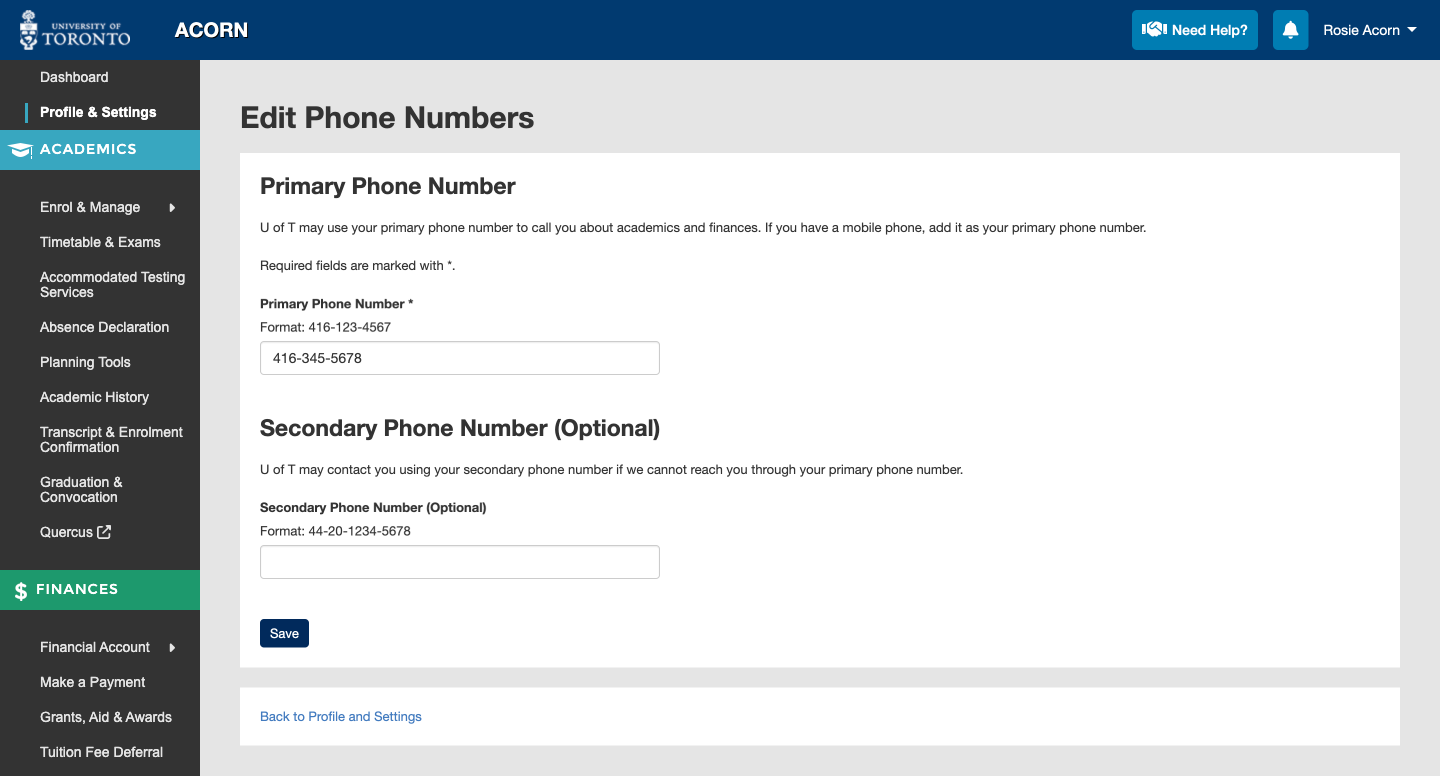
Phone Number Errors
ACORN may tell you about errors that need to be resolved before saving your phone numbers. If you encounter an error, a list of what went wrong will appear at the top of the form. These are examples of errors that you might encounter:
- The primary phone number field is left empty. If a field has an asterisk (*) next to it, it is mandatory. If it has the words (optional) next to it, it is optional.
- A phone number is too long. In this case, please double check your number and its formatting to make sure it is correct.
- Unsupported text characters are added. Certain characters cannot be added to ACORN. The error message will tell you which ones are allowed. For phone numbers, only numbers from 0 – 9 are allowed, as well as hyphens (-).