How-to
A step by step guide to help you accomplish what you need to get done.
Course Enrolment
Instructional videos: All campuses
To explore your options for enrolling in minor, major or specialist programs, check out the Programs Directory and your division’s academic calendar.
Read more about program selection for your division:
- UTM Program Selection
- UTSC Program Selection
- Faculty of Arts & Science Program Selection
- School of Graduate Studies Program Selection
- For other divisions, please refer to your divisional website or academic calendar.
Limited programs (sometimes called Type 2 or 3) typically require an application, have requirements that you must meet, and cannot be enrolled in directly through ACORN.
- From the ACORN dashboard, select “Enrol & Manage” from the main navigation.
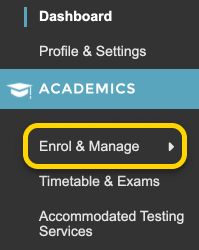
- On the Enrol & Manage page, there will be one or more tabs labelled with the academic session. Ensure that you have selected the tab for the session in which you want to enrol in a program. Then, select the Programs button, or the Programs page from the main navigation.
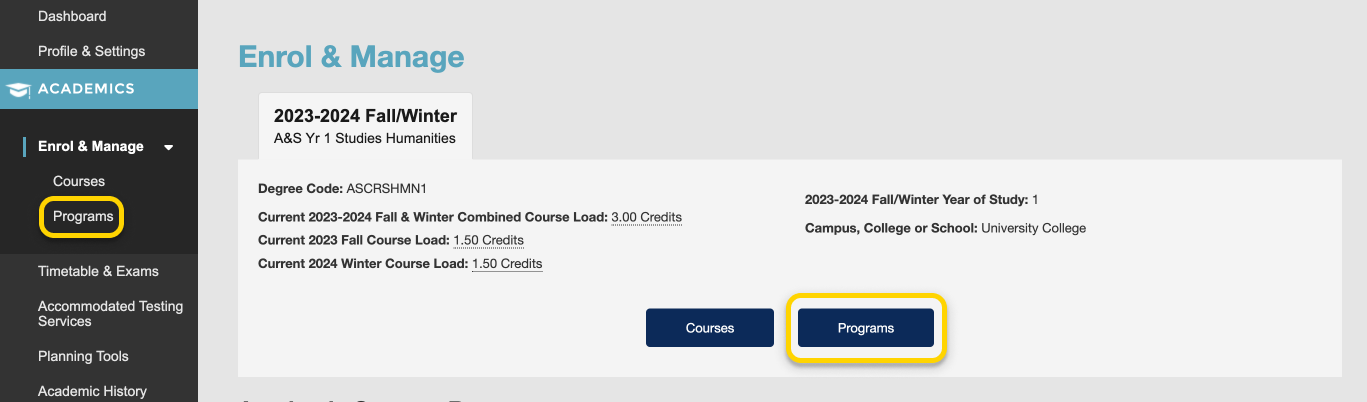
- Use the search field to search for programs by program code or title. Results will start appearing after three characters. From the list of programs that appears, select a program.
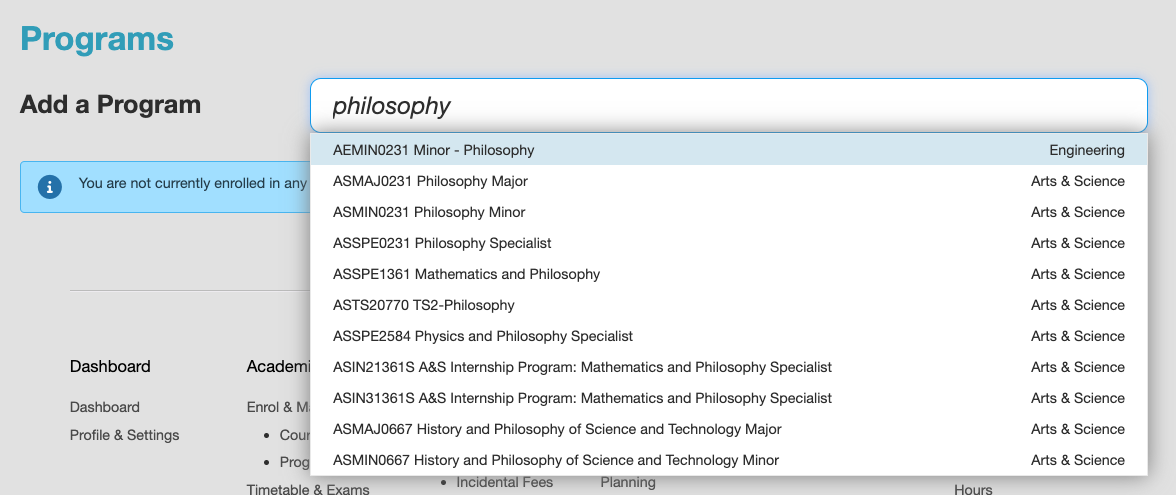
- If your program is a Type 2 or Type 3 program, you will need to request to enrol in the program. Review the information presented and select “Request to Enrol”.
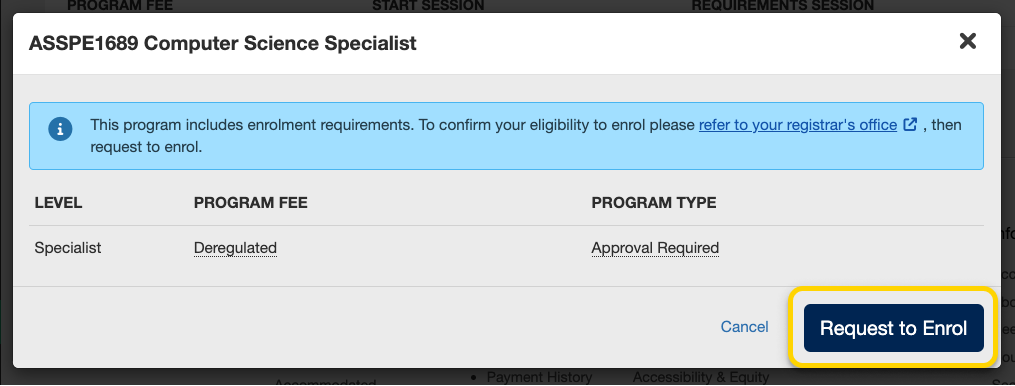
- If there are requirements that you have not fulfilled, the modal window will inform you. Select the Apply button to learn more about what you need to do in order to apply for the program.
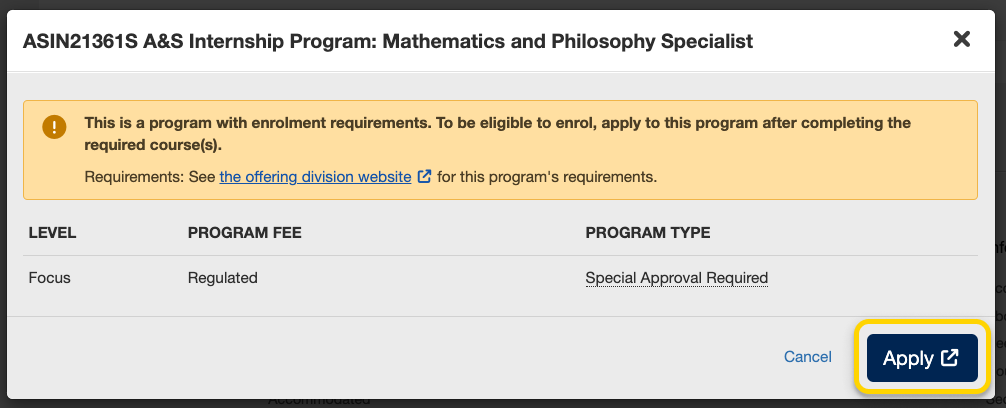
- After requesting to enrol in the program, your division will need to verify that the requirements have been met. Check your division’s information for when you will be able to check your results. Your enrolment in the program may either be Invited, Refused, or Requested. Once you have been accepted into your program, you will see it under your Currently Enrolled section on the Programs page.
Instructional videos: UTM | UTSC
To explore your options for enrolling in minor, major or specialist programs, check out the Programs Directory and your division’s academic calendar.
Read more about program selection for your division:
- UTM Program Selection
- UTSC Program Selection
- Faculty of Arts & Science Program Selection
- School of Graduate Studies Program Selection
- For other divisions, please refer to your divisional website or academic calendar.
Unlimited programs (sometimes called Type 1) do not require an application, and can be enrolled in directly from ACORN.
- On the Enrol & Manage page, there will be one or more tabs labelled with the academic session. Ensure that you have selected the tab for the session in which you want to enrol in a program. Then, select the Programs button, or the Programs page from the main navigation.
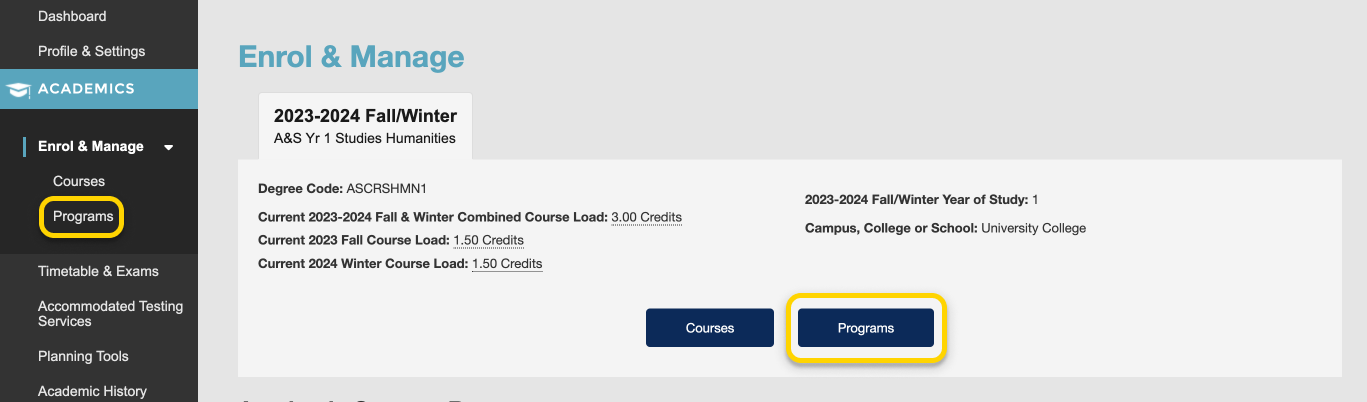
- Use the search field to search for programs by program code or title. Results will start appearing after three characters. From the list of programs that appears, select a program.
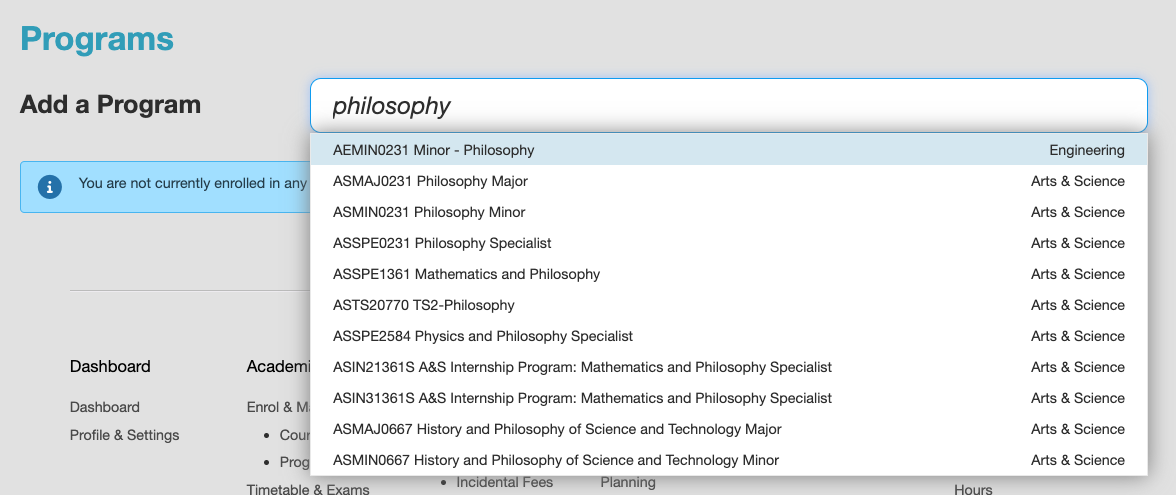
- On the program enrolment modal, review the information presented and select “Enrol”.
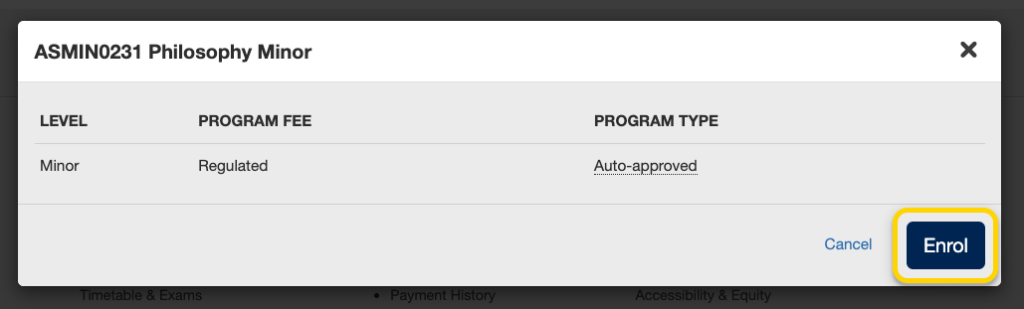
- If you have successfully enrolled in the program you will receive a success message towards the top right of your screen. The program will be listed under your currently enrolled programs.
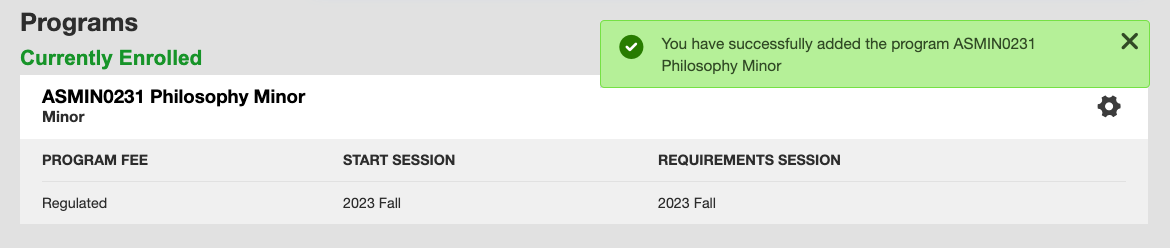
- On the Programs screen, click the gear icon towards the right of the program you want to drop, then select “Drop Program”.

- A modal window will appear to confirm your decision. Review the information presented to ensure that you are dropping the correct program, and then select “Drop”.
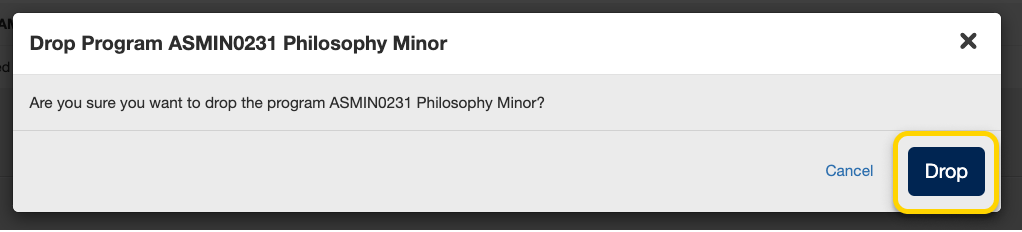
- If you have successfully dropped the program you will receive a success message towards the top right of the page. The program will no longer be listed under your currently enrolled programs.

Program Enrolment
Instructional videos: All campuses
To explore your options for enrolling in minor, major or specialist programs, check out the Programs Directory and your division’s academic calendar.
Read more about program selection for your division:
- UTM Program Selection
- UTSC Program Selection
- Faculty of Arts & Science Program Selection
- School of Graduate Studies Program Selection
- For other divisions, please refer to your divisional website or academic calendar.
Limited programs (sometimes called Type 2 or 3) typically require an application, have requirements that you must meet, and cannot be enrolled in directly through ACORN.
- From the ACORN dashboard, select “Enrol & Manage” from the main navigation.
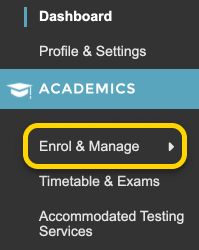
- On the Enrol & Manage page, there will be one or more tabs labelled with the academic session. Ensure that you have selected the tab for the session in which you want to enrol in a program. Then, select the Programs button, or the Programs page from the main navigation.
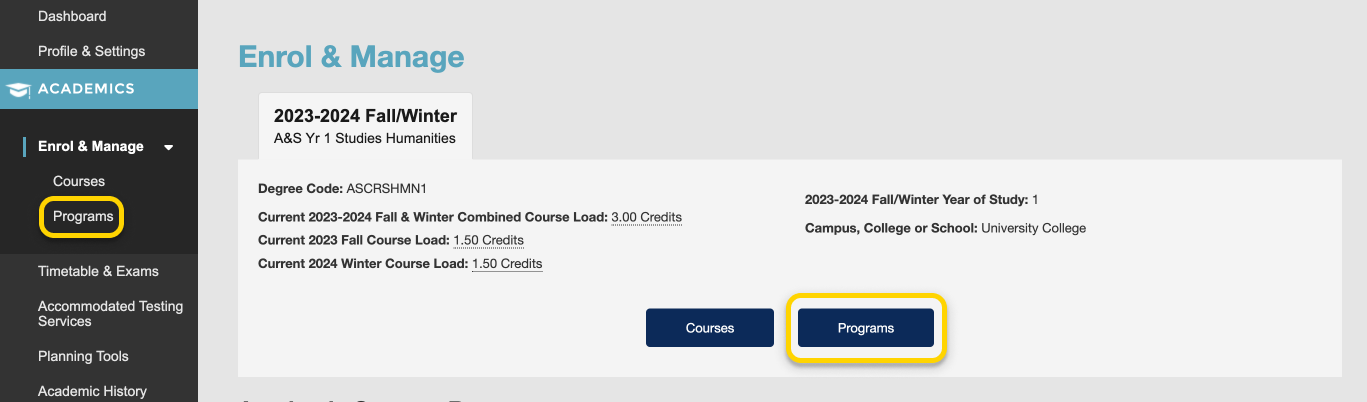
- Use the search field to search for programs by program code or title. Results will start appearing after three characters. From the list of programs that appears, select a program.
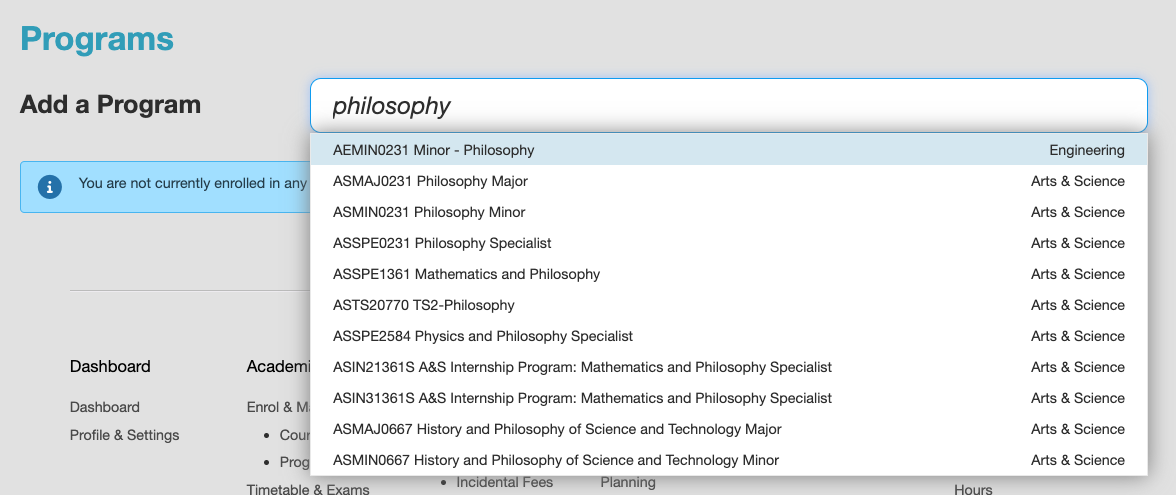
- If your program is a Type 2 or Type 3 program, you will need to request to enrol in the program. Review the information presented and select “Request to Enrol”.
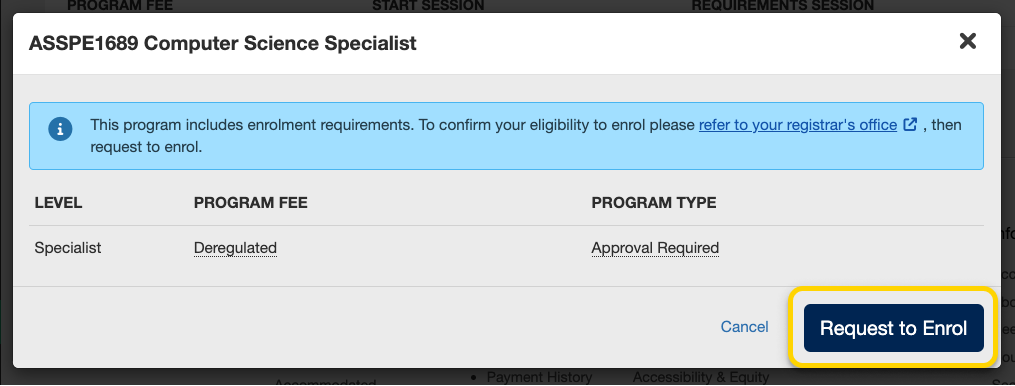
- If there are requirements that you have not fulfilled, the modal window will inform you. Select the Apply button to learn more about what you need to do in order to apply for the program.
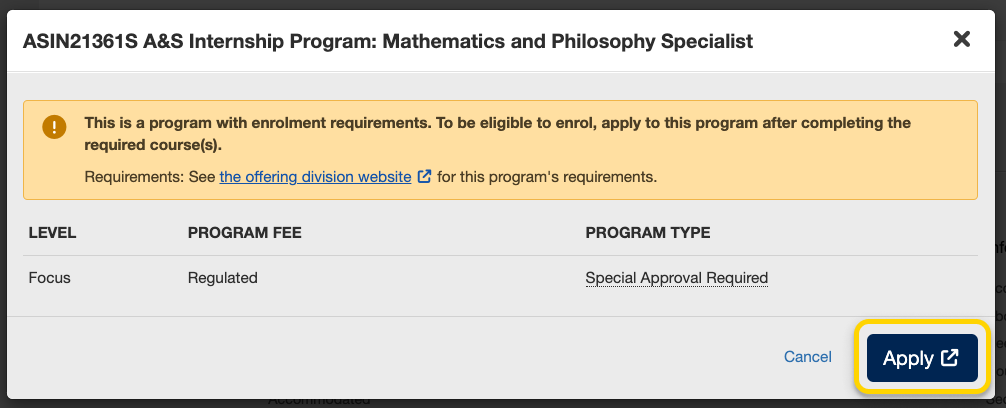
- After requesting to enrol in the program, your division will need to verify that the requirements have been met. Check your division’s information for when you will be able to check your results. Your enrolment in the program may either be Invited, Refused, or Requested. Once you have been accepted into your program, you will see it under your Currently Enrolled section on the Programs page.
Instructional videos: UTM | UTSC
To explore your options for enrolling in minor, major or specialist programs, check out the Programs Directory and your division’s academic calendar.
Read more about program selection for your division:
- UTM Program Selection
- UTSC Program Selection
- Faculty of Arts & Science Program Selection
- School of Graduate Studies Program Selection
- For other divisions, please refer to your divisional website or academic calendar.
Unlimited programs (sometimes called Type 1) do not require an application, and can be enrolled in directly from ACORN.
- On the Enrol & Manage page, there will be one or more tabs labelled with the academic session. Ensure that you have selected the tab for the session in which you want to enrol in a program. Then, select the Programs button, or the Programs page from the main navigation.
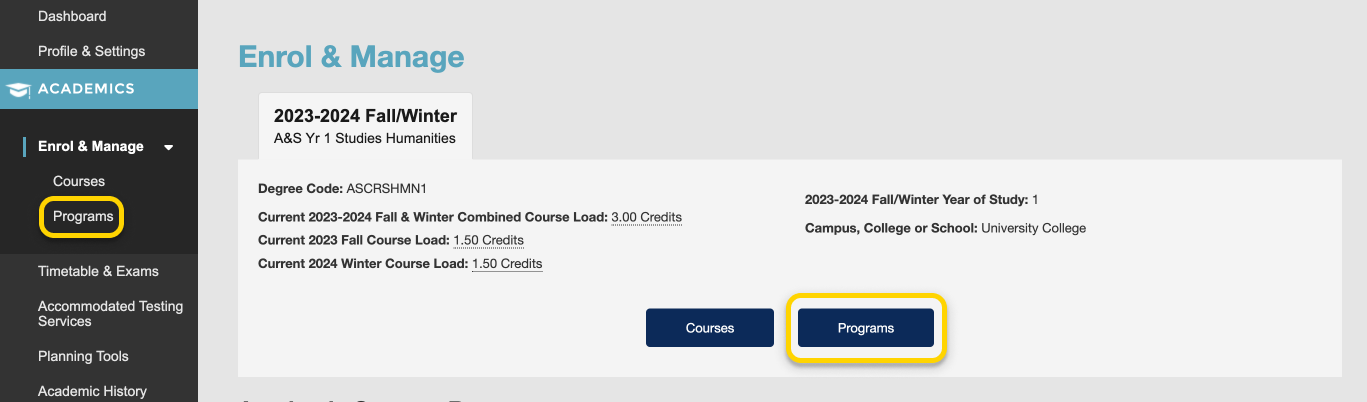
- Use the search field to search for programs by program code or title. Results will start appearing after three characters. From the list of programs that appears, select a program.
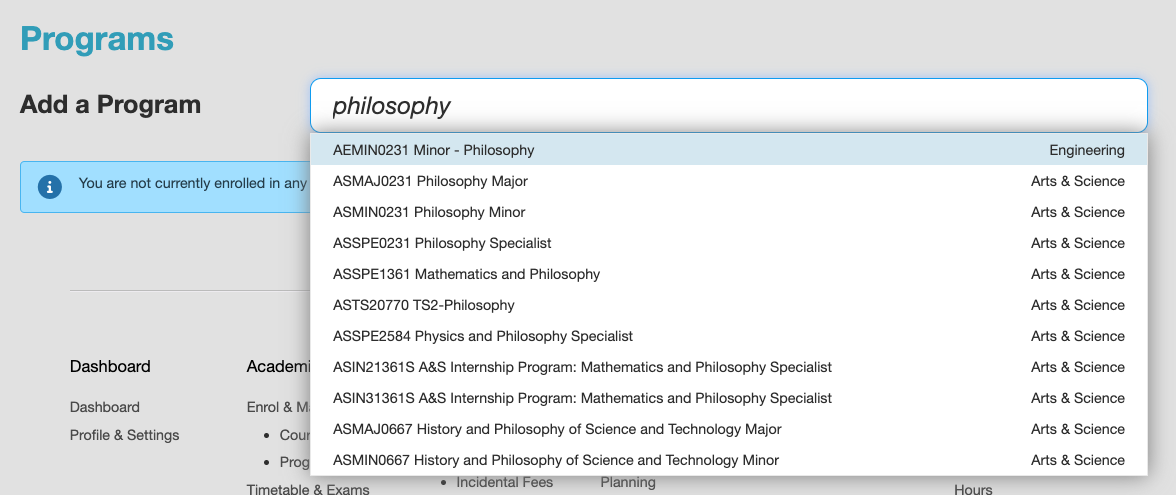
- On the program enrolment modal, review the information presented and select “Enrol”.
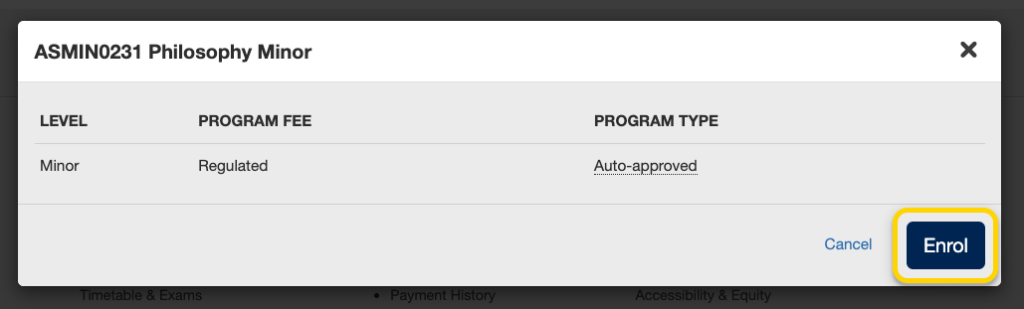
- If you have successfully enrolled in the program you will receive a success message towards the top right of your screen. The program will be listed under your currently enrolled programs.
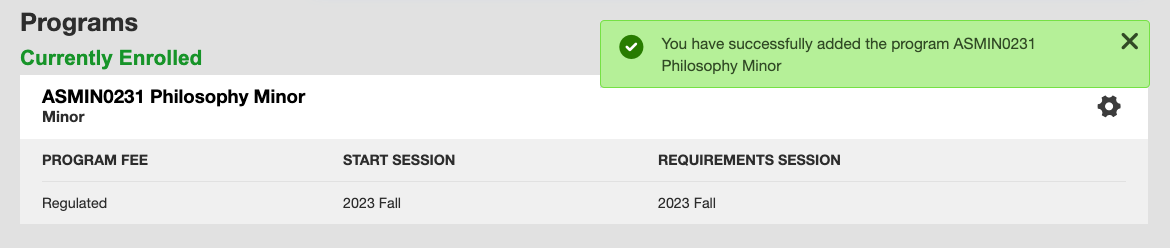
- On the Programs screen, click the gear icon towards the right of the program you want to drop, then select “Drop Program”.

- A modal window will appear to confirm your decision. Review the information presented to ensure that you are dropping the correct program, and then select “Drop”.
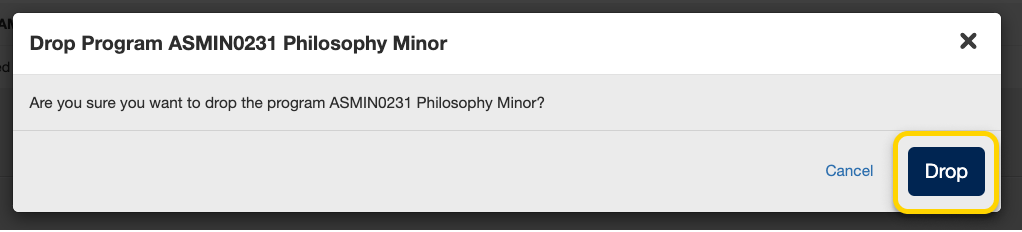
- If you have successfully dropped the program you will receive a success message towards the top right of the page. The program will no longer be listed under your currently enrolled programs.

Finances
Instructional videos: All campuses
To explore your options for enrolling in minor, major or specialist programs, check out the Programs Directory and your division’s academic calendar.
Read more about program selection for your division:
- UTM Program Selection
- UTSC Program Selection
- Faculty of Arts & Science Program Selection
- School of Graduate Studies Program Selection
- For other divisions, please refer to your divisional website or academic calendar.
Limited programs (sometimes called Type 2 or 3) typically require an application, have requirements that you must meet, and cannot be enrolled in directly through ACORN.
- From the ACORN dashboard, select “Enrol & Manage” from the main navigation.
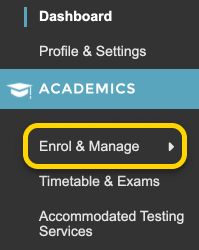
- On the Enrol & Manage page, there will be one or more tabs labelled with the academic session. Ensure that you have selected the tab for the session in which you want to enrol in a program. Then, select the Programs button, or the Programs page from the main navigation.
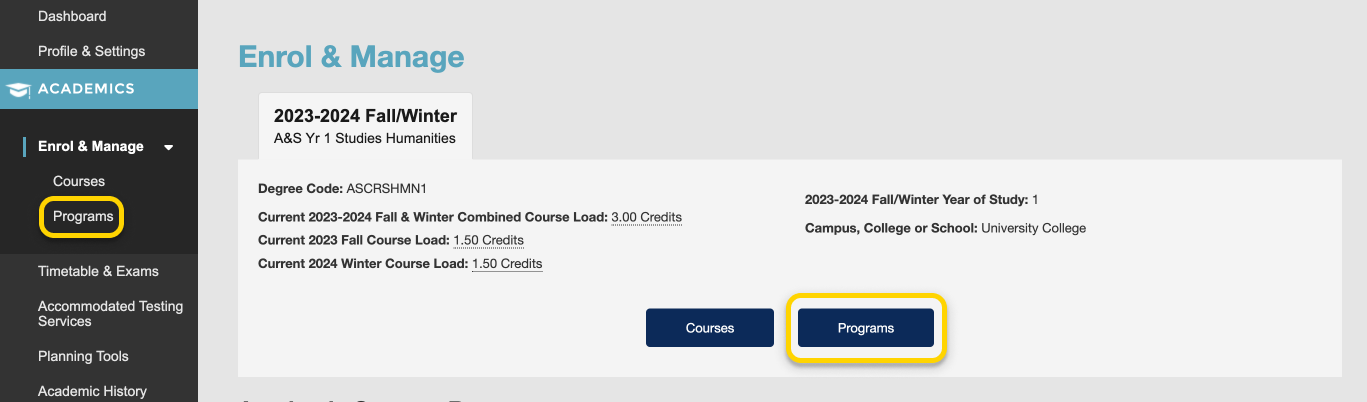
- Use the search field to search for programs by program code or title. Results will start appearing after three characters. From the list of programs that appears, select a program.
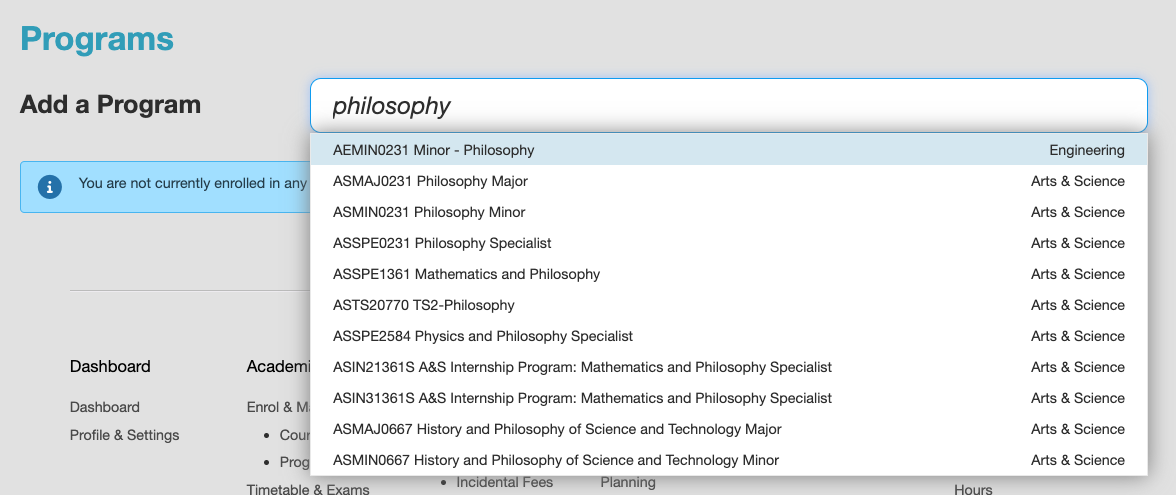
- If your program is a Type 2 or Type 3 program, you will need to request to enrol in the program. Review the information presented and select “Request to Enrol”.
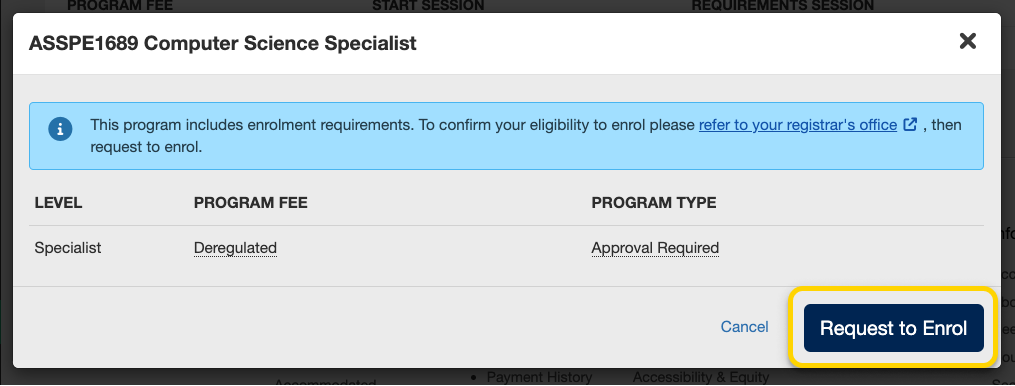
- If there are requirements that you have not fulfilled, the modal window will inform you. Select the Apply button to learn more about what you need to do in order to apply for the program.
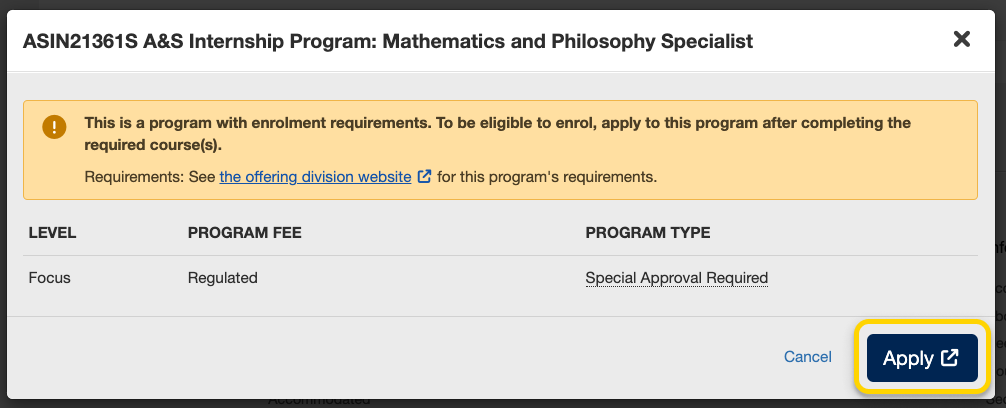
- After requesting to enrol in the program, your division will need to verify that the requirements have been met. Check your division’s information for when you will be able to check your results. Your enrolment in the program may either be Invited, Refused, or Requested. Once you have been accepted into your program, you will see it under your Currently Enrolled section on the Programs page.
Instructional videos: UTM | UTSC
To explore your options for enrolling in minor, major or specialist programs, check out the Programs Directory and your division’s academic calendar.
Read more about program selection for your division:
- UTM Program Selection
- UTSC Program Selection
- Faculty of Arts & Science Program Selection
- School of Graduate Studies Program Selection
- For other divisions, please refer to your divisional website or academic calendar.
Unlimited programs (sometimes called Type 1) do not require an application, and can be enrolled in directly from ACORN.
- On the Enrol & Manage page, there will be one or more tabs labelled with the academic session. Ensure that you have selected the tab for the session in which you want to enrol in a program. Then, select the Programs button, or the Programs page from the main navigation.
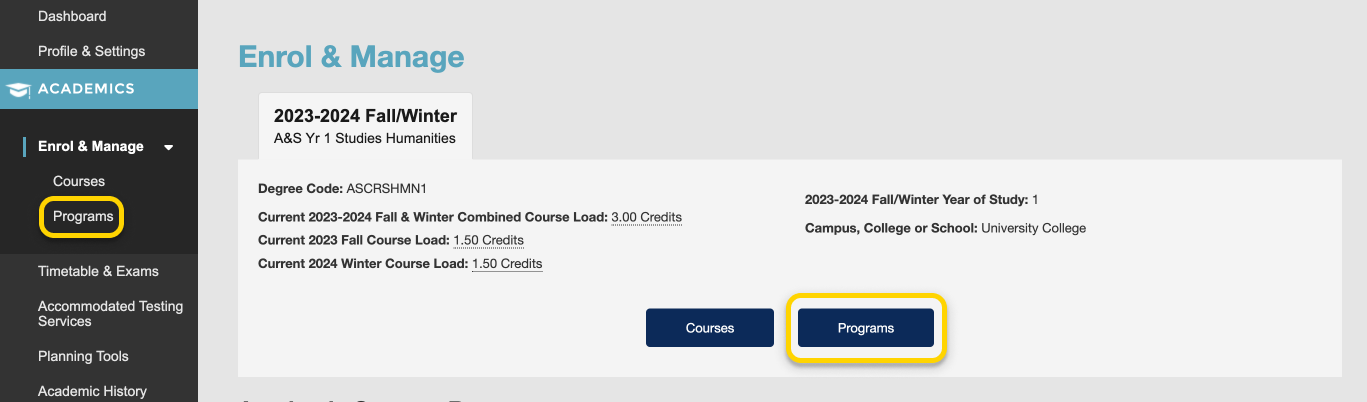
- Use the search field to search for programs by program code or title. Results will start appearing after three characters. From the list of programs that appears, select a program.
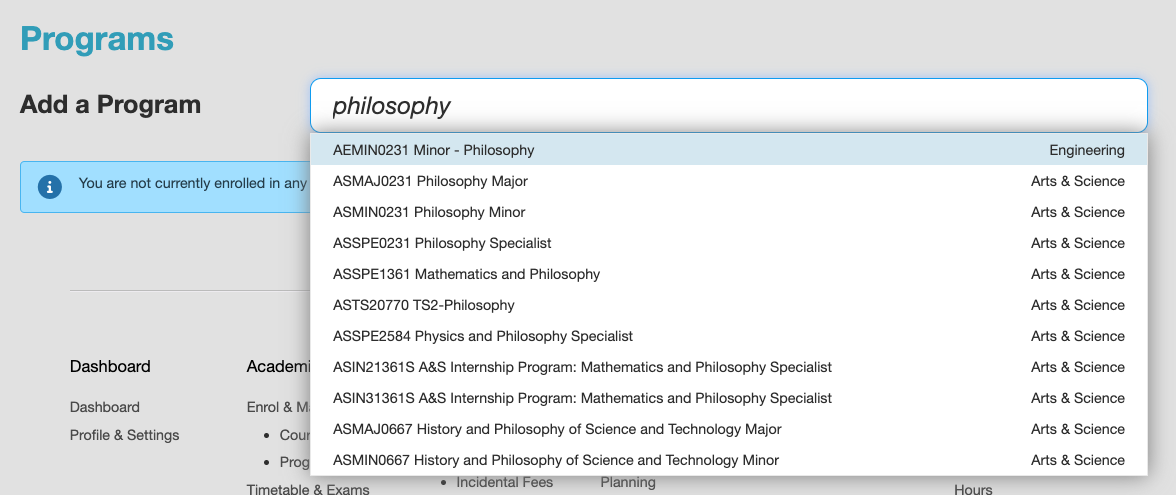
- On the program enrolment modal, review the information presented and select “Enrol”.
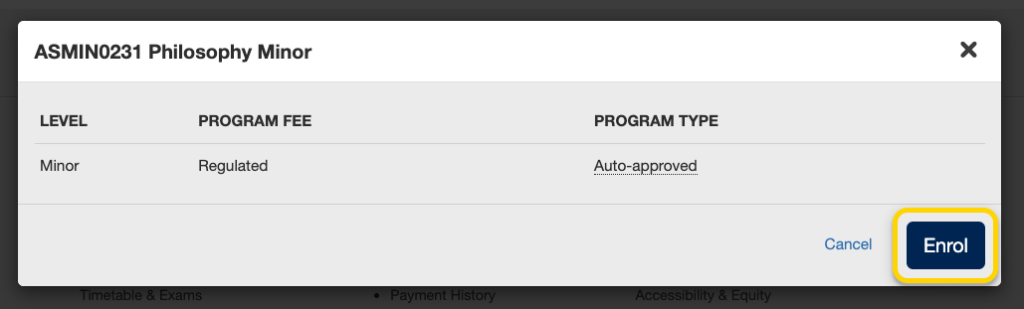
- If you have successfully enrolled in the program you will receive a success message towards the top right of your screen. The program will be listed under your currently enrolled programs.
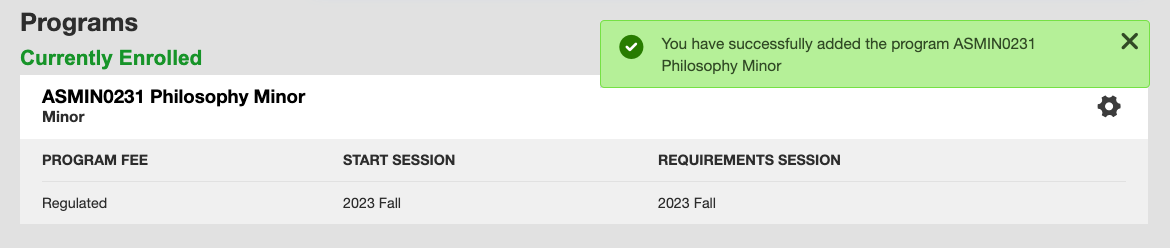
- On the Programs screen, click the gear icon towards the right of the program you want to drop, then select “Drop Program”.

- A modal window will appear to confirm your decision. Review the information presented to ensure that you are dropping the correct program, and then select “Drop”.
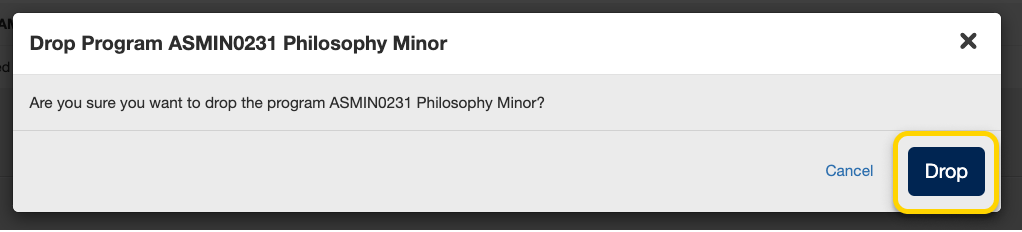
- If you have successfully dropped the program you will receive a success message towards the top right of the page. The program will no longer be listed under your currently enrolled programs.

Profile & Settings
Instructional videos: All campuses
To explore your options for enrolling in minor, major or specialist programs, check out the Programs Directory and your division’s academic calendar.
Read more about program selection for your division:
- UTM Program Selection
- UTSC Program Selection
- Faculty of Arts & Science Program Selection
- School of Graduate Studies Program Selection
- For other divisions, please refer to your divisional website or academic calendar.
Limited programs (sometimes called Type 2 or 3) typically require an application, have requirements that you must meet, and cannot be enrolled in directly through ACORN.
- From the ACORN dashboard, select “Enrol & Manage” from the main navigation.
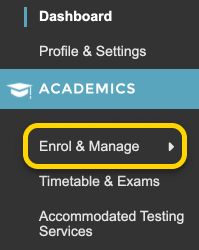
- On the Enrol & Manage page, there will be one or more tabs labelled with the academic session. Ensure that you have selected the tab for the session in which you want to enrol in a program. Then, select the Programs button, or the Programs page from the main navigation.
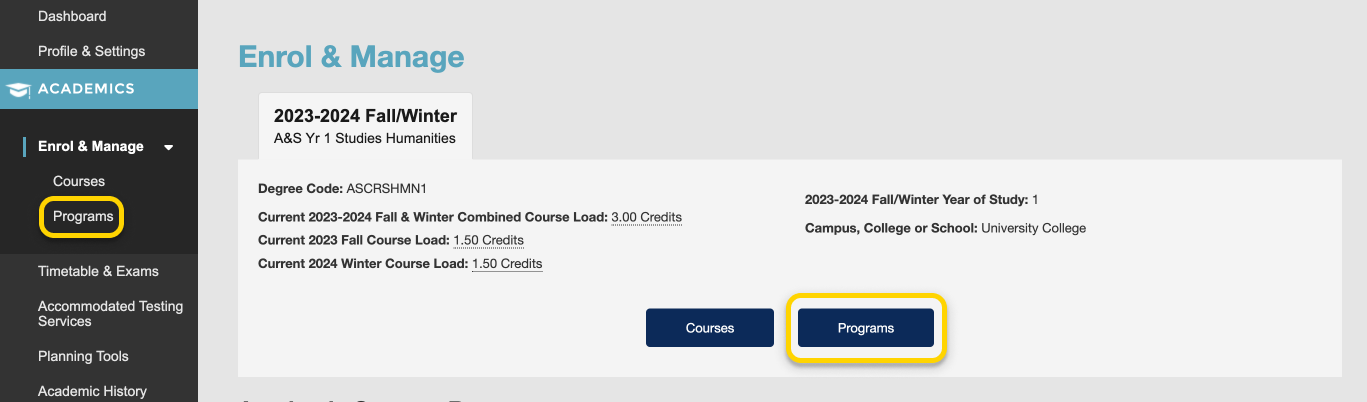
- Use the search field to search for programs by program code or title. Results will start appearing after three characters. From the list of programs that appears, select a program.
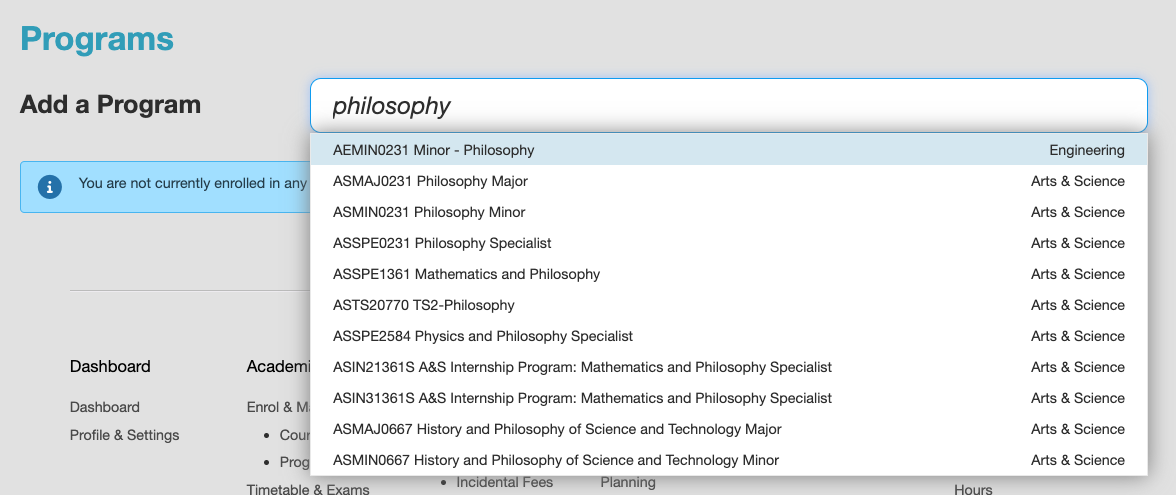
- If your program is a Type 2 or Type 3 program, you will need to request to enrol in the program. Review the information presented and select “Request to Enrol”.
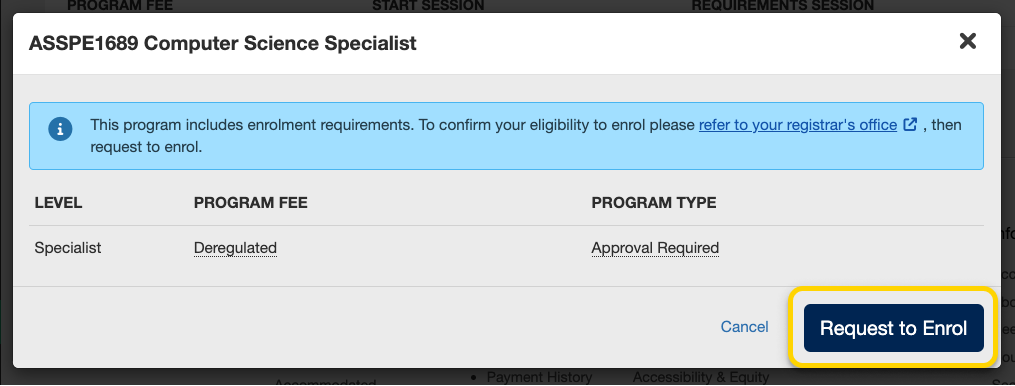
- If there are requirements that you have not fulfilled, the modal window will inform you. Select the Apply button to learn more about what you need to do in order to apply for the program.
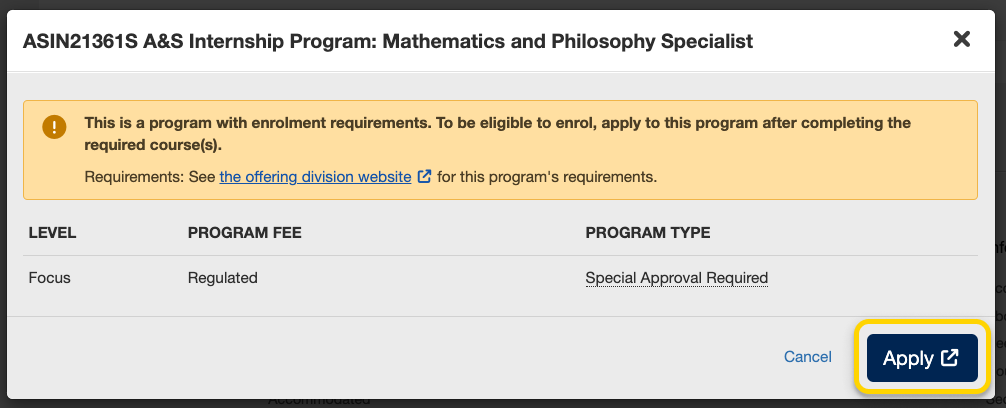
- After requesting to enrol in the program, your division will need to verify that the requirements have been met. Check your division’s information for when you will be able to check your results. Your enrolment in the program may either be Invited, Refused, or Requested. Once you have been accepted into your program, you will see it under your Currently Enrolled section on the Programs page.
Instructional videos: UTM | UTSC
To explore your options for enrolling in minor, major or specialist programs, check out the Programs Directory and your division’s academic calendar.
Read more about program selection for your division:
- UTM Program Selection
- UTSC Program Selection
- Faculty of Arts & Science Program Selection
- School of Graduate Studies Program Selection
- For other divisions, please refer to your divisional website or academic calendar.
Unlimited programs (sometimes called Type 1) do not require an application, and can be enrolled in directly from ACORN.
- On the Enrol & Manage page, there will be one or more tabs labelled with the academic session. Ensure that you have selected the tab for the session in which you want to enrol in a program. Then, select the Programs button, or the Programs page from the main navigation.
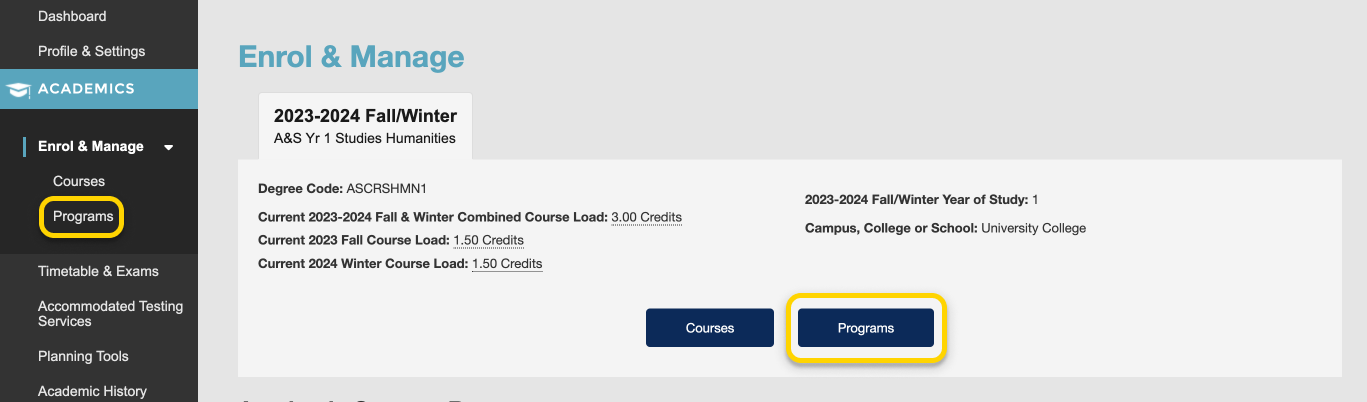
- Use the search field to search for programs by program code or title. Results will start appearing after three characters. From the list of programs that appears, select a program.
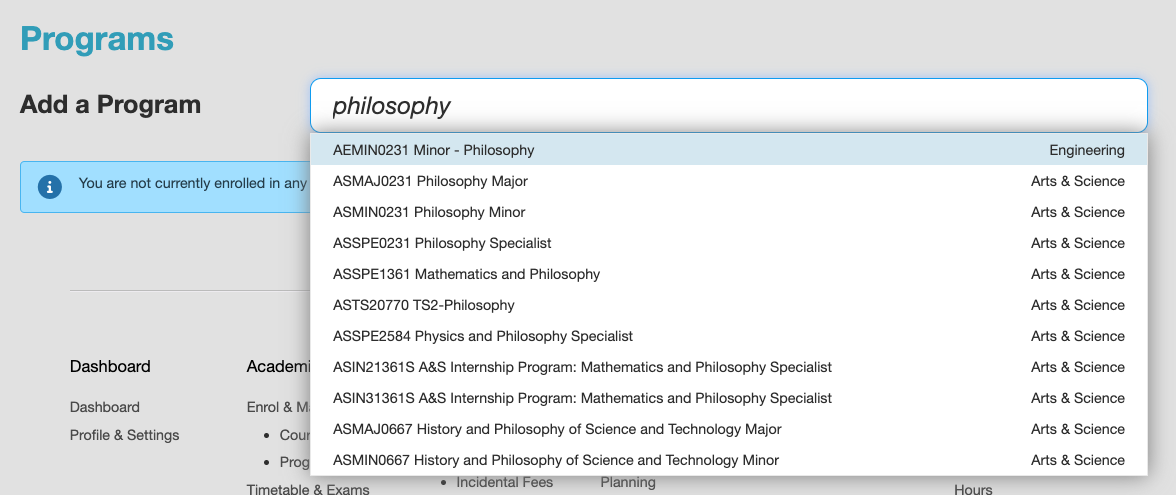
- On the program enrolment modal, review the information presented and select “Enrol”.
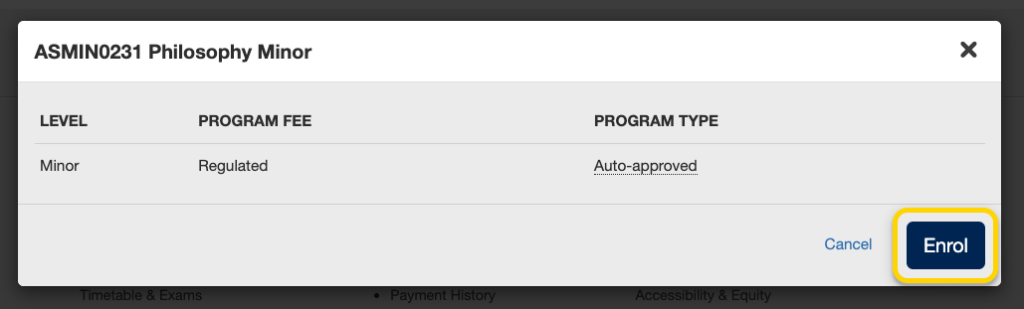
- If you have successfully enrolled in the program you will receive a success message towards the top right of your screen. The program will be listed under your currently enrolled programs.
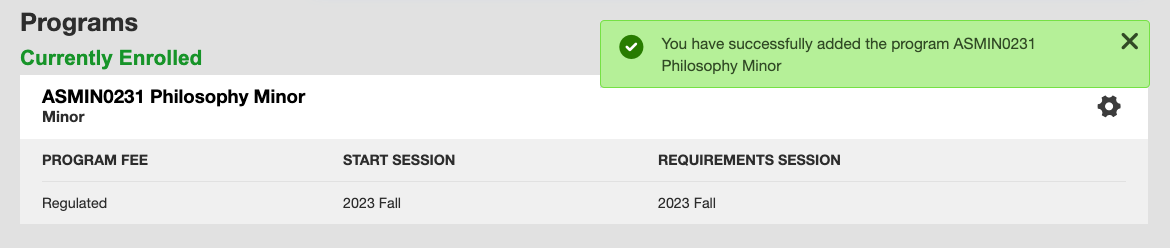
- On the Programs screen, click the gear icon towards the right of the program you want to drop, then select “Drop Program”.

- A modal window will appear to confirm your decision. Review the information presented to ensure that you are dropping the correct program, and then select “Drop”.
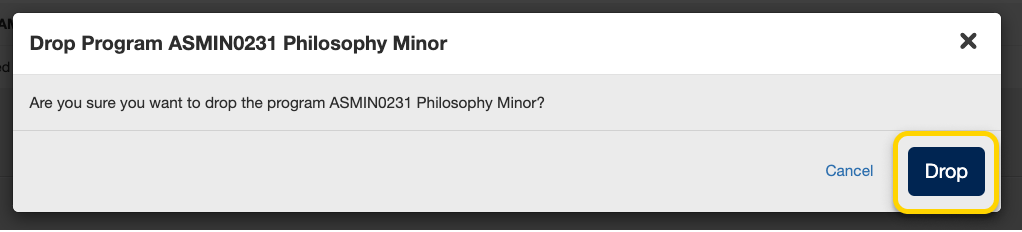
- If you have successfully dropped the program you will receive a success message towards the top right of the page. The program will no longer be listed under your currently enrolled programs.

Notifications & Activity
Instructional videos: All campuses
To explore your options for enrolling in minor, major or specialist programs, check out the Programs Directory and your division’s academic calendar.
Read more about program selection for your division:
- UTM Program Selection
- UTSC Program Selection
- Faculty of Arts & Science Program Selection
- School of Graduate Studies Program Selection
- For other divisions, please refer to your divisional website or academic calendar.
Limited programs (sometimes called Type 2 or 3) typically require an application, have requirements that you must meet, and cannot be enrolled in directly through ACORN.
- From the ACORN dashboard, select “Enrol & Manage” from the main navigation.
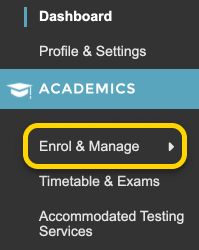
- On the Enrol & Manage page, there will be one or more tabs labelled with the academic session. Ensure that you have selected the tab for the session in which you want to enrol in a program. Then, select the Programs button, or the Programs page from the main navigation.
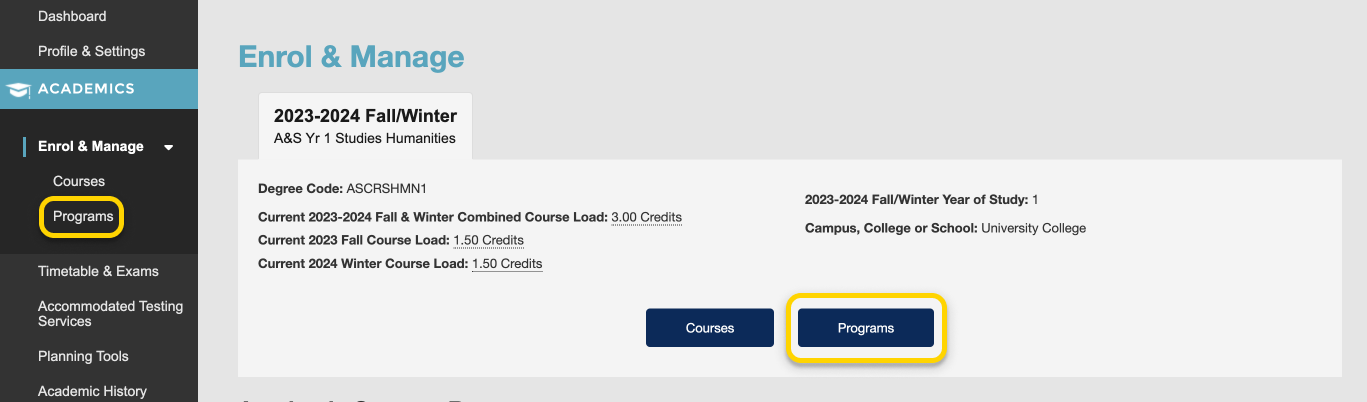
- Use the search field to search for programs by program code or title. Results will start appearing after three characters. From the list of programs that appears, select a program.
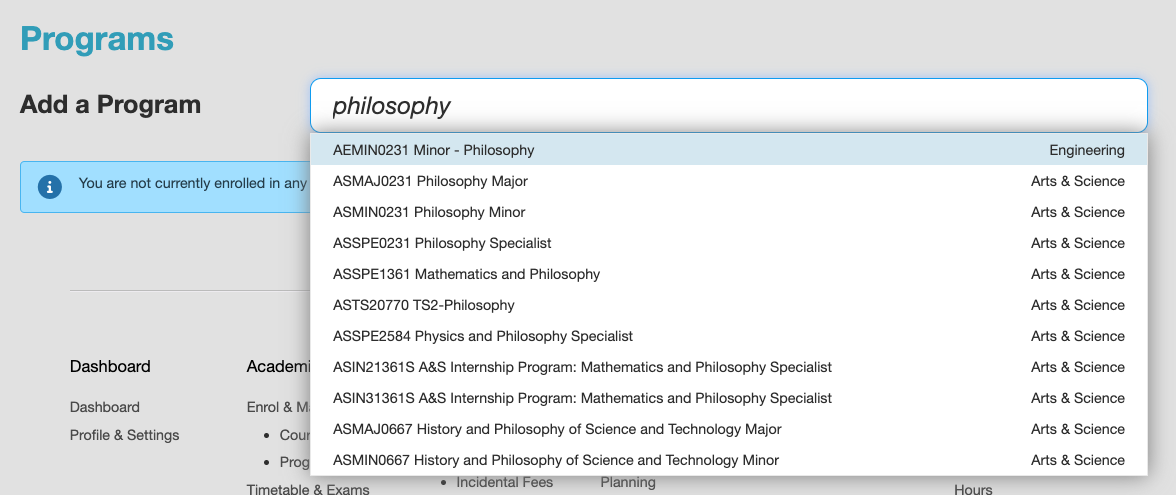
- If your program is a Type 2 or Type 3 program, you will need to request to enrol in the program. Review the information presented and select “Request to Enrol”.
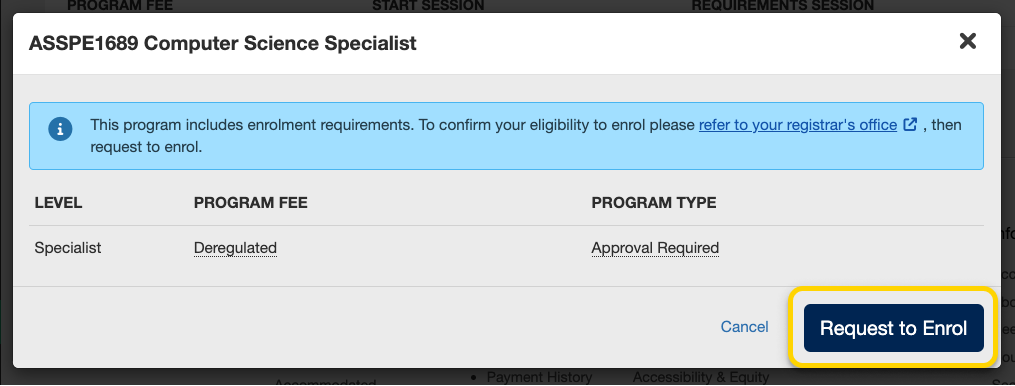
- If there are requirements that you have not fulfilled, the modal window will inform you. Select the Apply button to learn more about what you need to do in order to apply for the program.
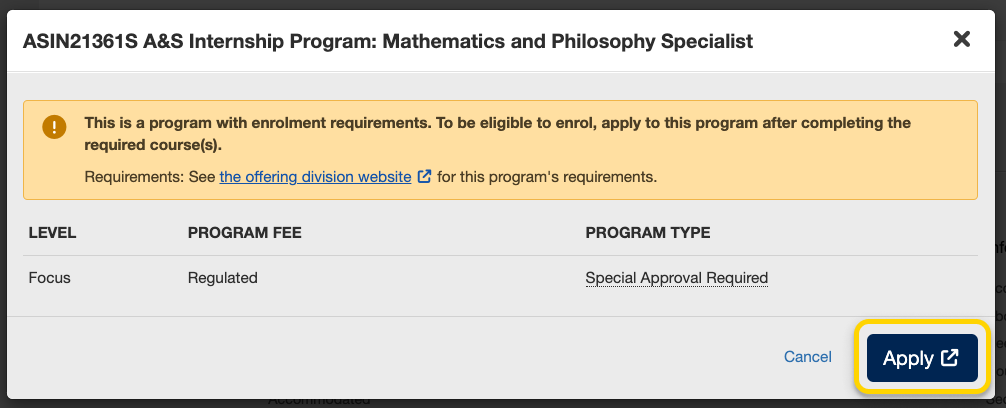
- After requesting to enrol in the program, your division will need to verify that the requirements have been met. Check your division’s information for when you will be able to check your results. Your enrolment in the program may either be Invited, Refused, or Requested. Once you have been accepted into your program, you will see it under your Currently Enrolled section on the Programs page.
Instructional videos: UTM | UTSC
To explore your options for enrolling in minor, major or specialist programs, check out the Programs Directory and your division’s academic calendar.
Read more about program selection for your division:
- UTM Program Selection
- UTSC Program Selection
- Faculty of Arts & Science Program Selection
- School of Graduate Studies Program Selection
- For other divisions, please refer to your divisional website or academic calendar.
Unlimited programs (sometimes called Type 1) do not require an application, and can be enrolled in directly from ACORN.
- On the Enrol & Manage page, there will be one or more tabs labelled with the academic session. Ensure that you have selected the tab for the session in which you want to enrol in a program. Then, select the Programs button, or the Programs page from the main navigation.
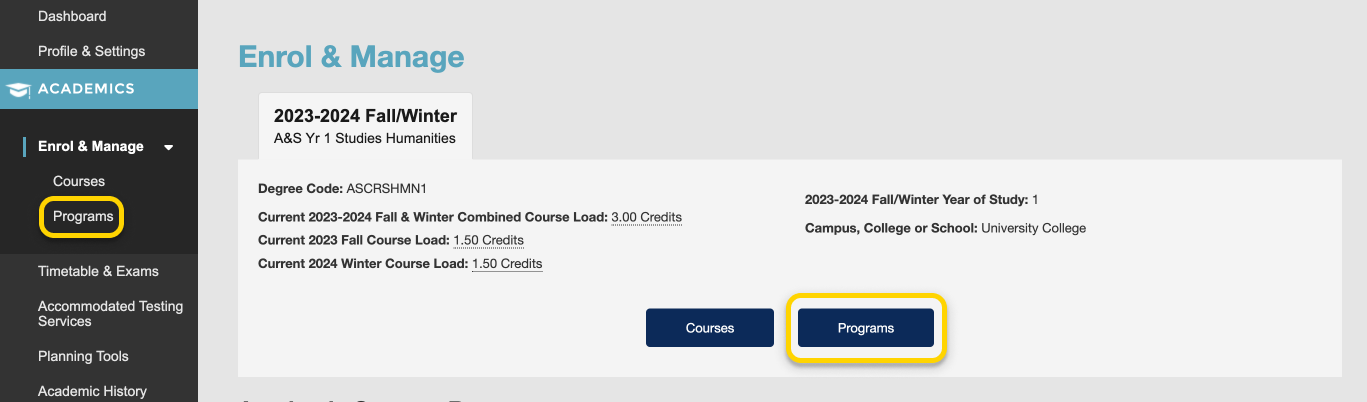
- Use the search field to search for programs by program code or title. Results will start appearing after three characters. From the list of programs that appears, select a program.
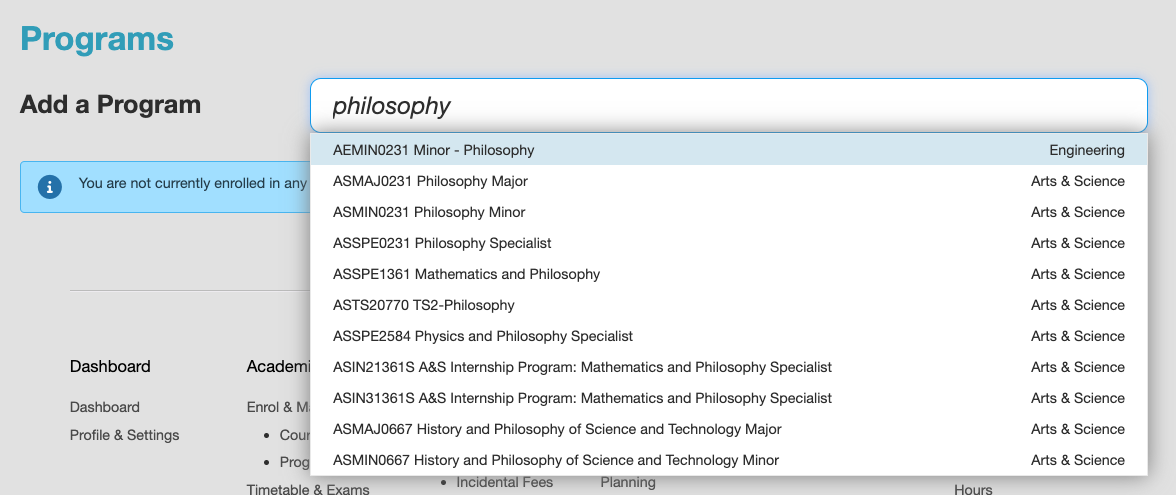
- On the program enrolment modal, review the information presented and select “Enrol”.
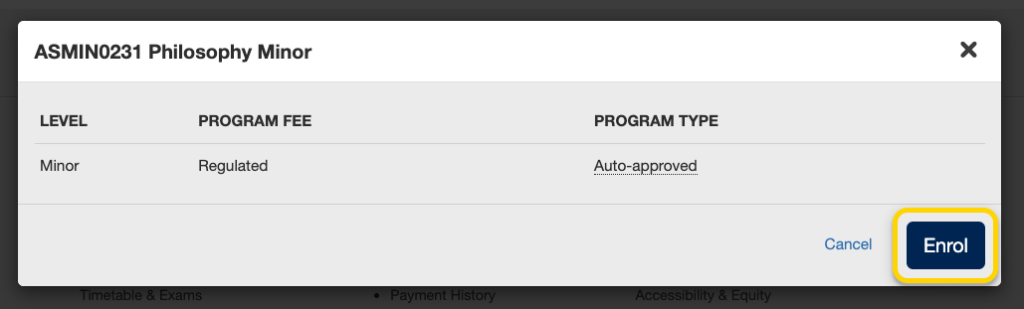
- If you have successfully enrolled in the program you will receive a success message towards the top right of your screen. The program will be listed under your currently enrolled programs.
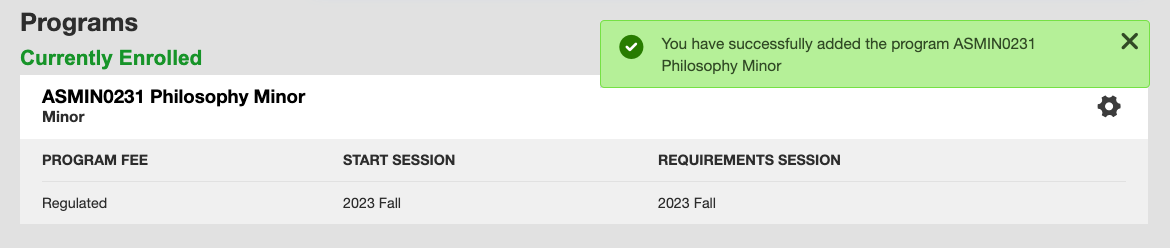
- On the Programs screen, click the gear icon towards the right of the program you want to drop, then select “Drop Program”.

- A modal window will appear to confirm your decision. Review the information presented to ensure that you are dropping the correct program, and then select “Drop”.
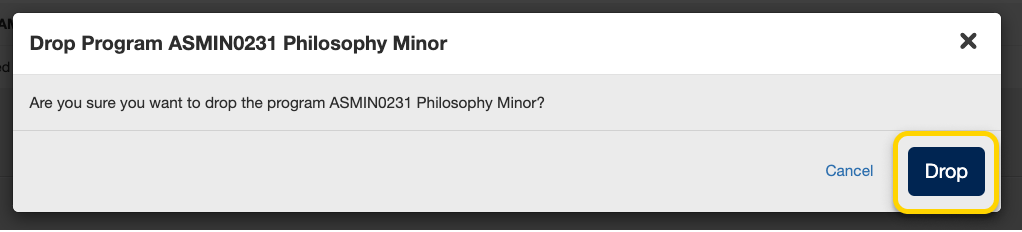
- If you have successfully dropped the program you will receive a success message towards the top right of the page. The program will no longer be listed under your currently enrolled programs.

Graduation & Convocation
Instructional videos: All campuses
To explore your options for enrolling in minor, major or specialist programs, check out the Programs Directory and your division’s academic calendar.
Read more about program selection for your division:
- UTM Program Selection
- UTSC Program Selection
- Faculty of Arts & Science Program Selection
- School of Graduate Studies Program Selection
- For other divisions, please refer to your divisional website or academic calendar.
Limited programs (sometimes called Type 2 or 3) typically require an application, have requirements that you must meet, and cannot be enrolled in directly through ACORN.
- From the ACORN dashboard, select “Enrol & Manage” from the main navigation.
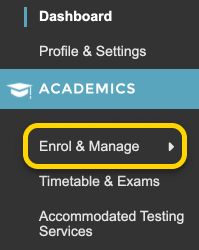
- On the Enrol & Manage page, there will be one or more tabs labelled with the academic session. Ensure that you have selected the tab for the session in which you want to enrol in a program. Then, select the Programs button, or the Programs page from the main navigation.
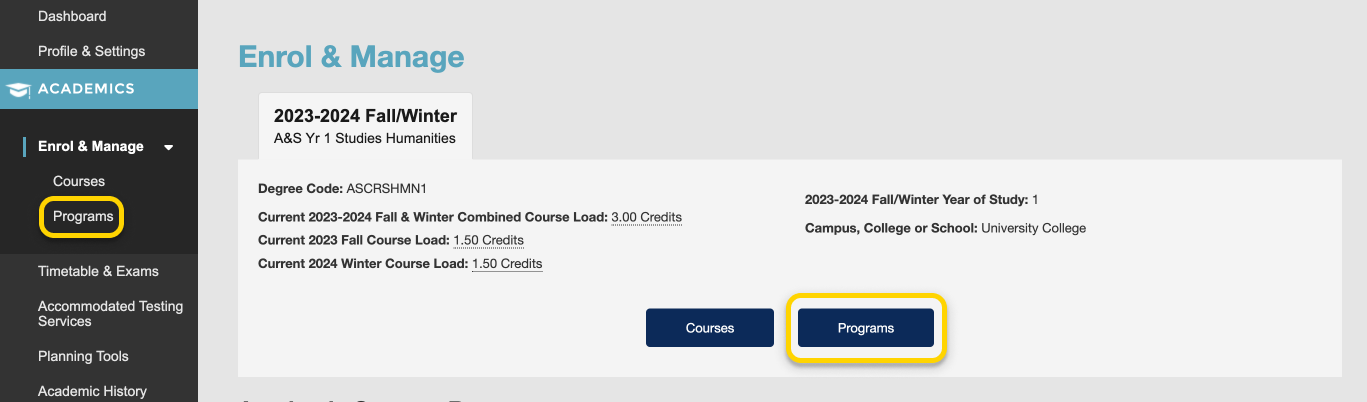
- Use the search field to search for programs by program code or title. Results will start appearing after three characters. From the list of programs that appears, select a program.
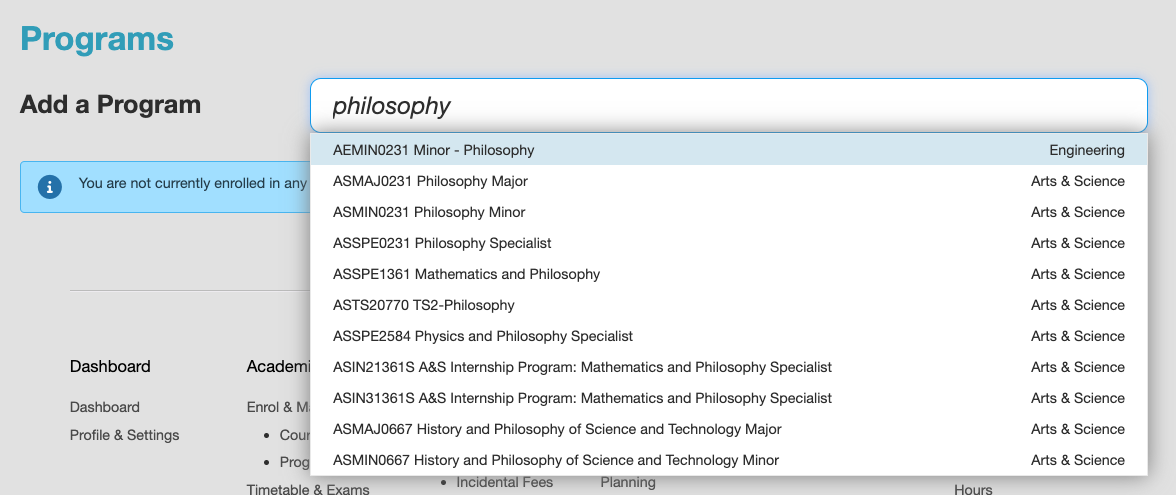
- If your program is a Type 2 or Type 3 program, you will need to request to enrol in the program. Review the information presented and select “Request to Enrol”.
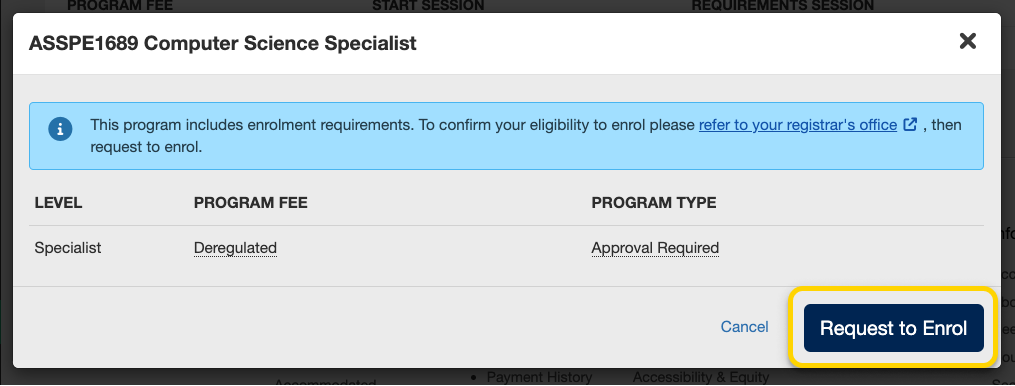
- If there are requirements that you have not fulfilled, the modal window will inform you. Select the Apply button to learn more about what you need to do in order to apply for the program.
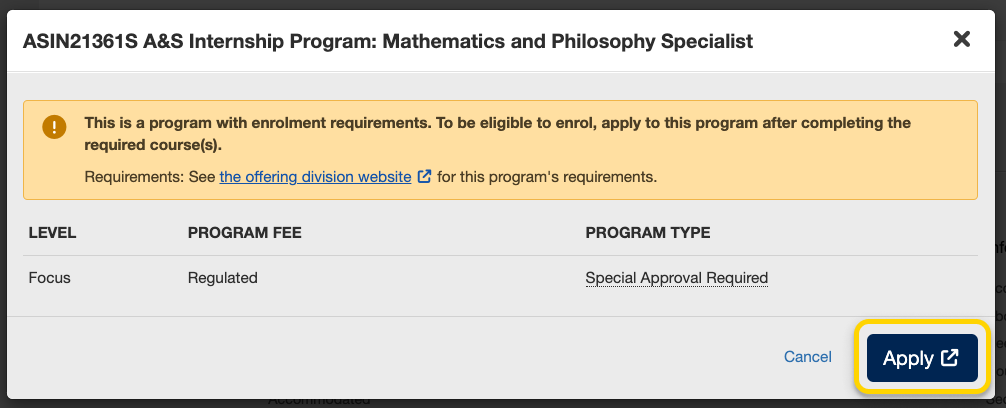
- After requesting to enrol in the program, your division will need to verify that the requirements have been met. Check your division’s information for when you will be able to check your results. Your enrolment in the program may either be Invited, Refused, or Requested. Once you have been accepted into your program, you will see it under your Currently Enrolled section on the Programs page.
Instructional videos: UTM | UTSC
To explore your options for enrolling in minor, major or specialist programs, check out the Programs Directory and your division’s academic calendar.
Read more about program selection for your division:
- UTM Program Selection
- UTSC Program Selection
- Faculty of Arts & Science Program Selection
- School of Graduate Studies Program Selection
- For other divisions, please refer to your divisional website or academic calendar.
Unlimited programs (sometimes called Type 1) do not require an application, and can be enrolled in directly from ACORN.
- On the Enrol & Manage page, there will be one or more tabs labelled with the academic session. Ensure that you have selected the tab for the session in which you want to enrol in a program. Then, select the Programs button, or the Programs page from the main navigation.
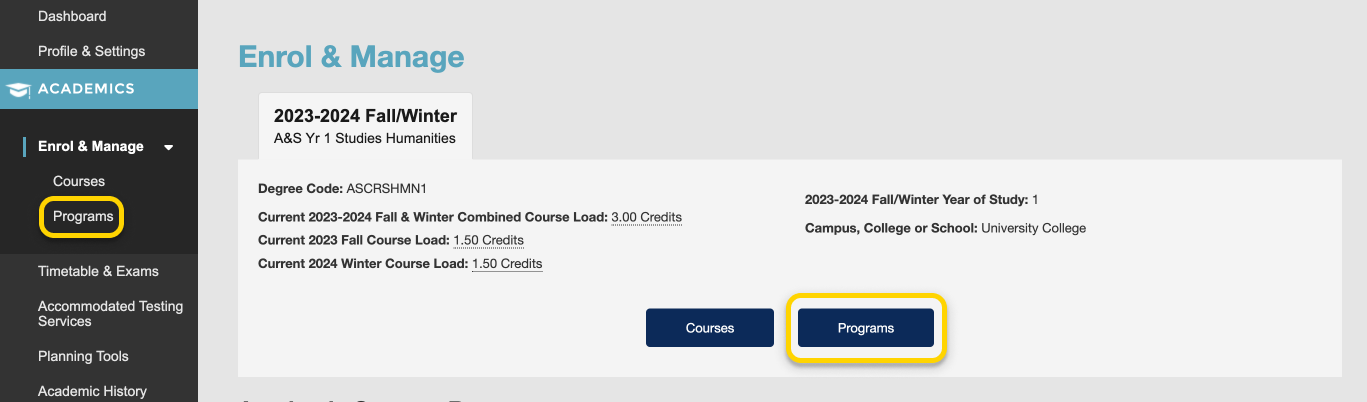
- Use the search field to search for programs by program code or title. Results will start appearing after three characters. From the list of programs that appears, select a program.
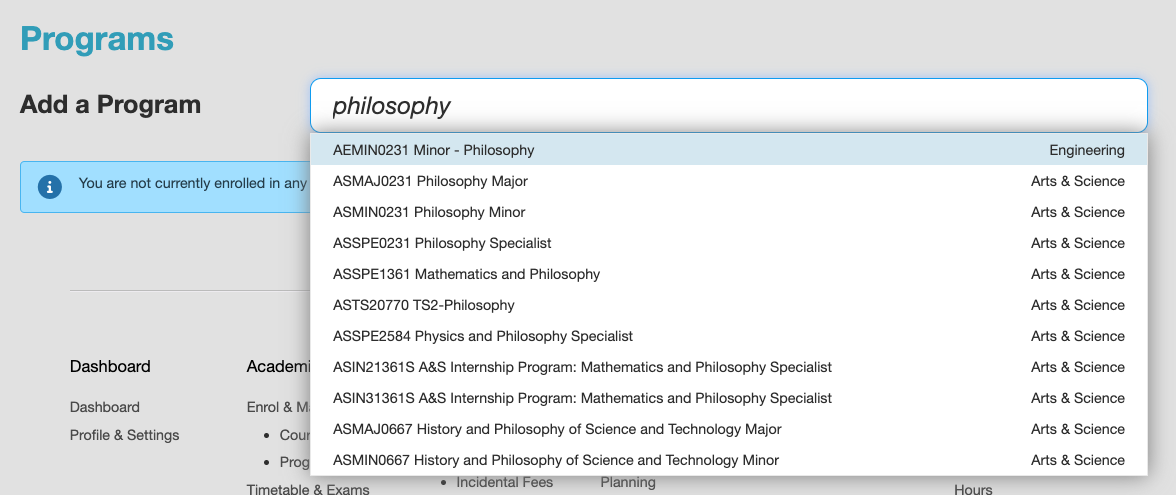
- On the program enrolment modal, review the information presented and select “Enrol”.
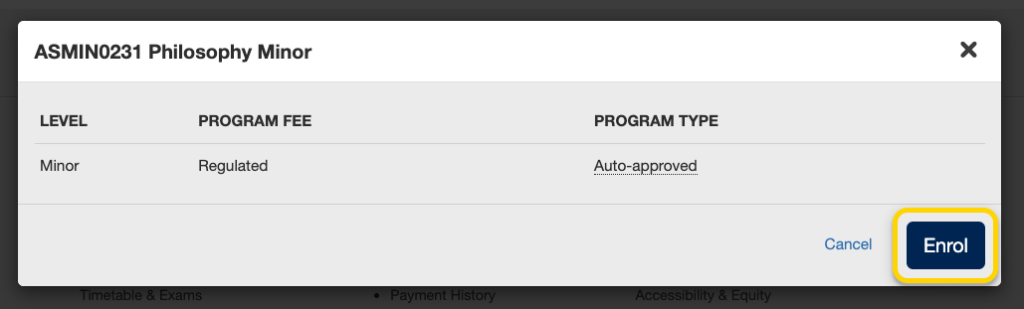
- If you have successfully enrolled in the program you will receive a success message towards the top right of your screen. The program will be listed under your currently enrolled programs.
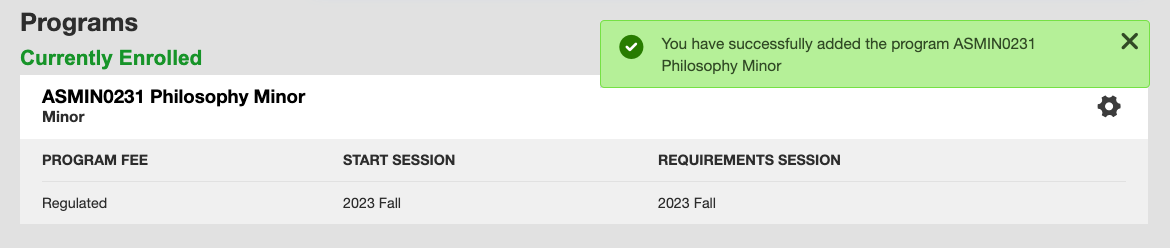
- On the Programs screen, click the gear icon towards the right of the program you want to drop, then select “Drop Program”.

- A modal window will appear to confirm your decision. Review the information presented to ensure that you are dropping the correct program, and then select “Drop”.
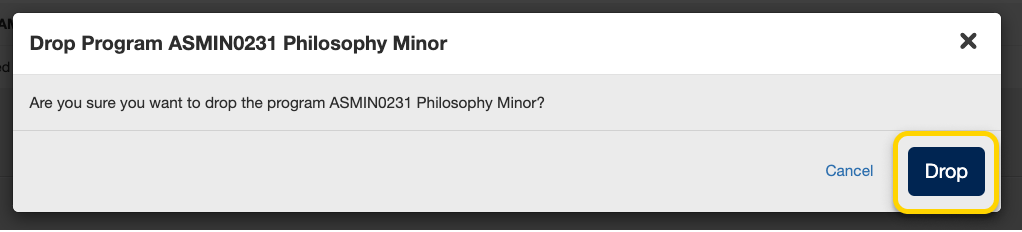
- If you have successfully dropped the program you will receive a success message towards the top right of the page. The program will no longer be listed under your currently enrolled programs.

Printing Transcripts & Other Documents
Instructional videos: All campuses
To explore your options for enrolling in minor, major or specialist programs, check out the Programs Directory and your division’s academic calendar.
Read more about program selection for your division:
- UTM Program Selection
- UTSC Program Selection
- Faculty of Arts & Science Program Selection
- School of Graduate Studies Program Selection
- For other divisions, please refer to your divisional website or academic calendar.
Limited programs (sometimes called Type 2 or 3) typically require an application, have requirements that you must meet, and cannot be enrolled in directly through ACORN.
- From the ACORN dashboard, select “Enrol & Manage” from the main navigation.
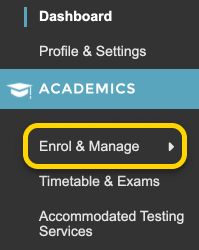
- On the Enrol & Manage page, there will be one or more tabs labelled with the academic session. Ensure that you have selected the tab for the session in which you want to enrol in a program. Then, select the Programs button, or the Programs page from the main navigation.
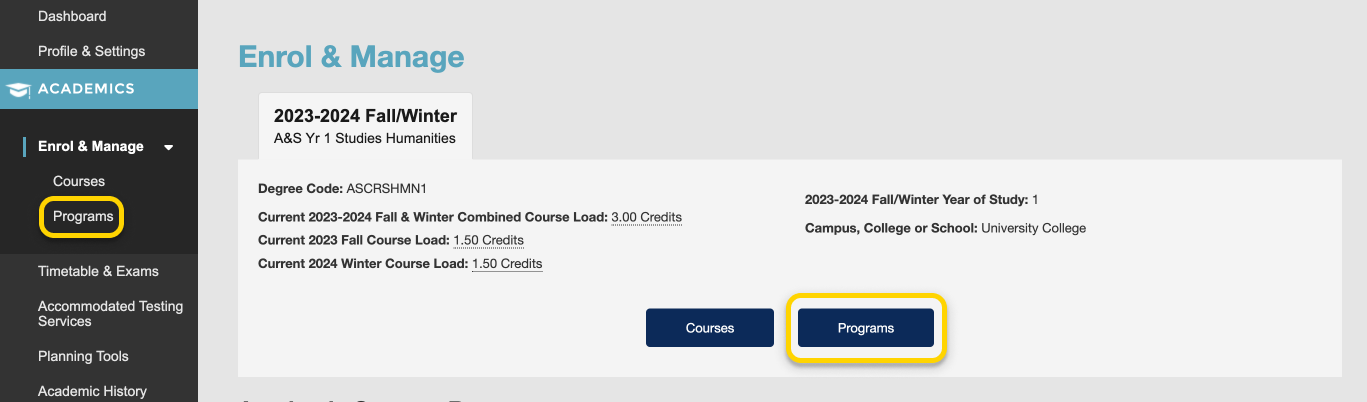
- Use the search field to search for programs by program code or title. Results will start appearing after three characters. From the list of programs that appears, select a program.
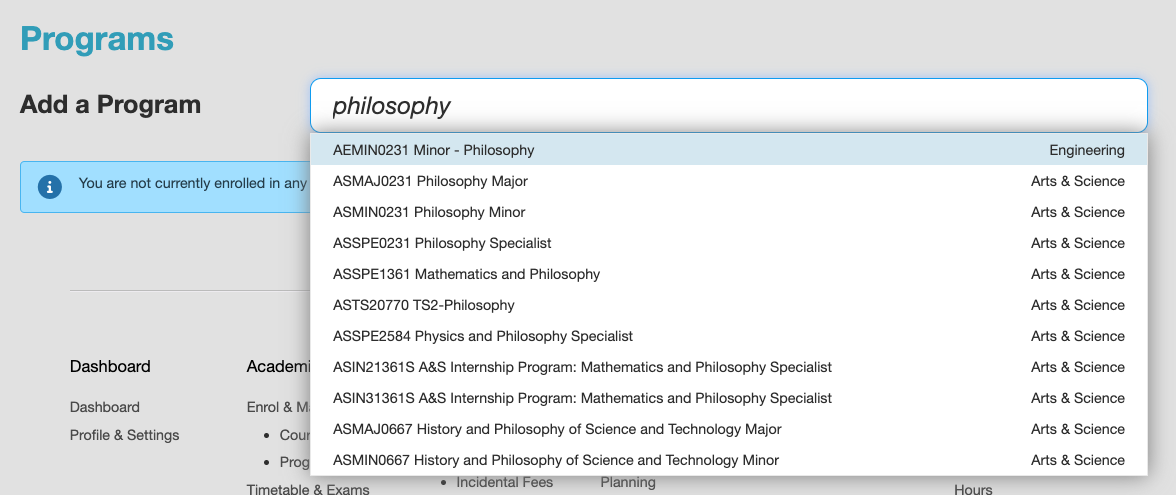
- If your program is a Type 2 or Type 3 program, you will need to request to enrol in the program. Review the information presented and select “Request to Enrol”.
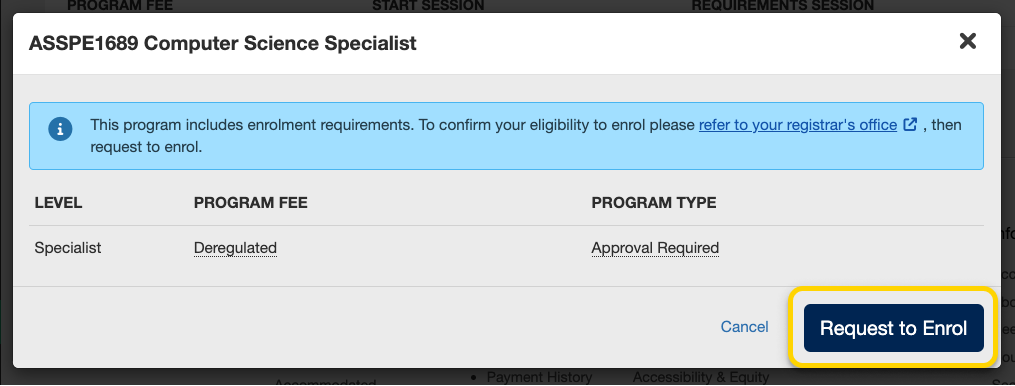
- If there are requirements that you have not fulfilled, the modal window will inform you. Select the Apply button to learn more about what you need to do in order to apply for the program.
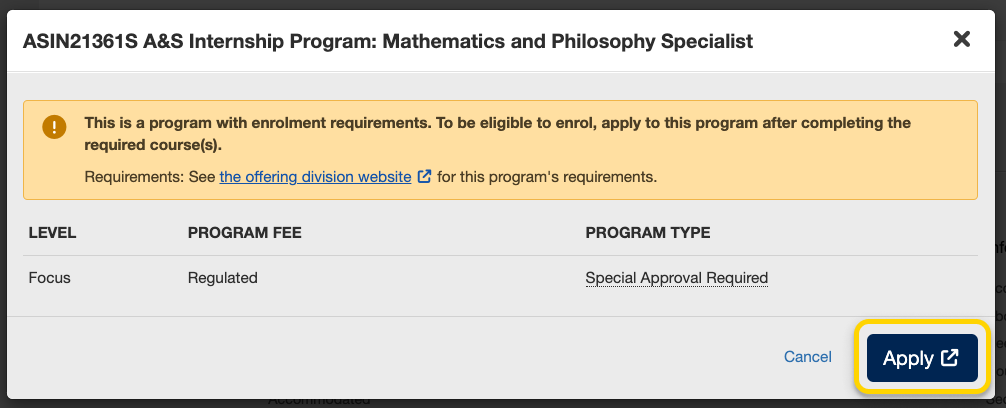
- After requesting to enrol in the program, your division will need to verify that the requirements have been met. Check your division’s information for when you will be able to check your results. Your enrolment in the program may either be Invited, Refused, or Requested. Once you have been accepted into your program, you will see it under your Currently Enrolled section on the Programs page.
Instructional videos: UTM | UTSC
To explore your options for enrolling in minor, major or specialist programs, check out the Programs Directory and your division’s academic calendar.
Read more about program selection for your division:
- UTM Program Selection
- UTSC Program Selection
- Faculty of Arts & Science Program Selection
- School of Graduate Studies Program Selection
- For other divisions, please refer to your divisional website or academic calendar.
Unlimited programs (sometimes called Type 1) do not require an application, and can be enrolled in directly from ACORN.
- On the Enrol & Manage page, there will be one or more tabs labelled with the academic session. Ensure that you have selected the tab for the session in which you want to enrol in a program. Then, select the Programs button, or the Programs page from the main navigation.
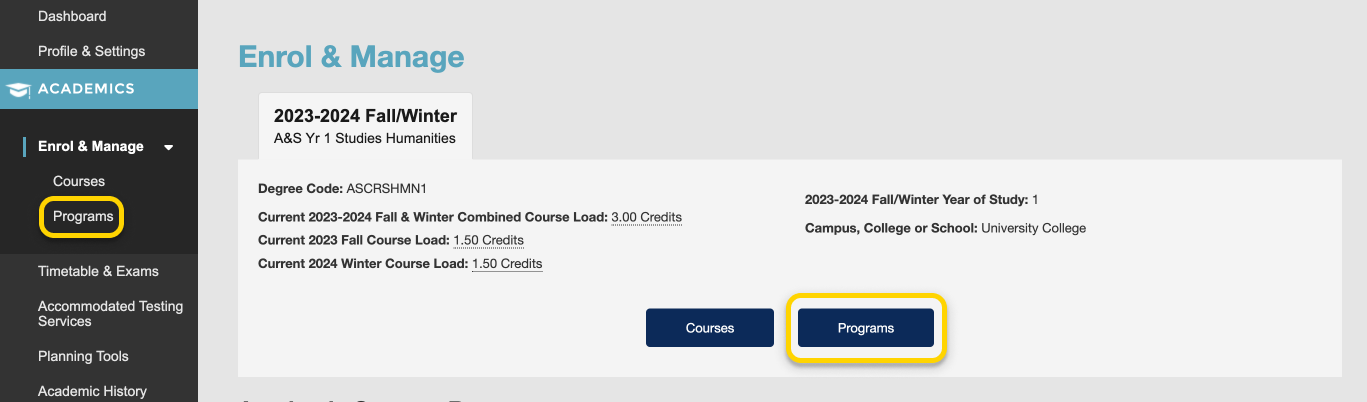
- Use the search field to search for programs by program code or title. Results will start appearing after three characters. From the list of programs that appears, select a program.
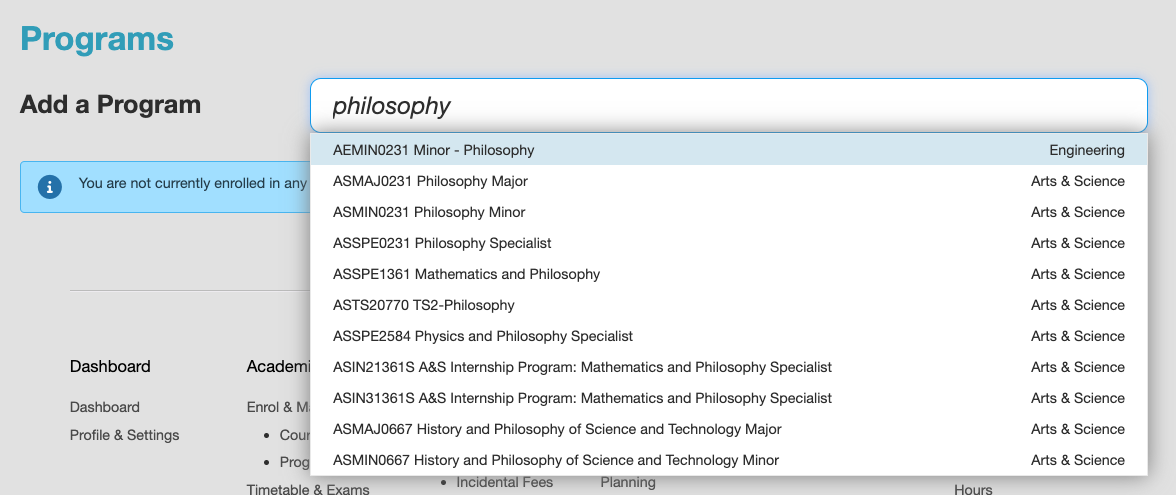
- On the program enrolment modal, review the information presented and select “Enrol”.
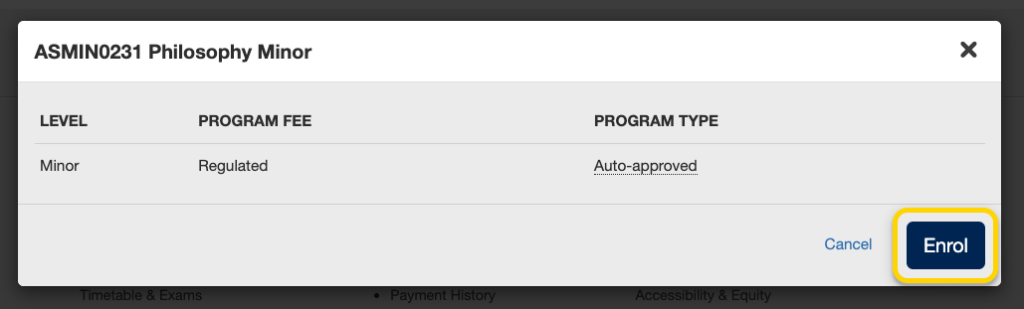
- If you have successfully enrolled in the program you will receive a success message towards the top right of your screen. The program will be listed under your currently enrolled programs.
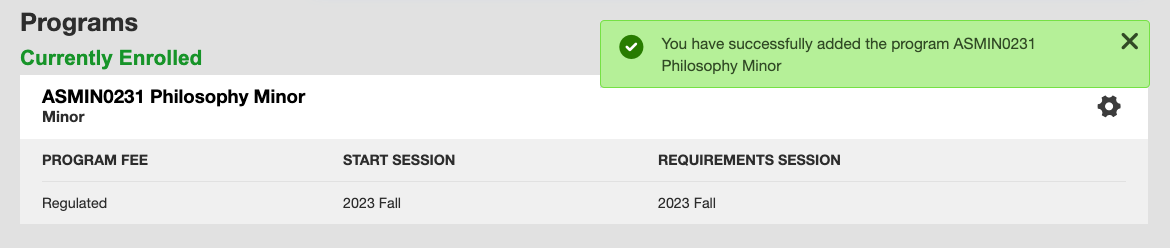
- On the Programs screen, click the gear icon towards the right of the program you want to drop, then select “Drop Program”.

- A modal window will appear to confirm your decision. Review the information presented to ensure that you are dropping the correct program, and then select “Drop”.
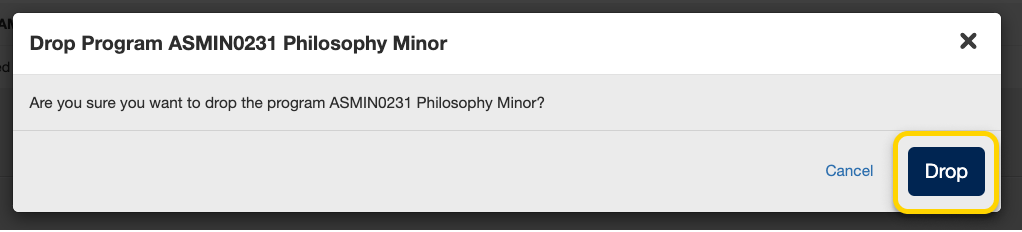
- If you have successfully dropped the program you will receive a success message towards the top right of the page. The program will no longer be listed under your currently enrolled programs.

Getting Help
Instructional videos: All campuses
To explore your options for enrolling in minor, major or specialist programs, check out the Programs Directory and your division’s academic calendar.
Read more about program selection for your division:
- UTM Program Selection
- UTSC Program Selection
- Faculty of Arts & Science Program Selection
- School of Graduate Studies Program Selection
- For other divisions, please refer to your divisional website or academic calendar.
Limited programs (sometimes called Type 2 or 3) typically require an application, have requirements that you must meet, and cannot be enrolled in directly through ACORN.
- From the ACORN dashboard, select “Enrol & Manage” from the main navigation.
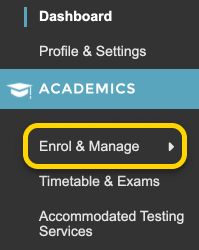
- On the Enrol & Manage page, there will be one or more tabs labelled with the academic session. Ensure that you have selected the tab for the session in which you want to enrol in a program. Then, select the Programs button, or the Programs page from the main navigation.
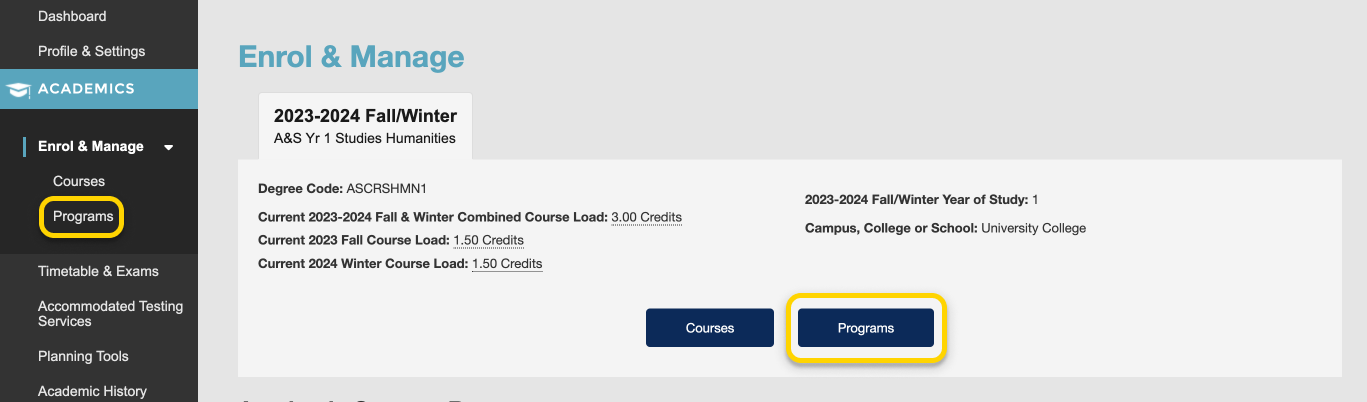
- Use the search field to search for programs by program code or title. Results will start appearing after three characters. From the list of programs that appears, select a program.
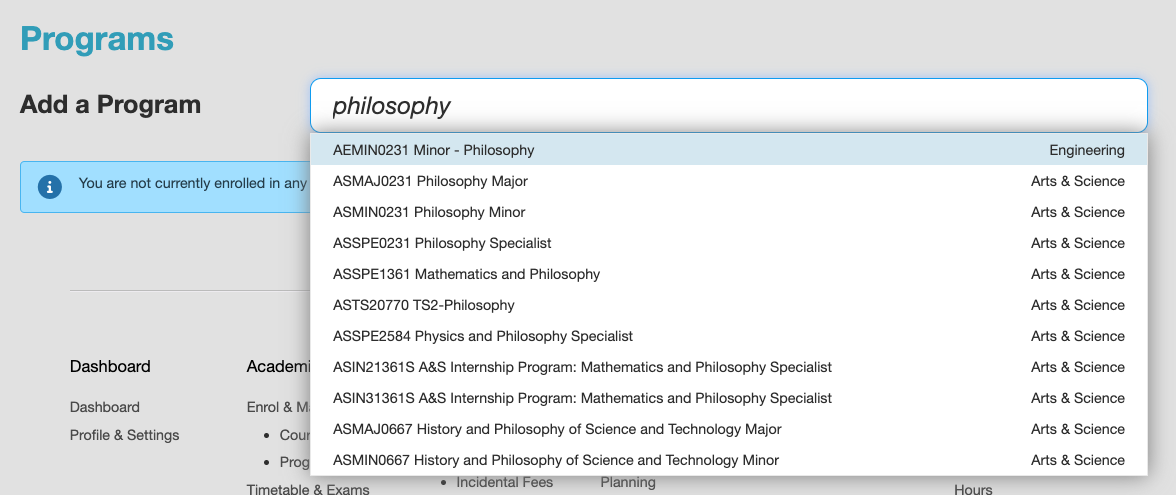
- If your program is a Type 2 or Type 3 program, you will need to request to enrol in the program. Review the information presented and select “Request to Enrol”.
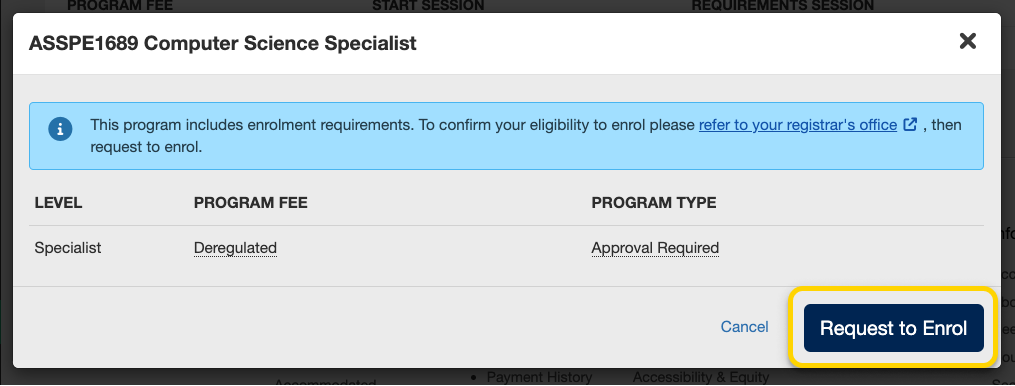
- If there are requirements that you have not fulfilled, the modal window will inform you. Select the Apply button to learn more about what you need to do in order to apply for the program.
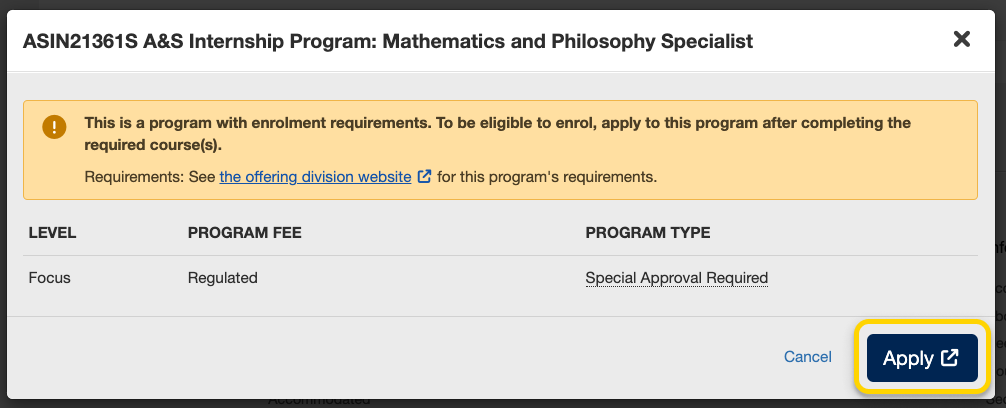
- After requesting to enrol in the program, your division will need to verify that the requirements have been met. Check your division’s information for when you will be able to check your results. Your enrolment in the program may either be Invited, Refused, or Requested. Once you have been accepted into your program, you will see it under your Currently Enrolled section on the Programs page.
Instructional videos: UTM | UTSC
To explore your options for enrolling in minor, major or specialist programs, check out the Programs Directory and your division’s academic calendar.
Read more about program selection for your division:
- UTM Program Selection
- UTSC Program Selection
- Faculty of Arts & Science Program Selection
- School of Graduate Studies Program Selection
- For other divisions, please refer to your divisional website or academic calendar.
Unlimited programs (sometimes called Type 1) do not require an application, and can be enrolled in directly from ACORN.
- On the Enrol & Manage page, there will be one or more tabs labelled with the academic session. Ensure that you have selected the tab for the session in which you want to enrol in a program. Then, select the Programs button, or the Programs page from the main navigation.
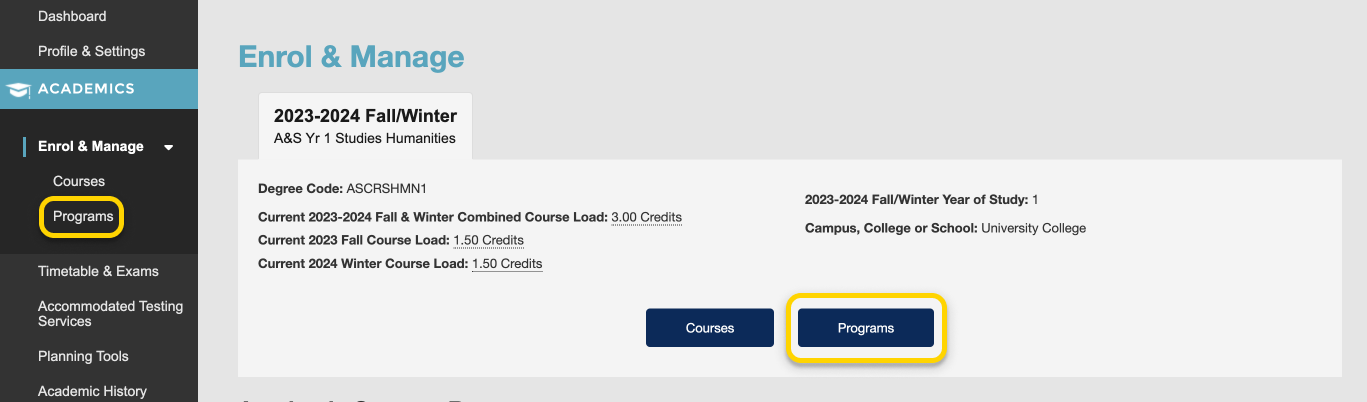
- Use the search field to search for programs by program code or title. Results will start appearing after three characters. From the list of programs that appears, select a program.
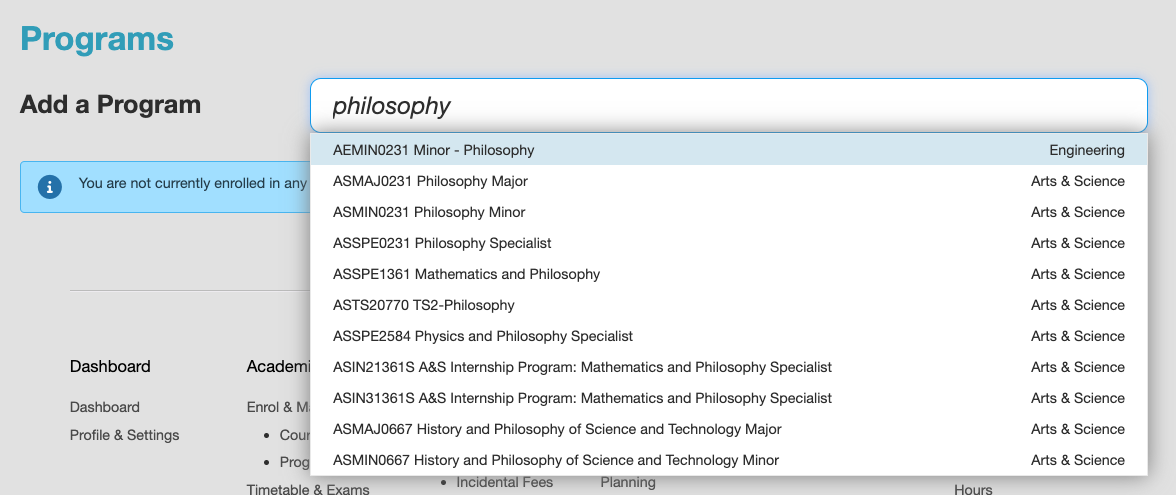
- On the program enrolment modal, review the information presented and select “Enrol”.
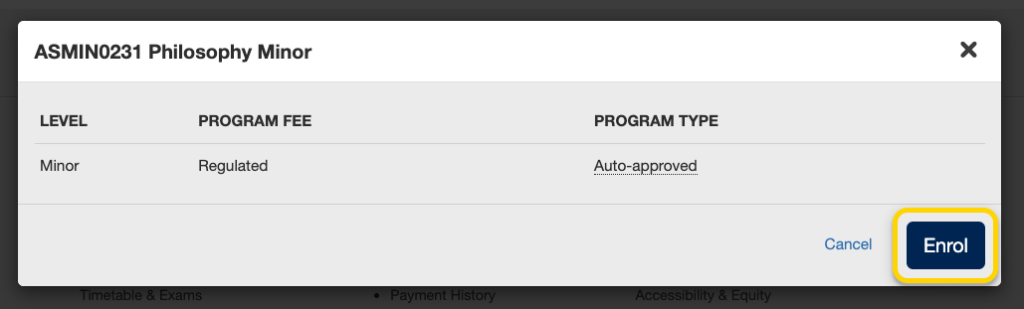
- If you have successfully enrolled in the program you will receive a success message towards the top right of your screen. The program will be listed under your currently enrolled programs.
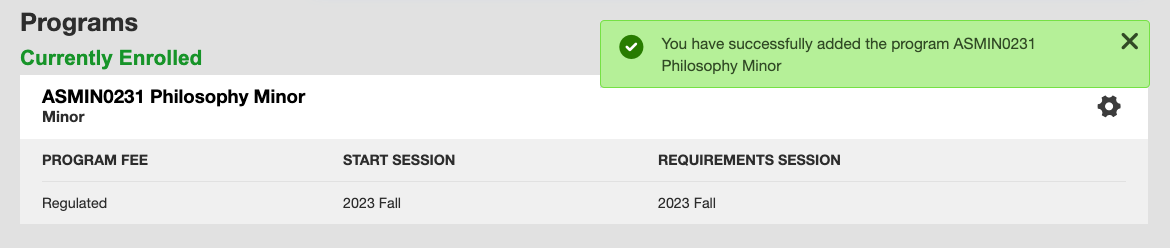
- On the Programs screen, click the gear icon towards the right of the program you want to drop, then select “Drop Program”.

- A modal window will appear to confirm your decision. Review the information presented to ensure that you are dropping the correct program, and then select “Drop”.
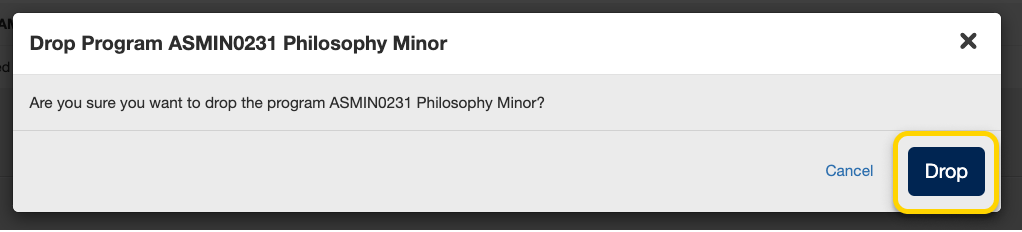
- If you have successfully dropped the program you will receive a success message towards the top right of the page. The program will no longer be listed under your currently enrolled programs.

Accommodated Testing Services
Instructional videos: All campuses
To explore your options for enrolling in minor, major or specialist programs, check out the Programs Directory and your division’s academic calendar.
Read more about program selection for your division:
- UTM Program Selection
- UTSC Program Selection
- Faculty of Arts & Science Program Selection
- School of Graduate Studies Program Selection
- For other divisions, please refer to your divisional website or academic calendar.
Limited programs (sometimes called Type 2 or 3) typically require an application, have requirements that you must meet, and cannot be enrolled in directly through ACORN.
- From the ACORN dashboard, select “Enrol & Manage” from the main navigation.
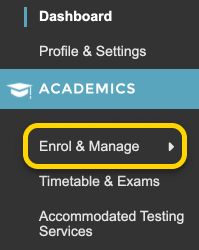
- On the Enrol & Manage page, there will be one or more tabs labelled with the academic session. Ensure that you have selected the tab for the session in which you want to enrol in a program. Then, select the Programs button, or the Programs page from the main navigation.
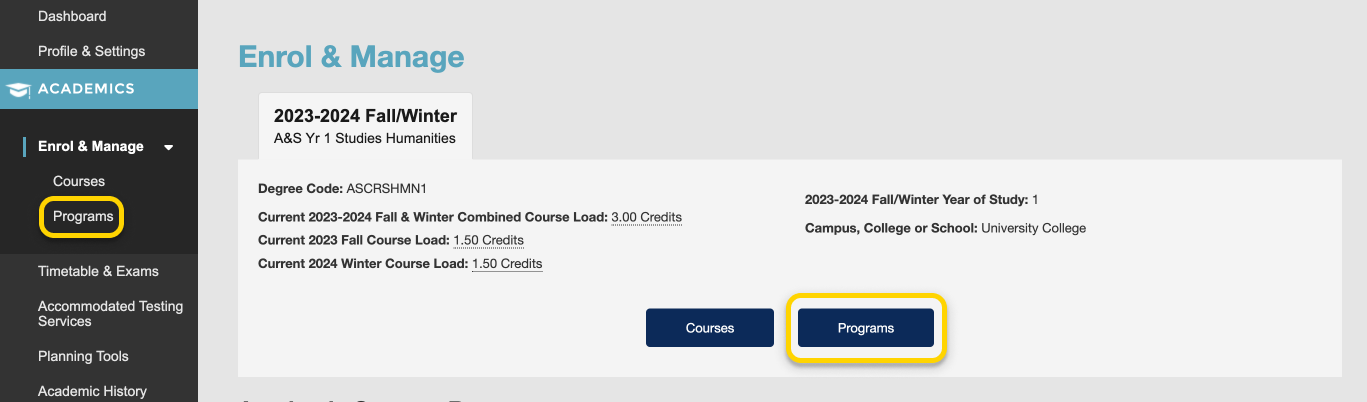
- Use the search field to search for programs by program code or title. Results will start appearing after three characters. From the list of programs that appears, select a program.
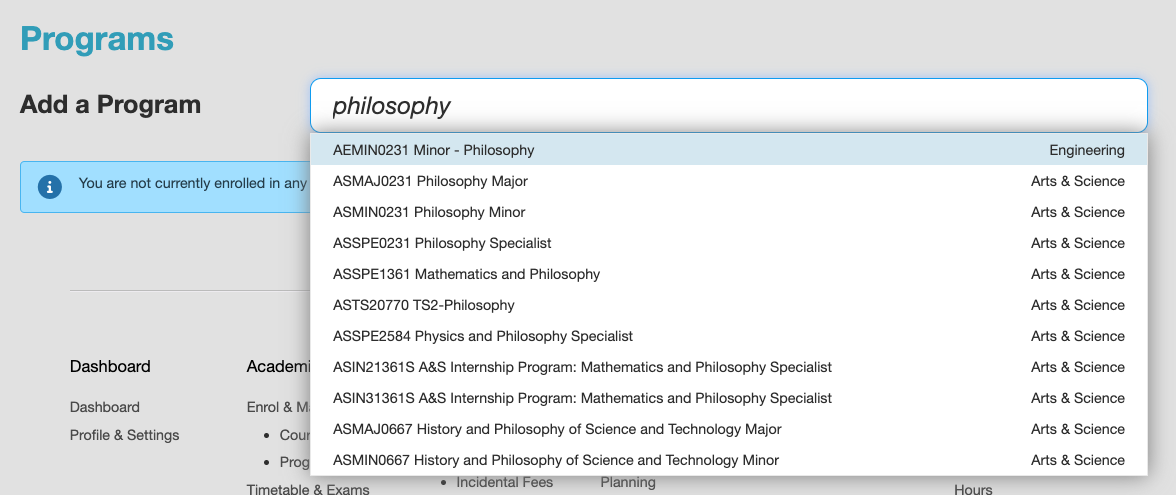
- If your program is a Type 2 or Type 3 program, you will need to request to enrol in the program. Review the information presented and select “Request to Enrol”.
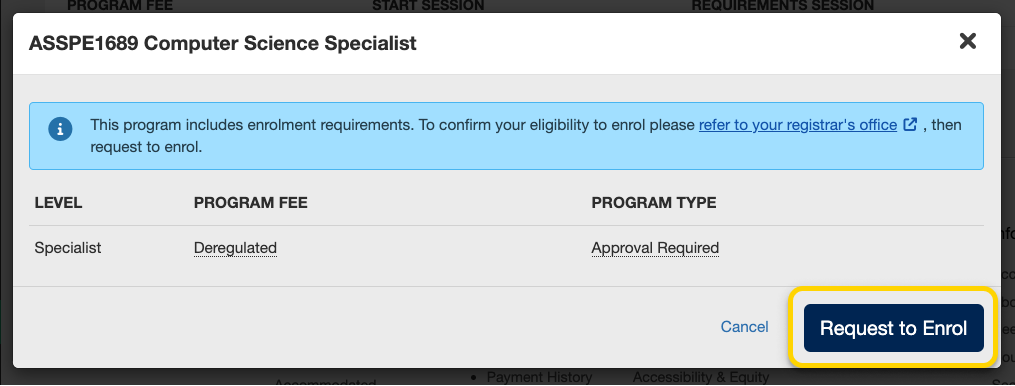
- If there are requirements that you have not fulfilled, the modal window will inform you. Select the Apply button to learn more about what you need to do in order to apply for the program.
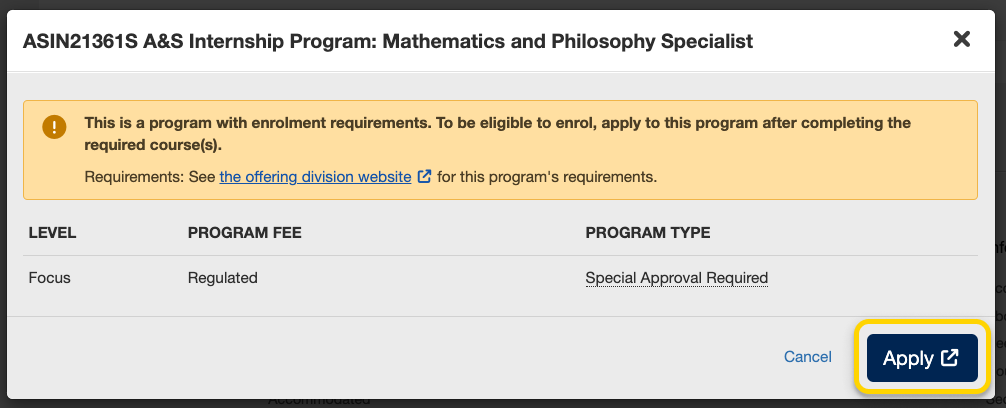
- After requesting to enrol in the program, your division will need to verify that the requirements have been met. Check your division’s information for when you will be able to check your results. Your enrolment in the program may either be Invited, Refused, or Requested. Once you have been accepted into your program, you will see it under your Currently Enrolled section on the Programs page.
Instructional videos: UTM | UTSC
To explore your options for enrolling in minor, major or specialist programs, check out the Programs Directory and your division’s academic calendar.
Read more about program selection for your division:
- UTM Program Selection
- UTSC Program Selection
- Faculty of Arts & Science Program Selection
- School of Graduate Studies Program Selection
- For other divisions, please refer to your divisional website or academic calendar.
Unlimited programs (sometimes called Type 1) do not require an application, and can be enrolled in directly from ACORN.
- On the Enrol & Manage page, there will be one or more tabs labelled with the academic session. Ensure that you have selected the tab for the session in which you want to enrol in a program. Then, select the Programs button, or the Programs page from the main navigation.
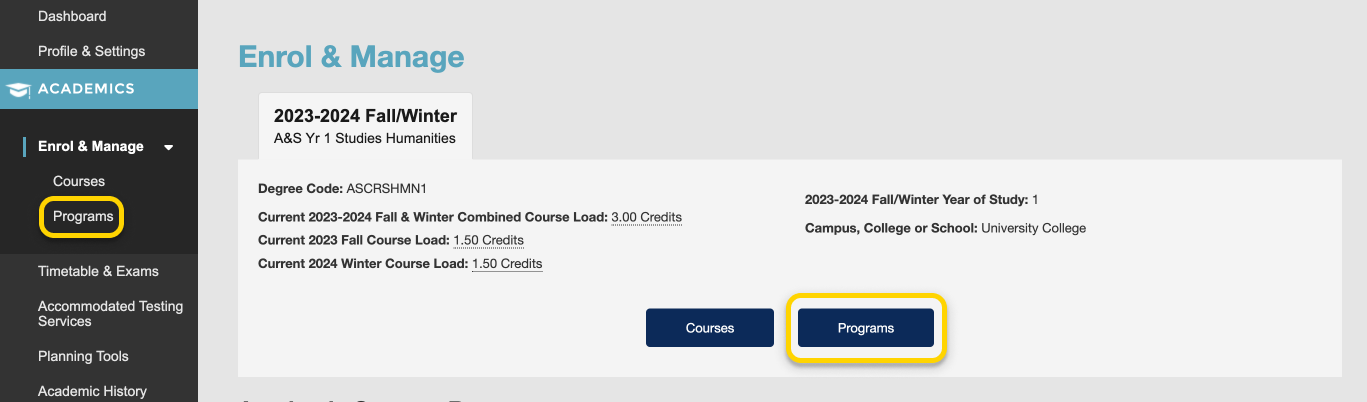
- Use the search field to search for programs by program code or title. Results will start appearing after three characters. From the list of programs that appears, select a program.
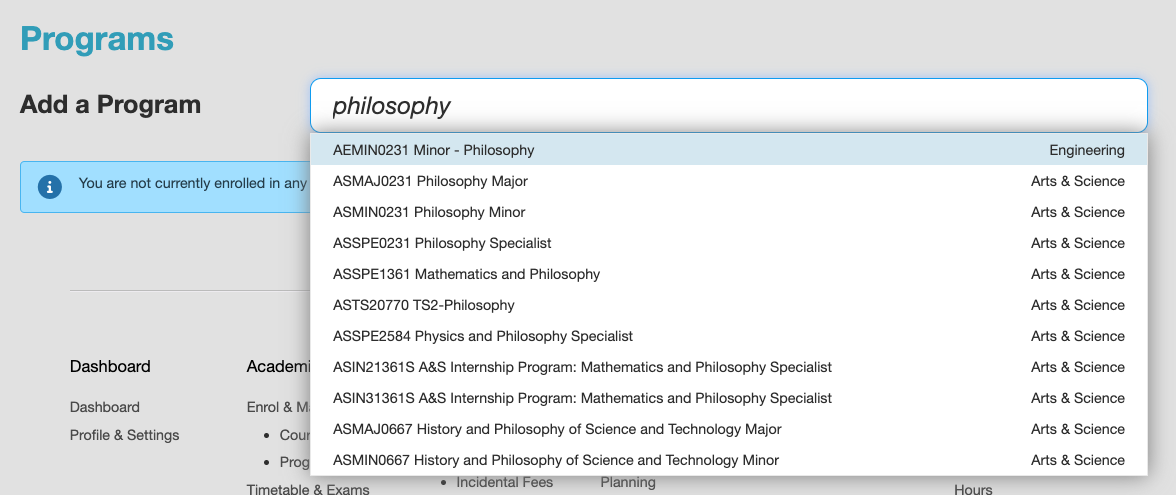
- On the program enrolment modal, review the information presented and select “Enrol”.
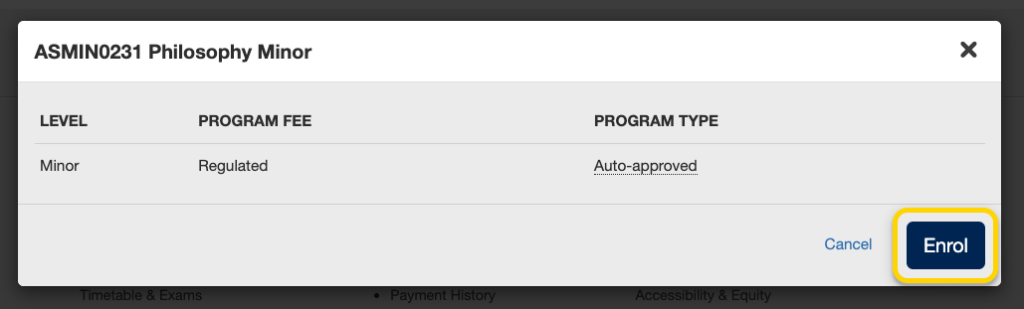
- If you have successfully enrolled in the program you will receive a success message towards the top right of your screen. The program will be listed under your currently enrolled programs.
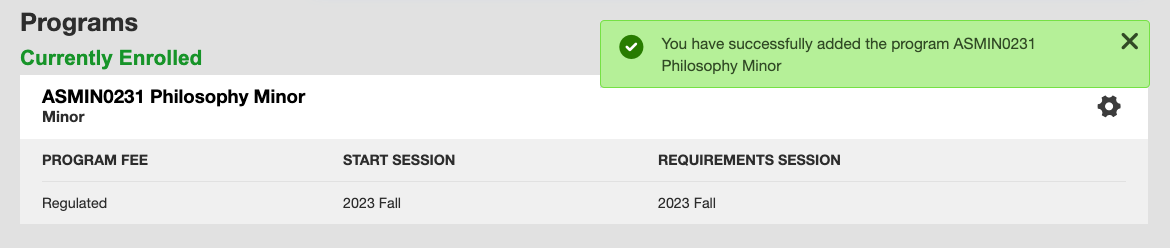
- On the Programs screen, click the gear icon towards the right of the program you want to drop, then select “Drop Program”.

- A modal window will appear to confirm your decision. Review the information presented to ensure that you are dropping the correct program, and then select “Drop”.
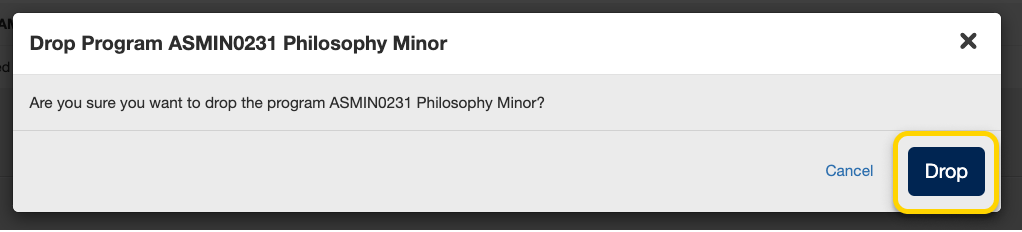
- If you have successfully dropped the program you will receive a success message towards the top right of the page. The program will no longer be listed under your currently enrolled programs.
