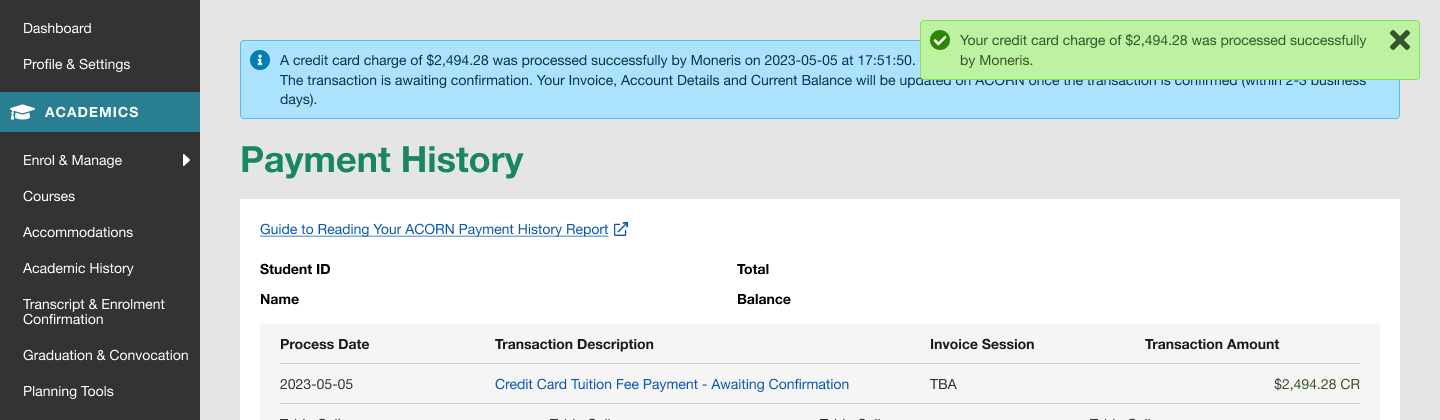- From the ACORN dashboard, select the “Make a Payment” link on the main navigation or the “Make a Payment” button within the Finances card.
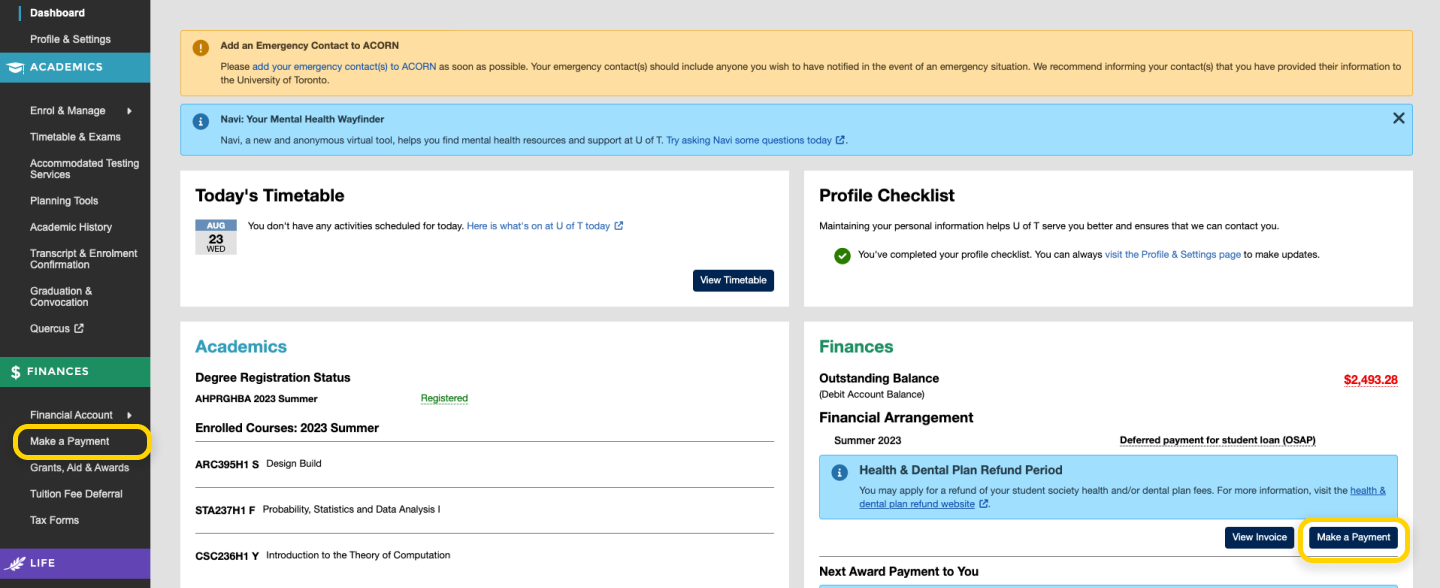
- You will arrive on the Make a Payment Page, which contains information about different ways to pay your fees, as well as payment deadlines. To begin the credit card payment process, select the “Pay Tuition & Fees by Credit Card” button. Keep in mind that a 2.5% Service Fee—charged by and paid to the payment service Moneris—will apply to credit card transactions.
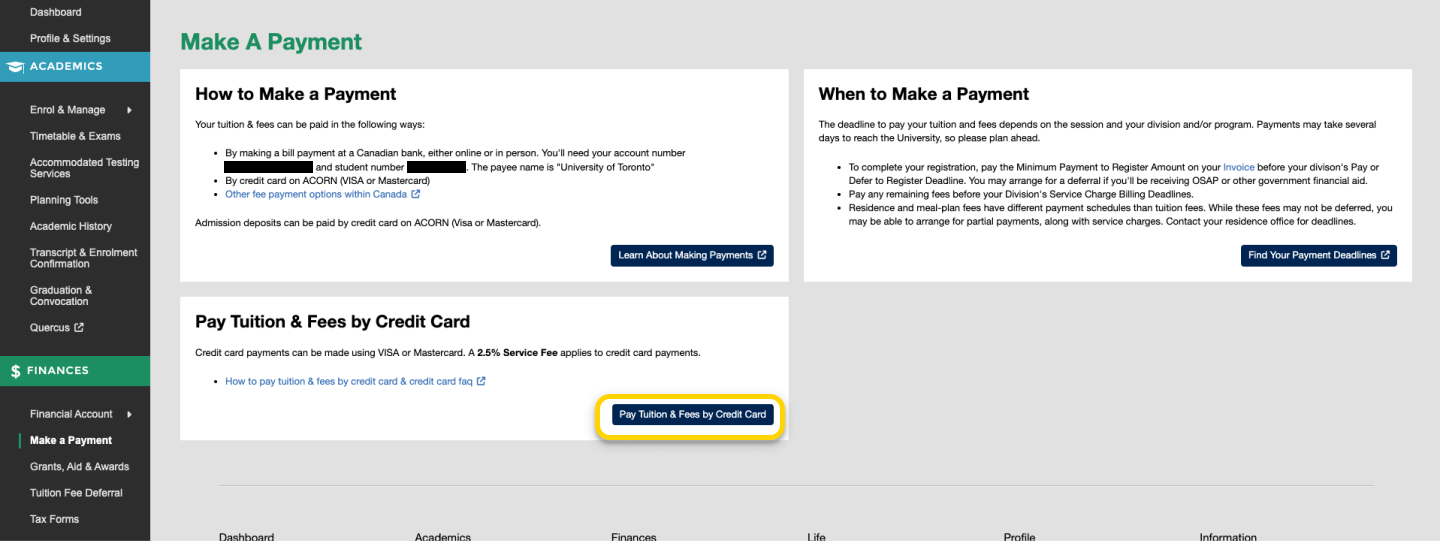
- After you have read the instructions on the Credit Card Payment page, fill out your billing information.
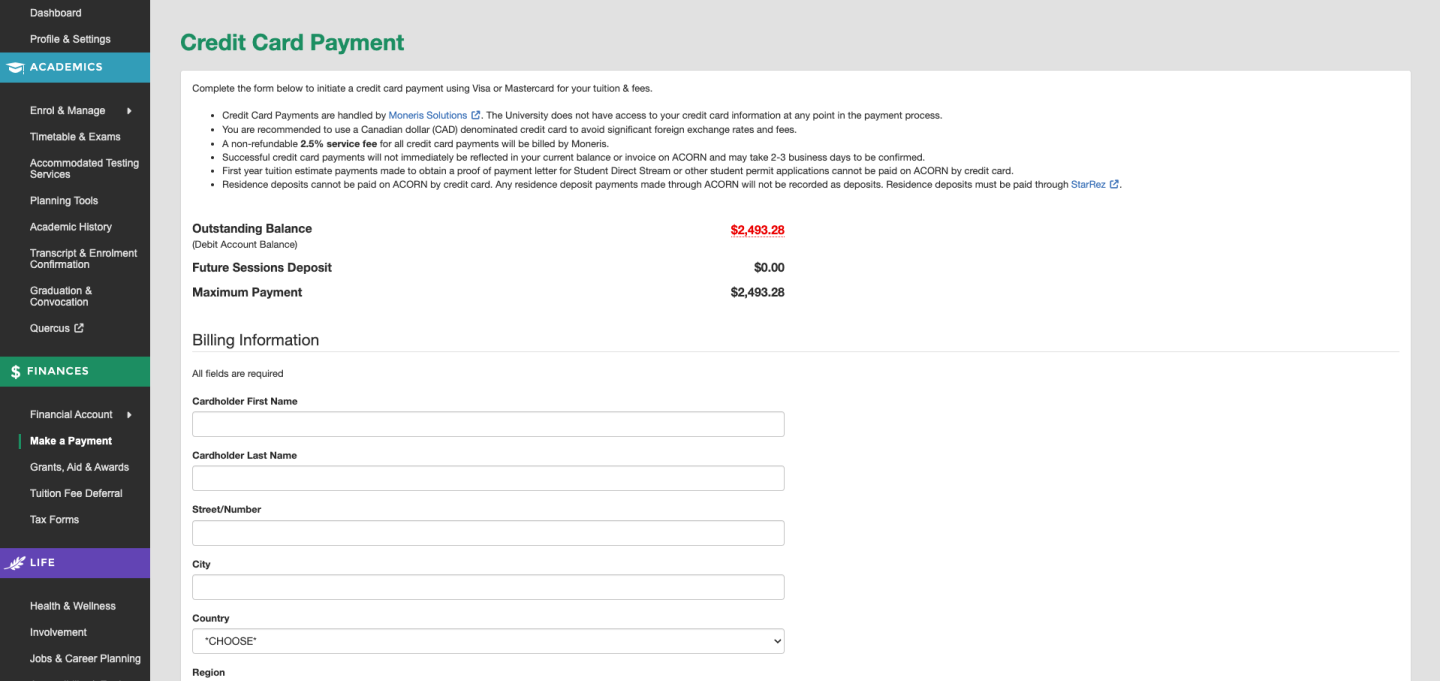
- Enter the amount you want to pay. Please note that your payment amount cannot exceed your outstanding balance in ACORN. After entering your payment amount, the total charge will display. This amount includes the service fee. Read and agree to the terms & conditions and select the “Make Payment” button to move on to the credit card payment step.

- A pop-up window will appear and ask for your credit card details. Enter your credit card information and select the “Checkout” button to complete your payment.
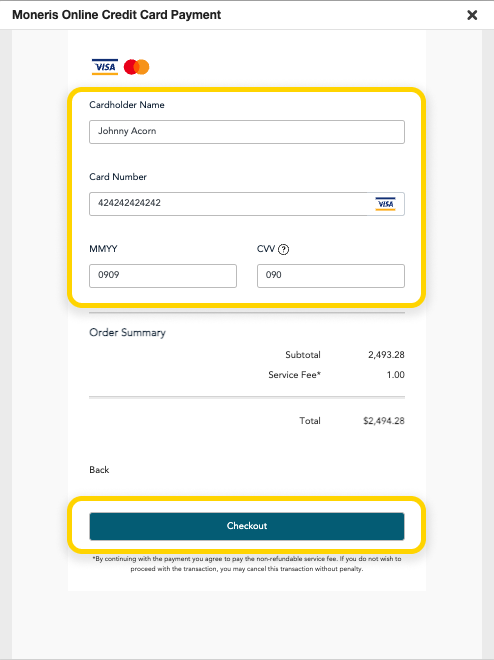
- You will be taken to the Payment History page, and a success message will appear if the payment was successful. Your payment will be processed by Moneris within approximately two business days. Select the link in the Transaction Description column that says “Credit Card Tuition & Fee Payment – Awaiting Confirmation” to view and download your receipt. You will not be able to make another payment until the pending payment has been approved.