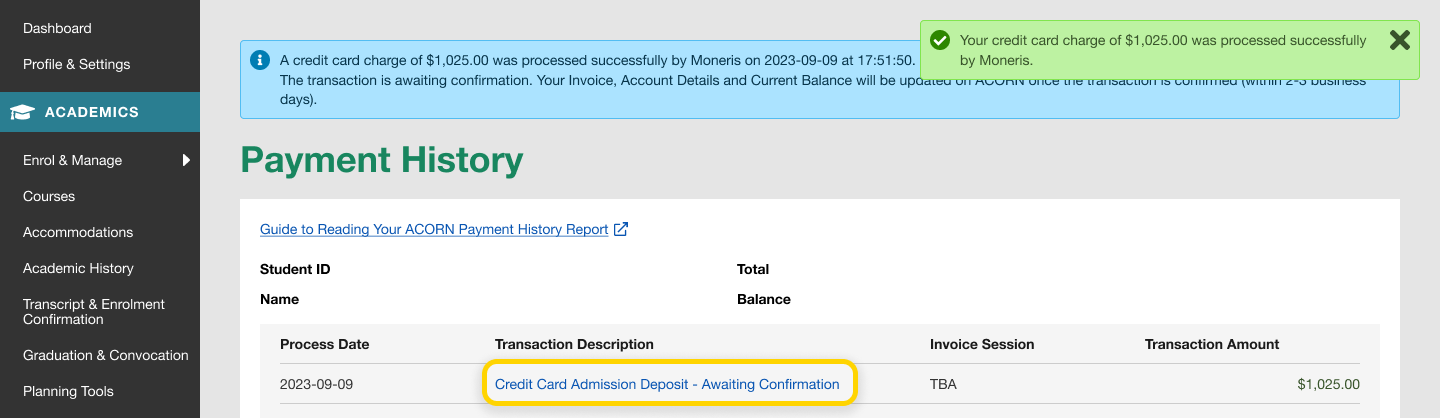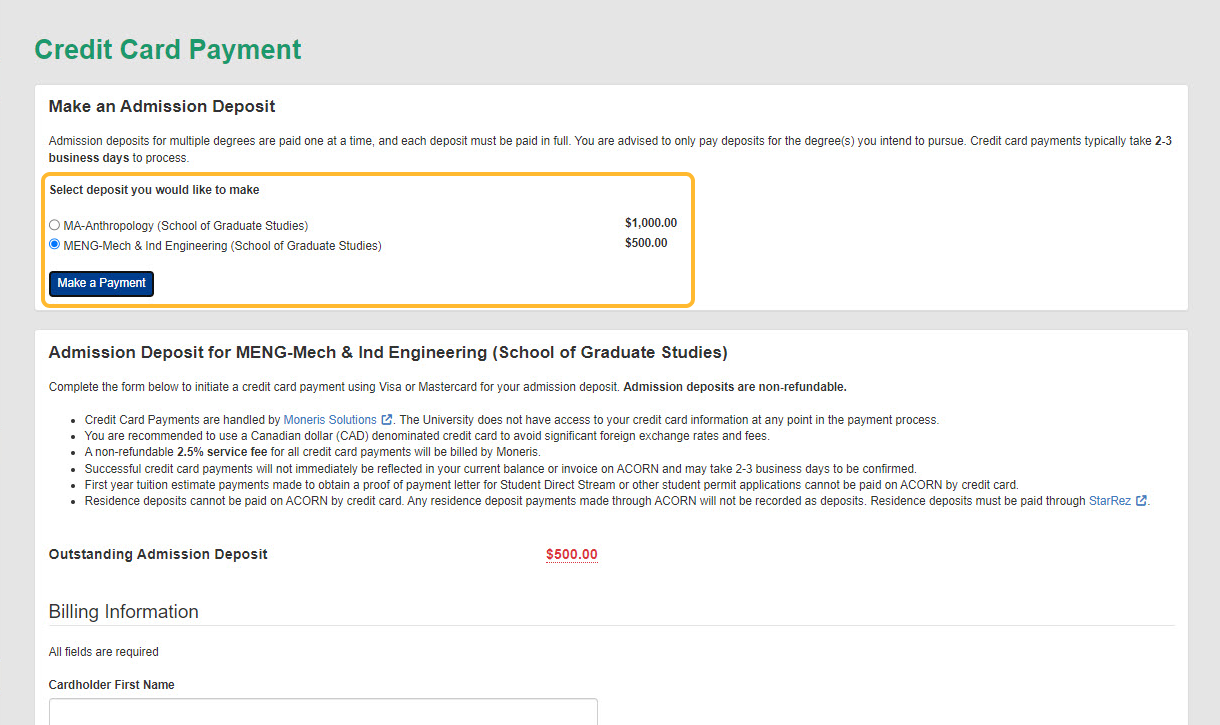Before paying an admission deposit, please make sure you have accepted the admission offer to your degree program by following your division’s instructions. For undergraduate students who applied through OUAC, you will need to accept your offer on OUAC.
- From the ACORN dashboard, you will see the admission deposit that you can pay for in the Finances card. Multiple deposits may appear here if you were admitted to multiple programs, so please ensure you pay for the right one. Select the “Make a Payment” link on the main navigation or the “Make a Payment” button within the Finances card.
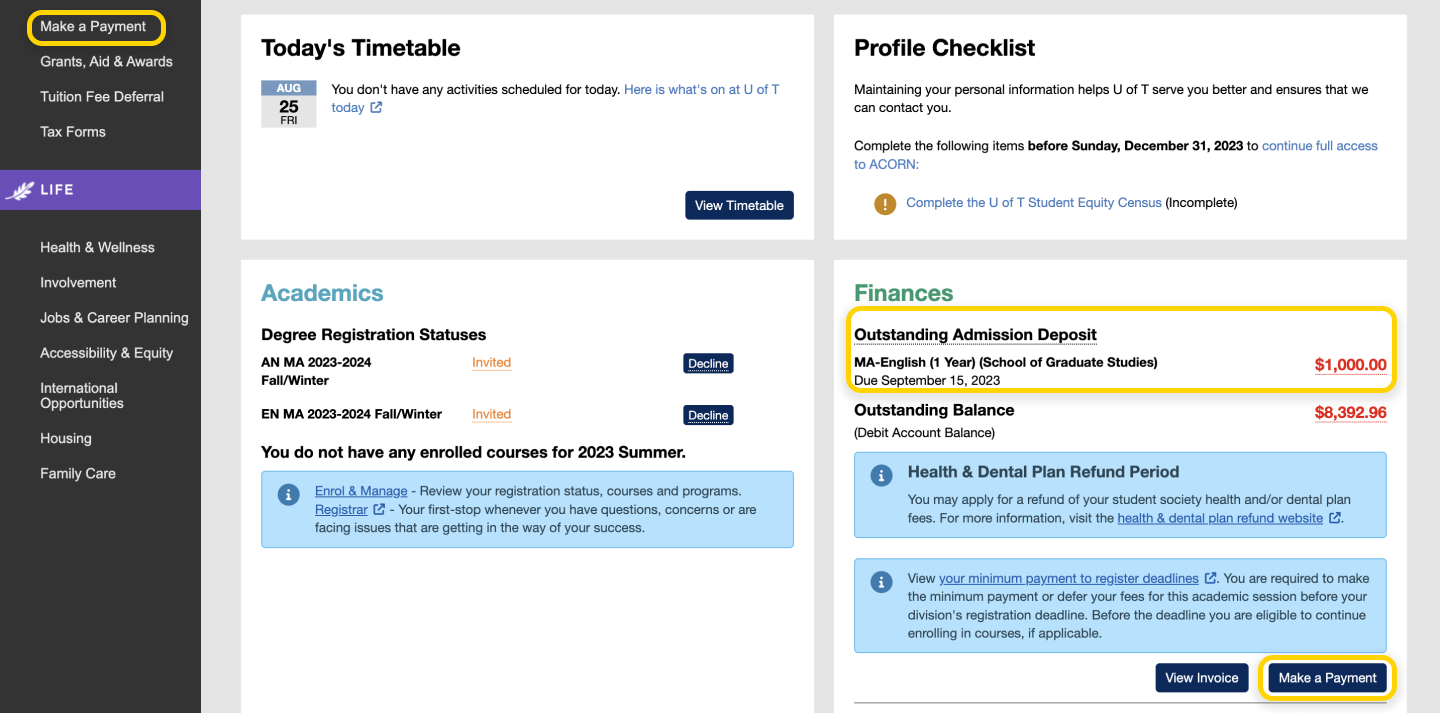
- You will arrive on the Make a Payment Page, where you can learn about your options for making tuition & fee and admission deposit payments. Admission deposit payments can only be paid by credit card on ACORN. To begin the credit card payment process, select the “Pay Deposit by Credit Card” button. Keep in mind that a 2.5% Service Fee—charged by and paid to the payment service Moneris—will apply to credit card transactions.
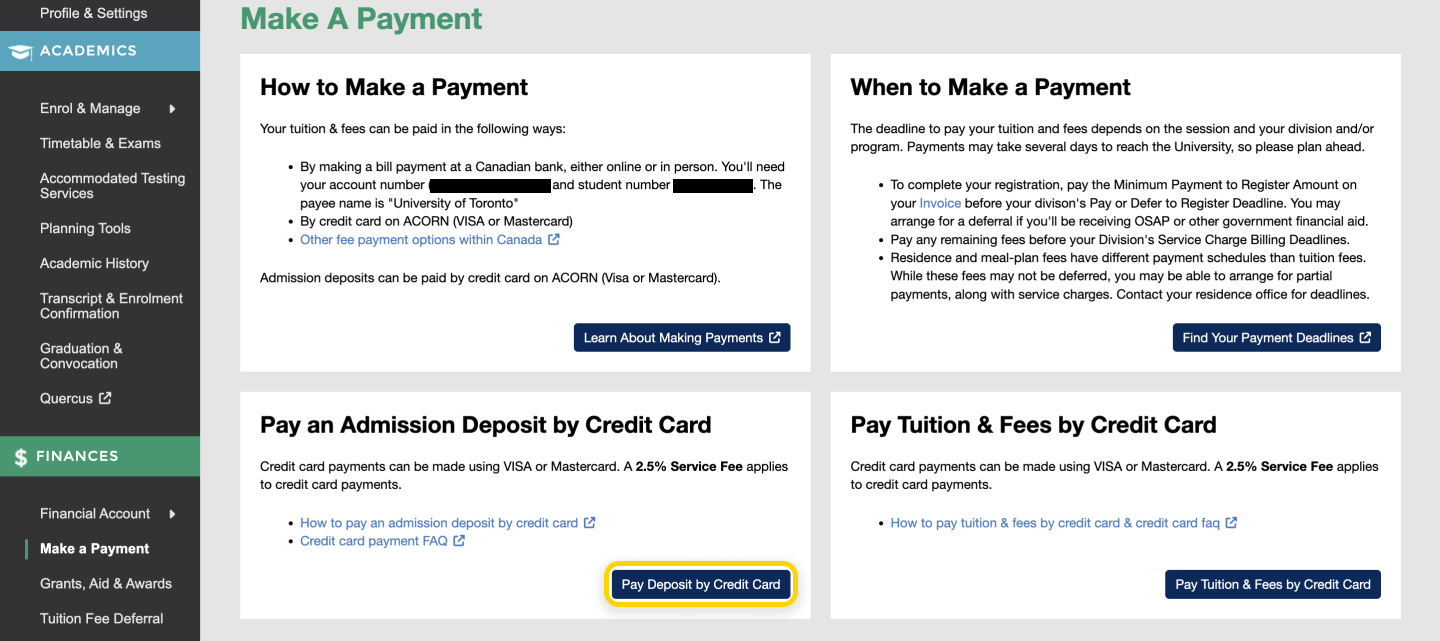
- If you have the option to pay deposits for multiple degree programs, please ensure you select the correct one. After you have read the instructions, fill out your billing information.
If you are only paying for one deposit, the payment page will look like the following: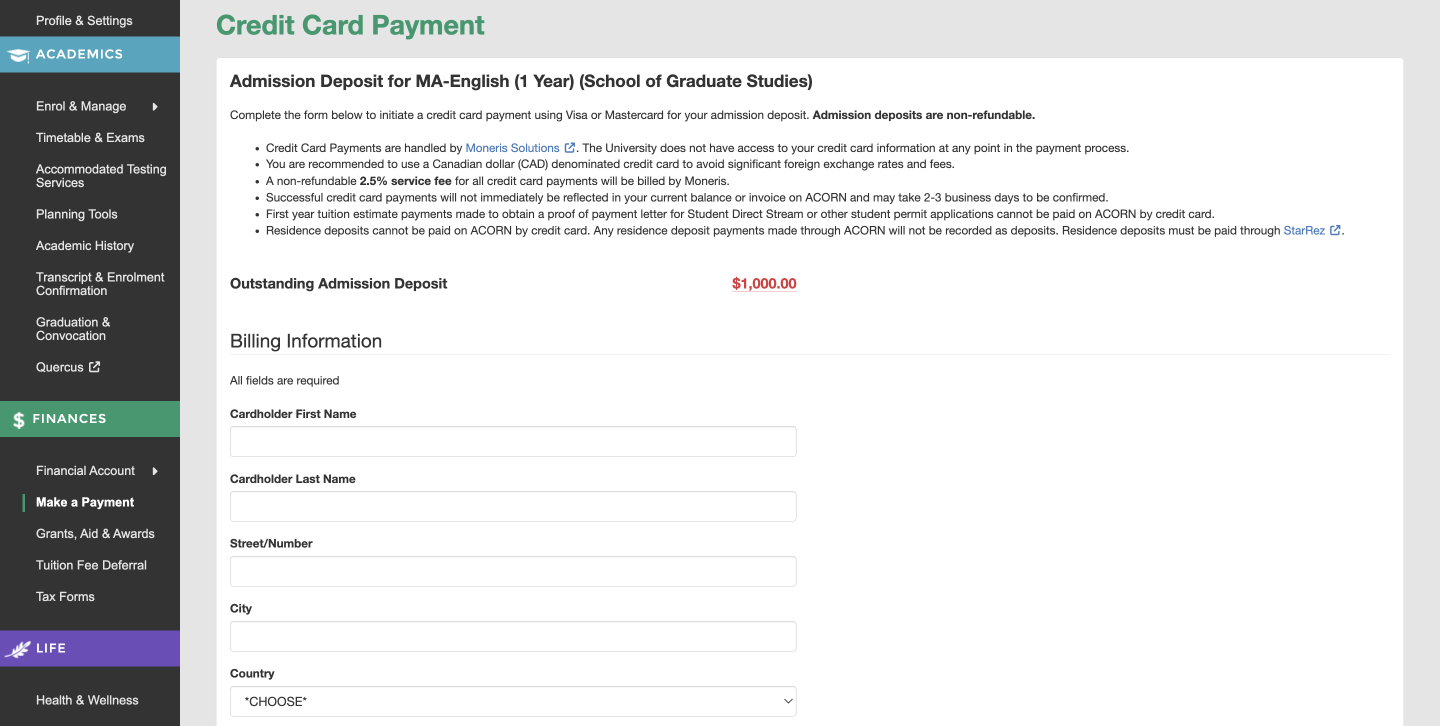
If you have the option to pay more than one deposit, the payment page will look like the following:
- Admission deposits can only be paid in full, so you cannot change the amount to pay. The total charge will display, including the service fee. Read and agree to the terms & conditions and select the “Make Payment” button to move on to the credit card payment step.
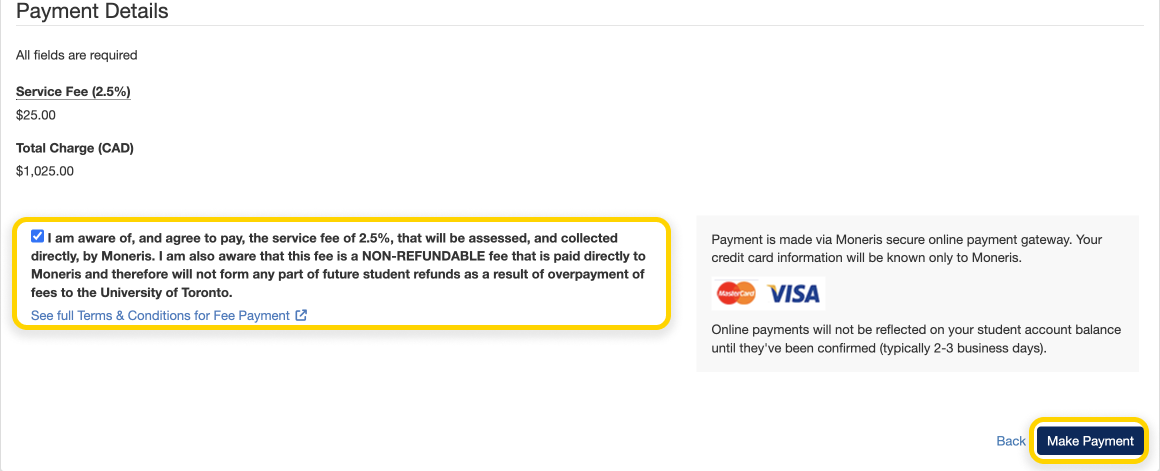
- A pop-up window will appear and ask for your credit card details. Enter your credit card information and select the “Checkout” button to complete your payment.
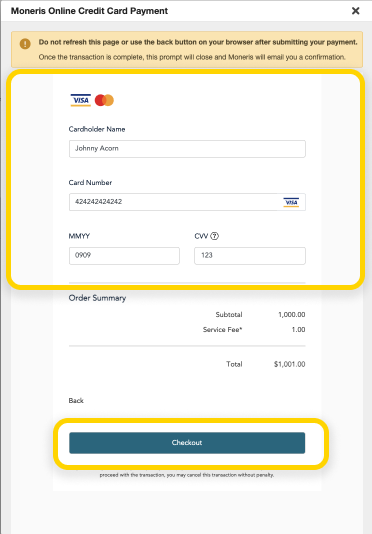
- You will be taken to the Payment History page, and a success message will appear if the payment was successful. Your payment will be processed by Moneris within approximately two to three business days. Select the link in the Transaction Description column that says “Credit Card Admission Deposit – Awaiting Confirmation” to view and download your receipt.