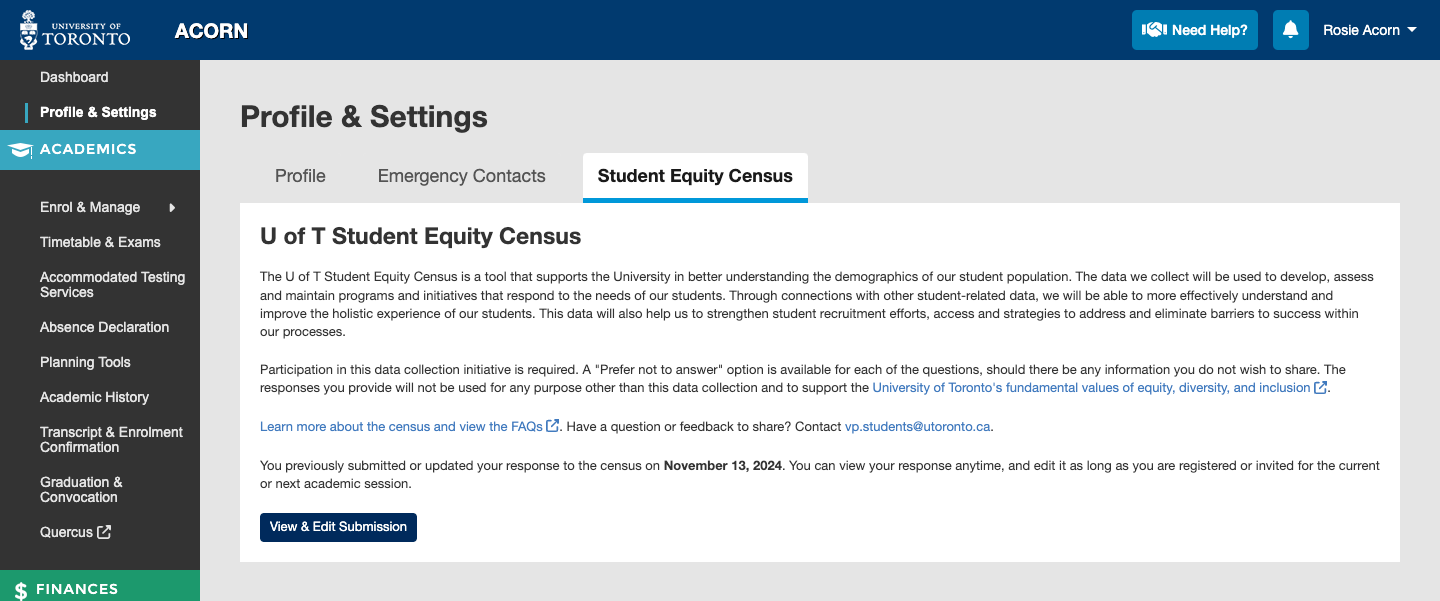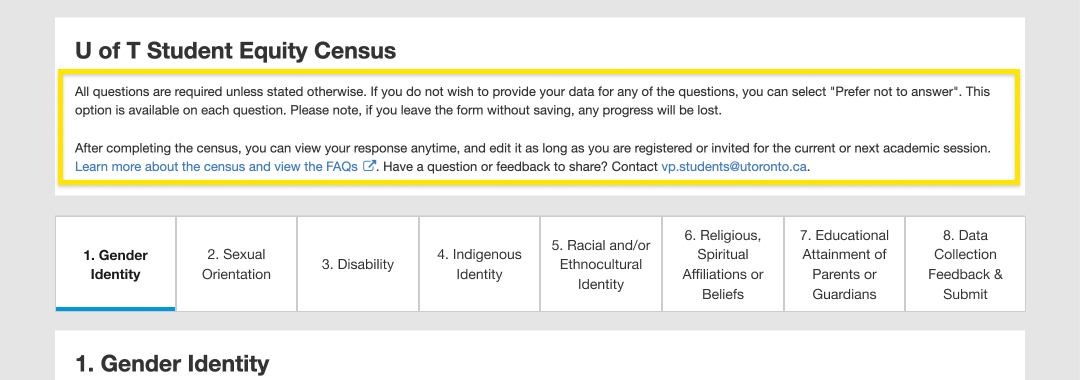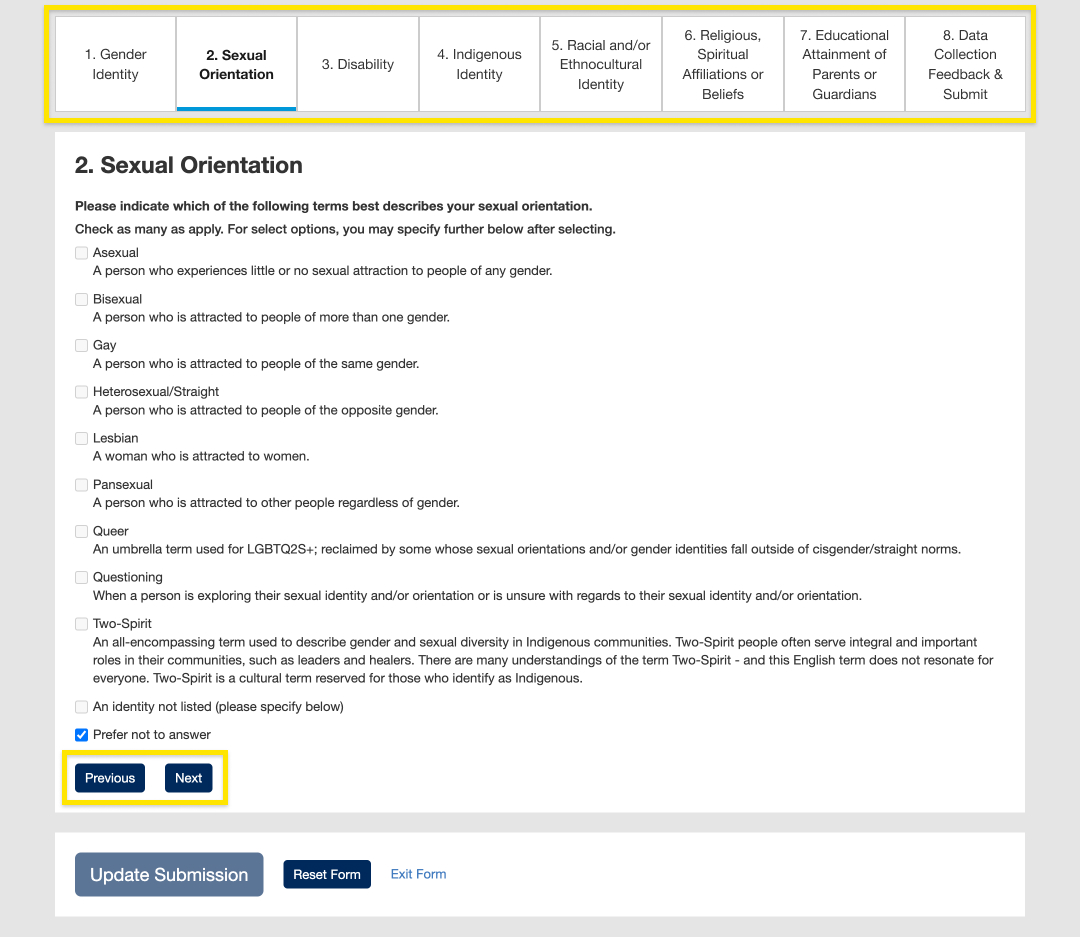Once you’ve completed and submitted a response, you can return to the U of T Student Equity Census page in ACORN to view it anytime. You may edit your response as long as you are registered for the current academic session.
- On the U of T Student Equity Census page in ACORN, you can see the date when you last submitted or updated your response. To view and/or edit it, select the “View & Edit Submission” button (for non-registered students, select the “View Submission” button).
- You will be directed to the first page of the census form. At the top of every page, you can read instructions on how to edit and answer the questions. You can edit any of your previous answers to the questions. If you remove an answer (e.g., removing all selected options or removing a typed response), you will not be able to progress to the next pages in the form until you have selected or typed a new response.
- You can use the navigation at the top of the form to navigate to any page, or select “Back” or “Next” to go to the previous or next page.
- To erase all of your answers and restart the form, select “Reset Form”. Your answers will be removed, and you will be directed to the first page of the form where you can start over. This will not override your previous submission until you answer all the questions and select “Update Submission”.

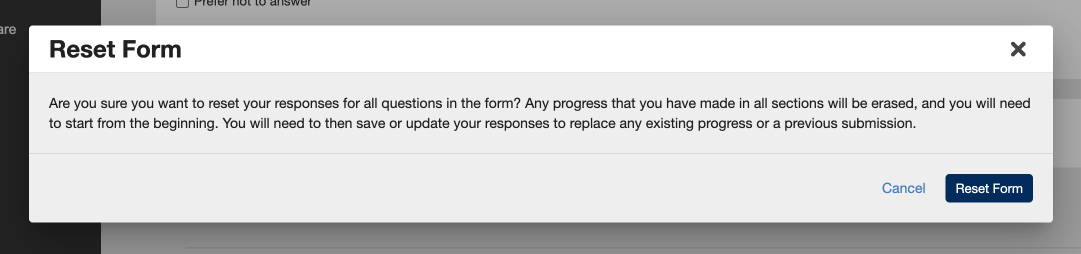
- To navigate away from viewing or editing your response, select “Exit Form”. This will re-direct you to the U of T Student Equity Census home page. If you have made any changes to your response, your response will not be updated to reflect those changes unless you select “Update Submission”.

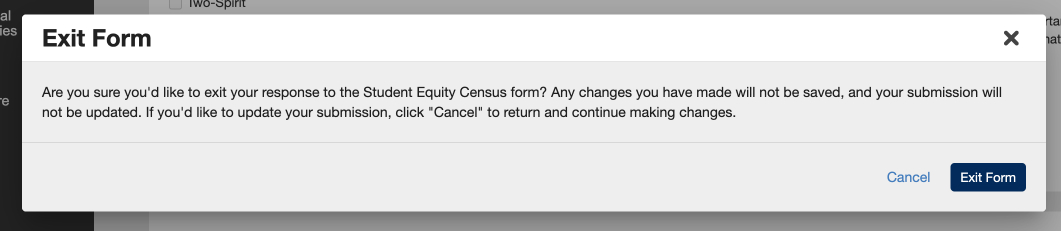
- You can use the navigation at the top of the form to navigate to any page, or select “Back” or “Next” to go to the previous or next page.
- Once you’ve finished making changes, select “Update Submission” to save and submit your response. The “Update Submission” button appears on every page of the form and will submit any changes you have made on every page.

- If your response has updated successfully, you will be directed to the U of T Student Equity Census home page and see a success message.