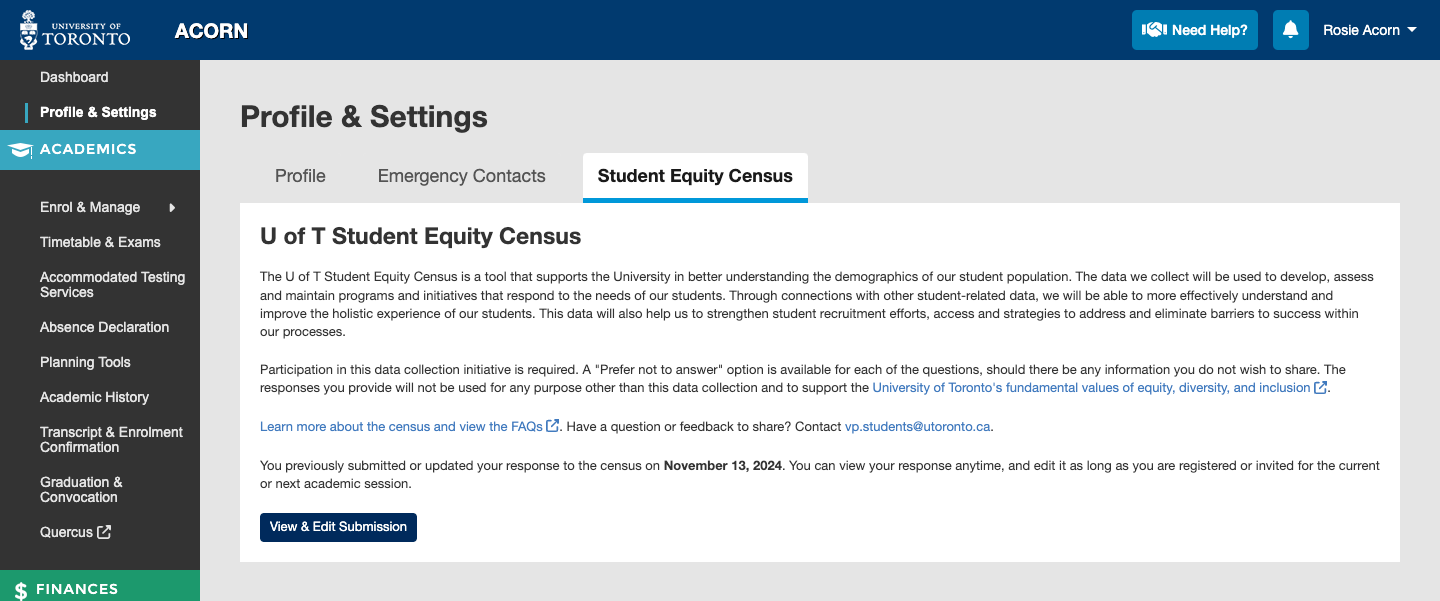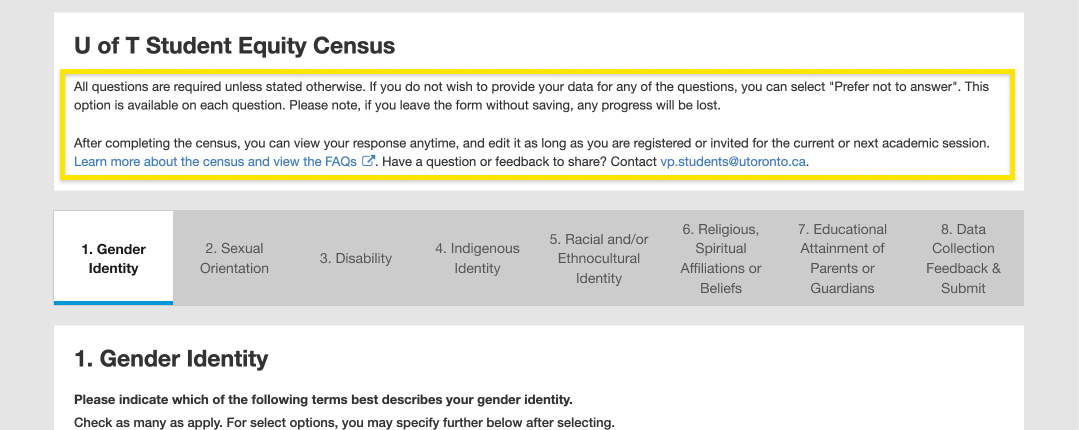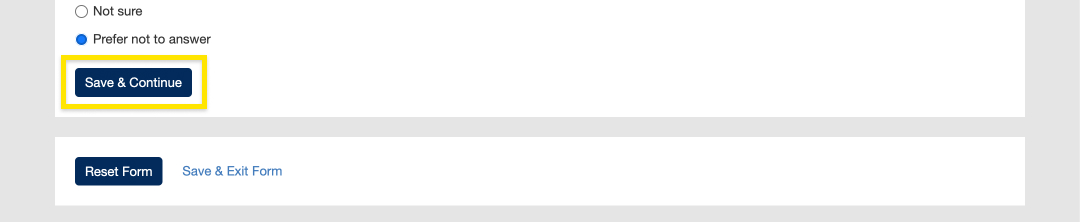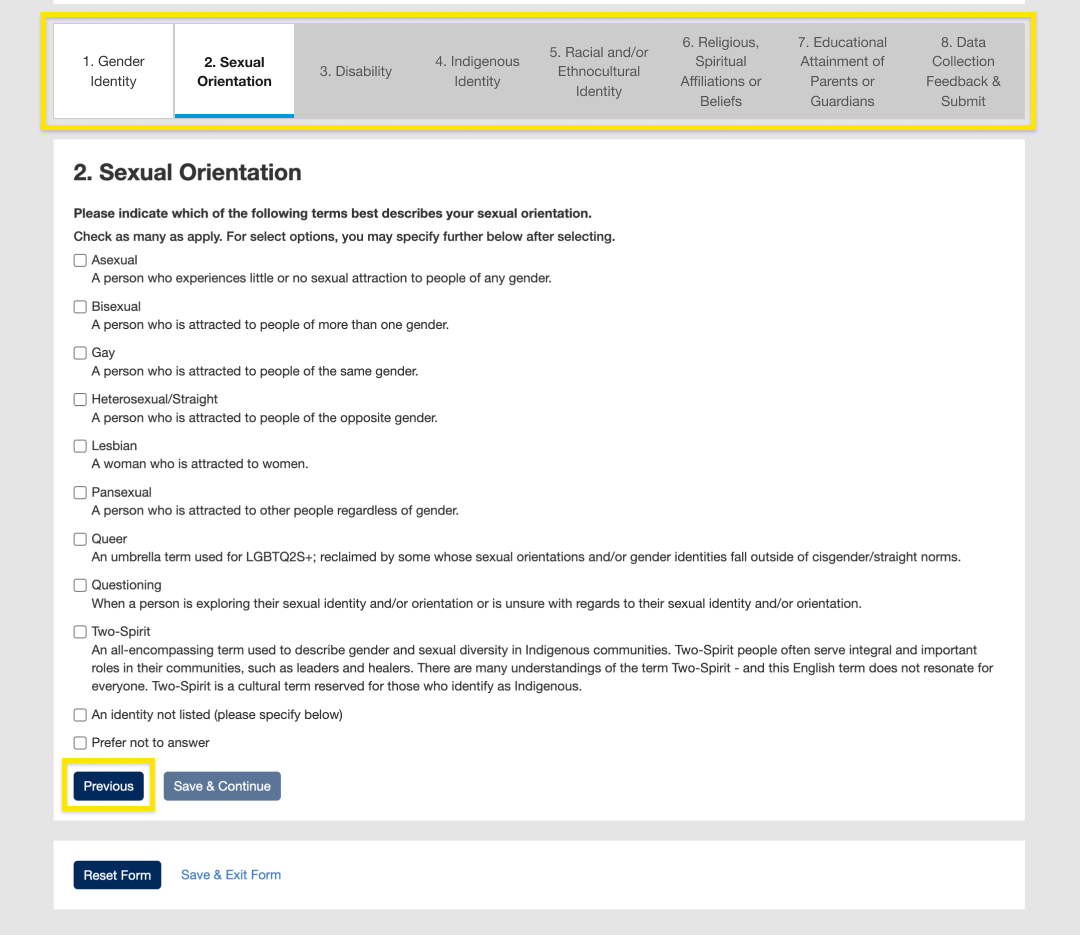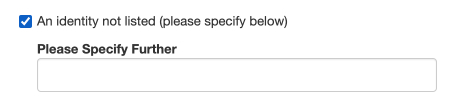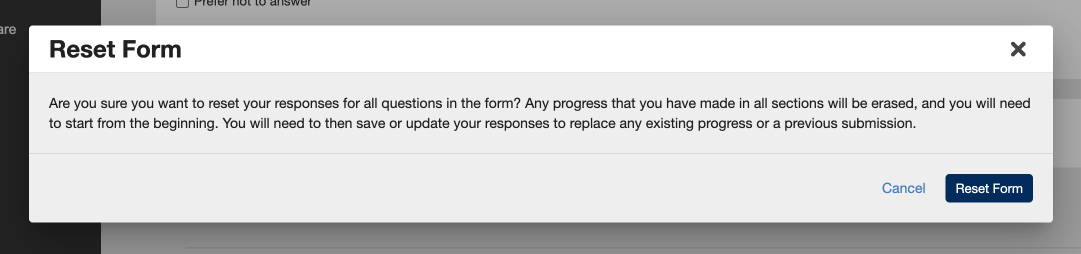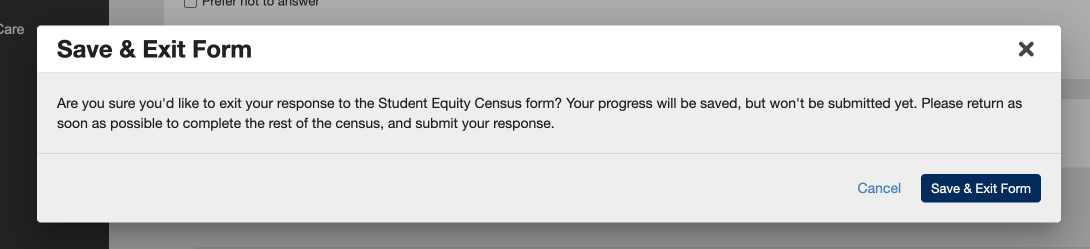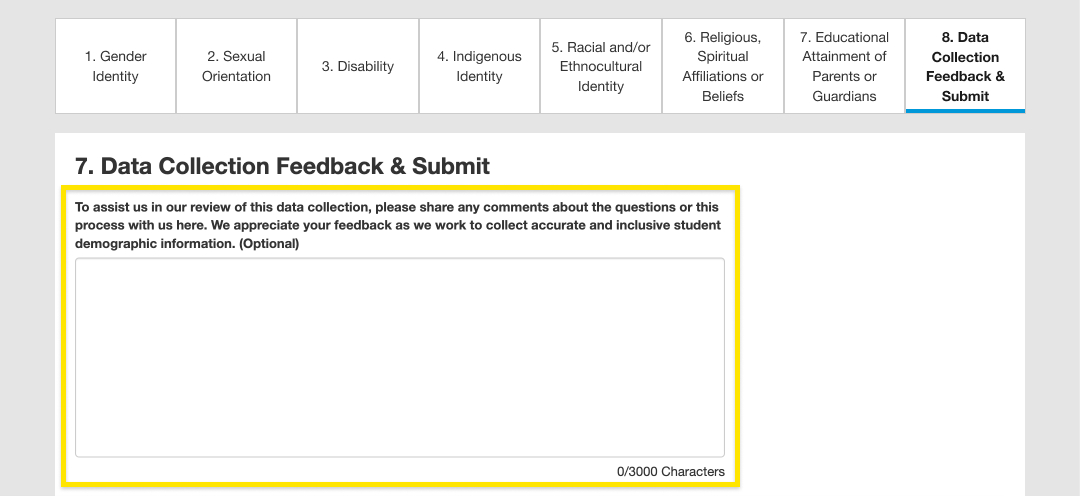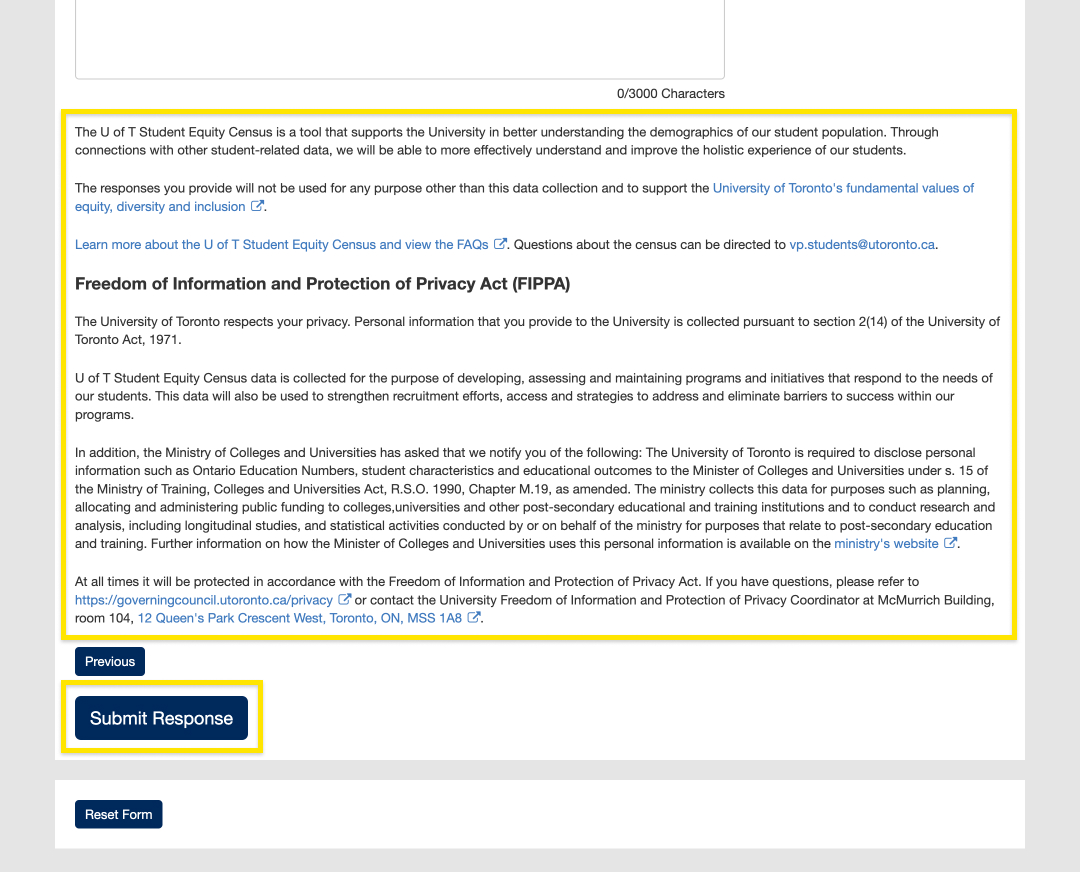The U of T Student Equity Census is a demographic data collection initiative that will be used to develop, assess, and maintain programs and initiatives that respond to the needs of our students. You can learn more about the U of T Student Equity Census and view the FAQs here.
- You can access the U of T Student Equity Census page by going to “Profile & Settings” from the main navigation menu and selecting the Student Equity Census tab.
- On the U of T Student Equity Census page, you can read an introduction about the census and select the “Get Started” button.
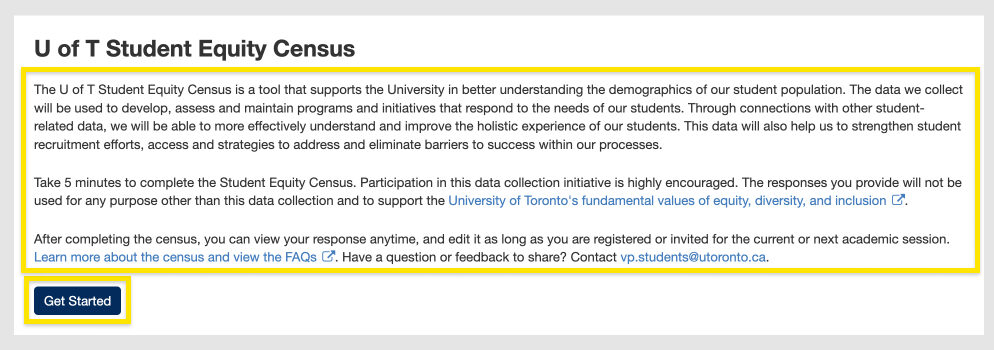
The “U of T Student Equity Census” page in the “Profile & Settings” area containing instructions on how to complete the Census.
- You will be directed to the first page of the census form. At the top of every page, you can read instructions on how to answer the questions and complete the form.
- All questions are mandatory unless stated otherwise, so you will need to complete all the questions within each step before selecting the “Save & Continue” button to progress. This will save the answers that you’ve provided so far in case you navigate away from the Census.
- As you progress through the form, you can select “Previous” or use the navigation towards the top of the form to go to the previous page.
- Depending on your answers to certain questions, additional mandatory questions may appear.
- If you don’t want to answer a question, select “Prefer not to answer”. If you select this option, you will not be able to select other options for the question.
- To erase all of your answers and restart the form, select “Reset Form”. Your answers will be removed, and you will be directed to the first page of the form where you can start over. This action will not override any saved progress until you select either “Save & Continue” or “Save & Exit”.

The “Reset Form” button that appears on every section in the Census when submitting a response for the first time.
- To navigate away from the census, select “Save & Exit Form”. This will redirect you to the U of T Student Equity Census home page where ACORN will inform you that you currently have a response in progress. Please ensure that you return and complete the form as soon as possible.

The “Save & Exit Form” button that appears on every section in the Census when submitting a response for the first time.
- When you’ve reached the final page of the form (8. Data Collection Feedback & Submit), you can choose to provide the U of T Student Equity Census team with any feedback regarding your experience with the census. This field is optional.
- Once you’ve answered all the required questions in the census and read the important information on the page, select “Submit Response” to save and submit your response.
- If your response was submitted successfully, a success message will appear towards the top of the page. You will be directed to the U of T Student Equity Census page where you can view your response anytime and edit it as long as you are registered for the current academic session.