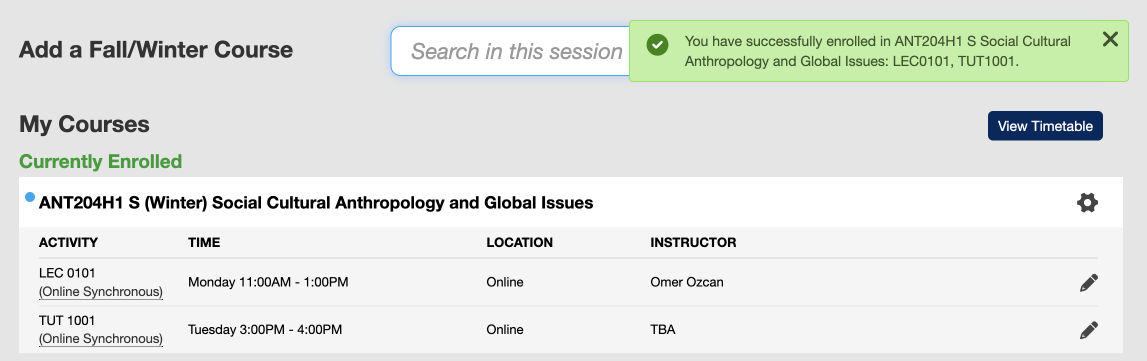Instructional videos: UTM | UTSC | UTSG
Before enrolling in courses, check when you will be eligible to enrol by viewing your divisional registrar’s important academic dates, and check your enrolment start time on ACORN. You can plan the courses you want to take using the Timetable builder, and learn if you will be eligible to enrol in a course by checking the “Enrolment Controls” section of a course in the search results area. To plan for your entire degree, check out Degree Explorer.
- From the ACORN dashboard, click ‘Enrol & Manage’ on the main navigation menu.
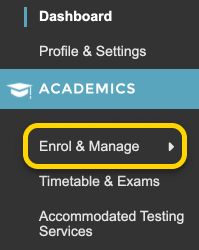
- On the Enrol & Manage page, there will be one or more tabs labelled with the academic session. Ensure that you have selected the tab for the session in which you want to enrol in courses. Then, select the Courses button, or the Courses page from the main navigation.
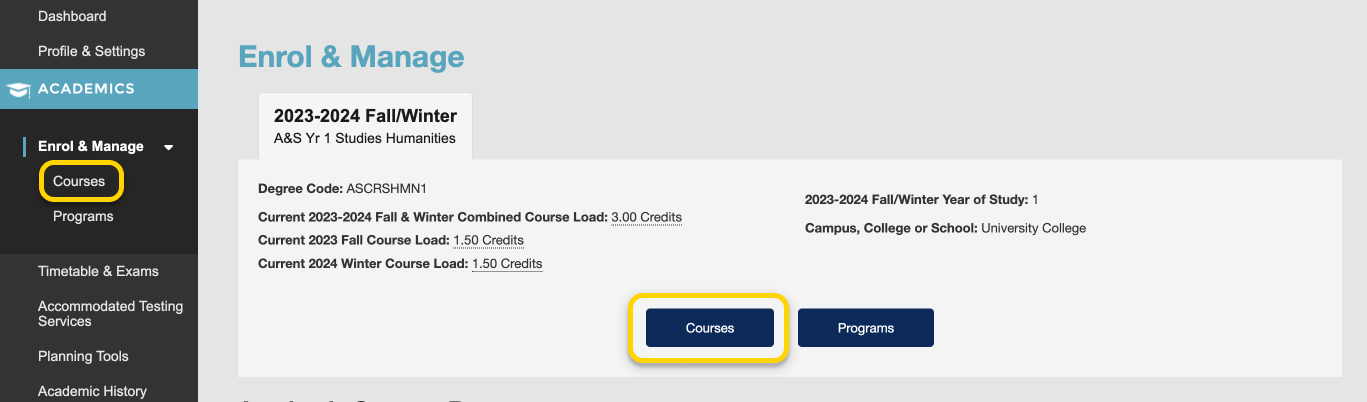
- Use the search field to search for courses by course code or title. Results will start appearing after three characters. From the list of courses that appears, select a course.
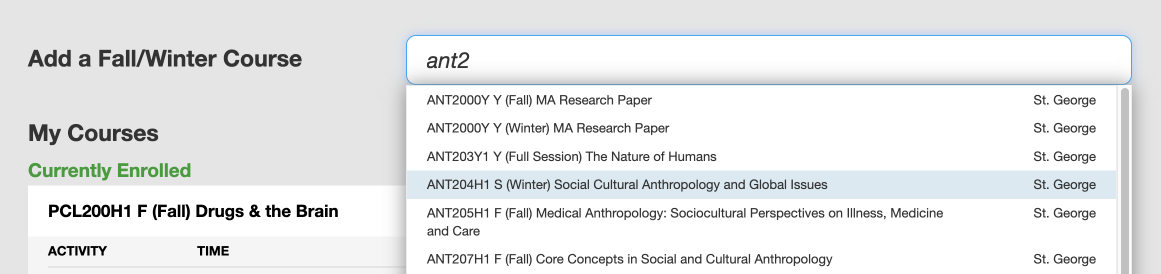
- A modal window will appear. Select a primary activity, which is typically a lecture (LEC), and any secondary activities, which are typically tutorials (TUT) or practicals (PRA). Not every course will have a lecture, and not every course will have tutorials and practicals. Be sure to check the Time column in case there is a conflict with any of your other currently-enrolled courses, and ensure that the activity that you are selecting do not say “Enrolment Blocked” or “Section Full” under the Space Availability column. If a section says “Enrolment Blocked”, the activity or course may be restricted to students from a certain program, year of study, or campus. Please check the Timetable Builder to learn about any restrictions or Enrolment Controls that a course may have. Next, select the “Enrol” button towards the bottom of the modal window. If you are unable to select a particular activity or enrol in the course, ACORN will tell you why. If you think you should be able to enrol in a course and you cannot, please contact your college, divisional or faculty registrar.
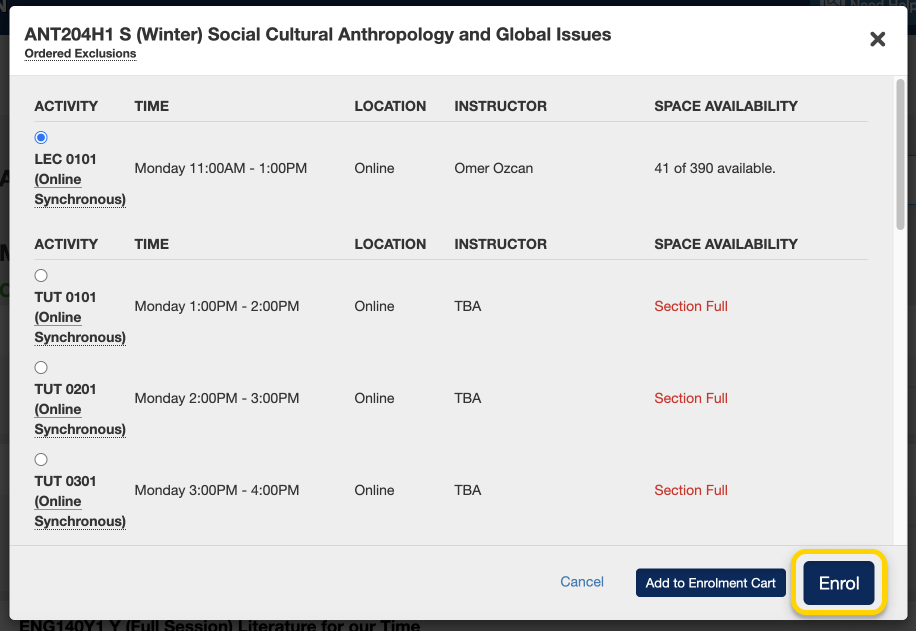
- If you have successfully enrolled in the course you will receive a success notice on the top right corner of your screen and the course will be listed under your currently enrolled courses.