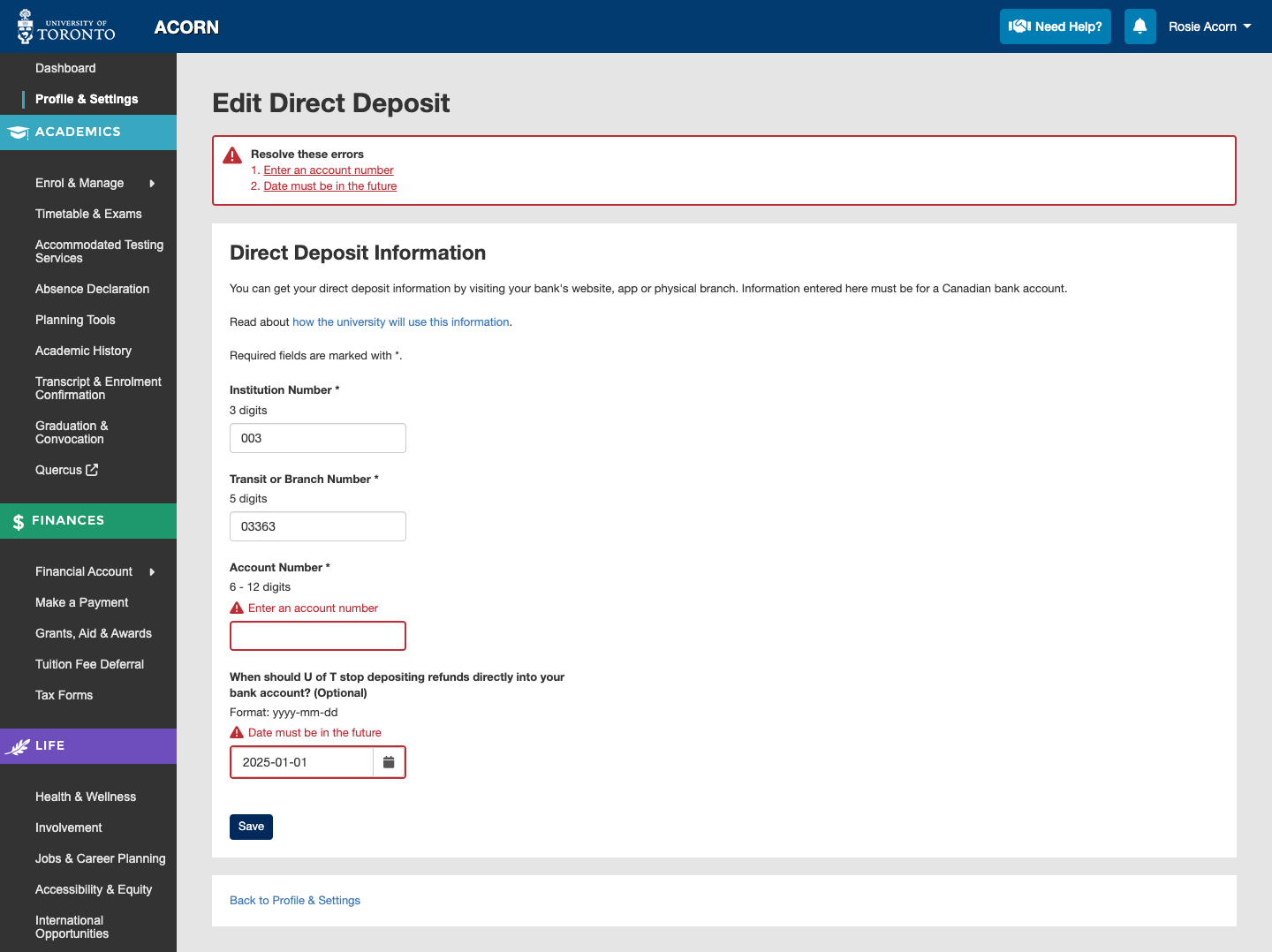If you have a positive account balance for the current session on your ACORN Invoice, you may be eligible to request a refund. To get this refund as quickly and as easily as possible, we recommend adding direct deposit information for your Canadian bank account to ACORN’s Direct Deposit area. Once you do, U of T can deposit the refund directly to your bank account.
You can get your bank account information by going to your bank’s website, app, or branch and retrieving direct deposit information from them. ACORN will need the institution or bank number, the transit or branch number, and the account number.
Please keep in mind that your direct deposit information in ACORN is used when U of T needs to deposit money into your bank account, not when you need to deposit money into your own student account to pay tuition & fees.
- To add your direct deposit information, go to ACORN’s Profile & Settings page.
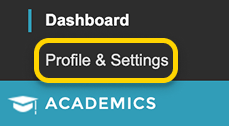
- On the Profile tab of the Profile & Settings page, select the Add Direct Deposit button to add your information. If you do not see the option to add Direct Deposit information, you will be able to edit or delete it instead.
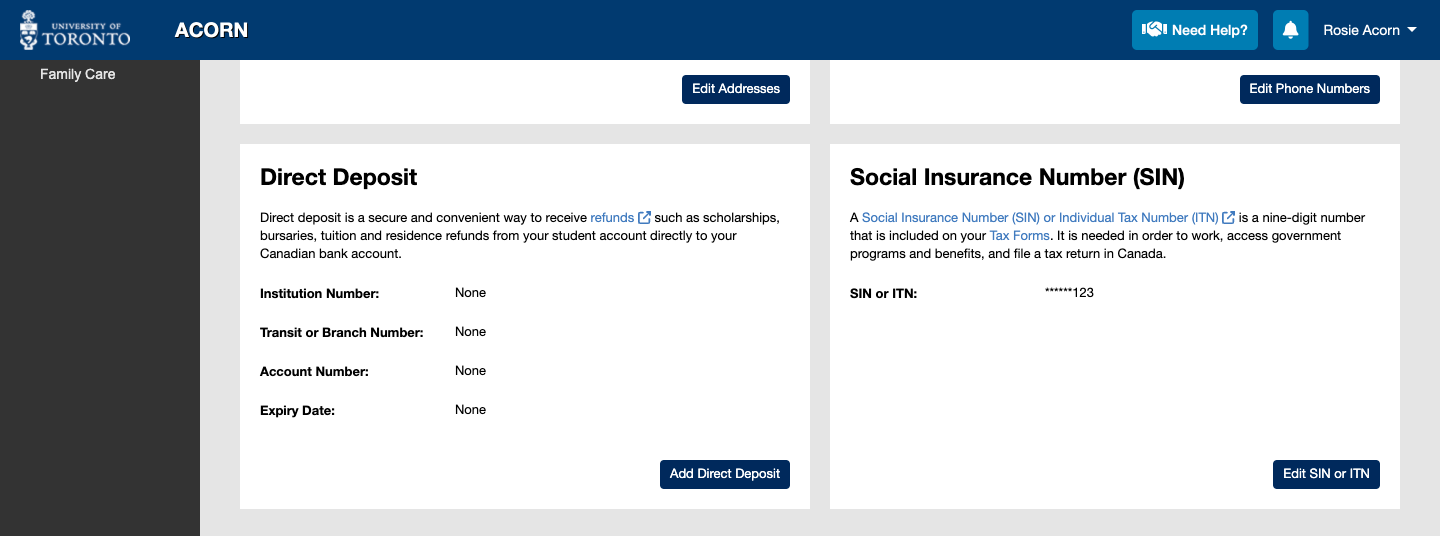
- On the Add Direct Deposit page, ACORN will ask for:
- An institution number, which is typically three digits long.
- A transit or branch number, which is typically five digits long.
- An account number, which can be up between 6 and 12 digits long.
- An optional expiry date that you can specify if you want U of T to stop using your direct deposit information to automatically deposit funds directly into your bank account. You can leave this blank if you are unsure, or enter a date that is after you expect to be finished with your studies at U of T.
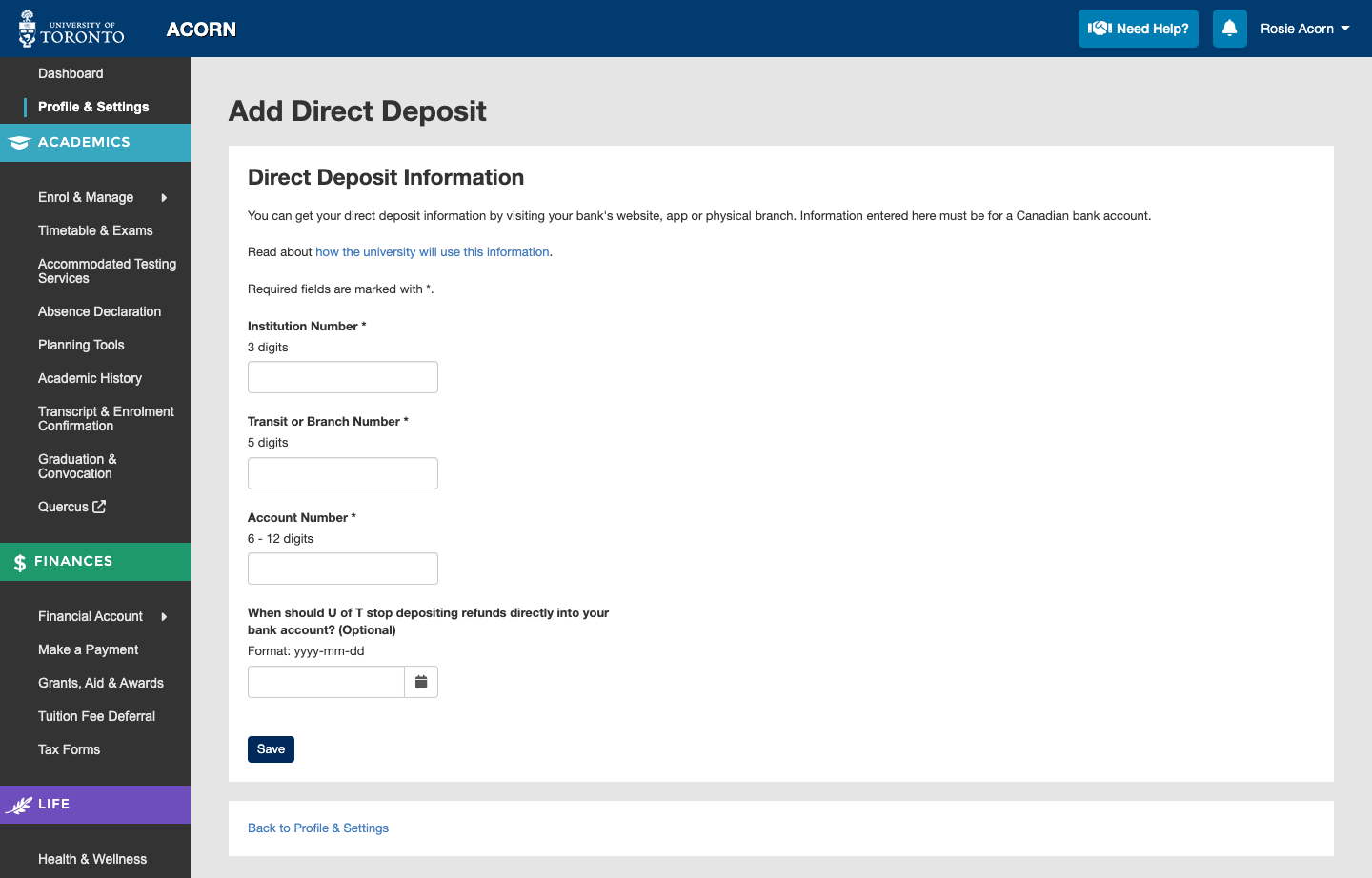
- Once you are done entering your information, select “Save”. You will be taken back to your profile and a success message will appear. The bank and branch name will be listed beside the numbers that you entered, so please double check to make sure they are correct. Your account number will be partially hidden to protect your privacy.
To edit your direct deposit information, select the “Edit Direct Deposit” button.
- On the Edit Direct Deposit page, the information that you previously entered will be here except for the account number. To protect your privacy, you will need to enter your account number again if you wish to change what ACORN has on file. When you’re done, you can select “Save”.
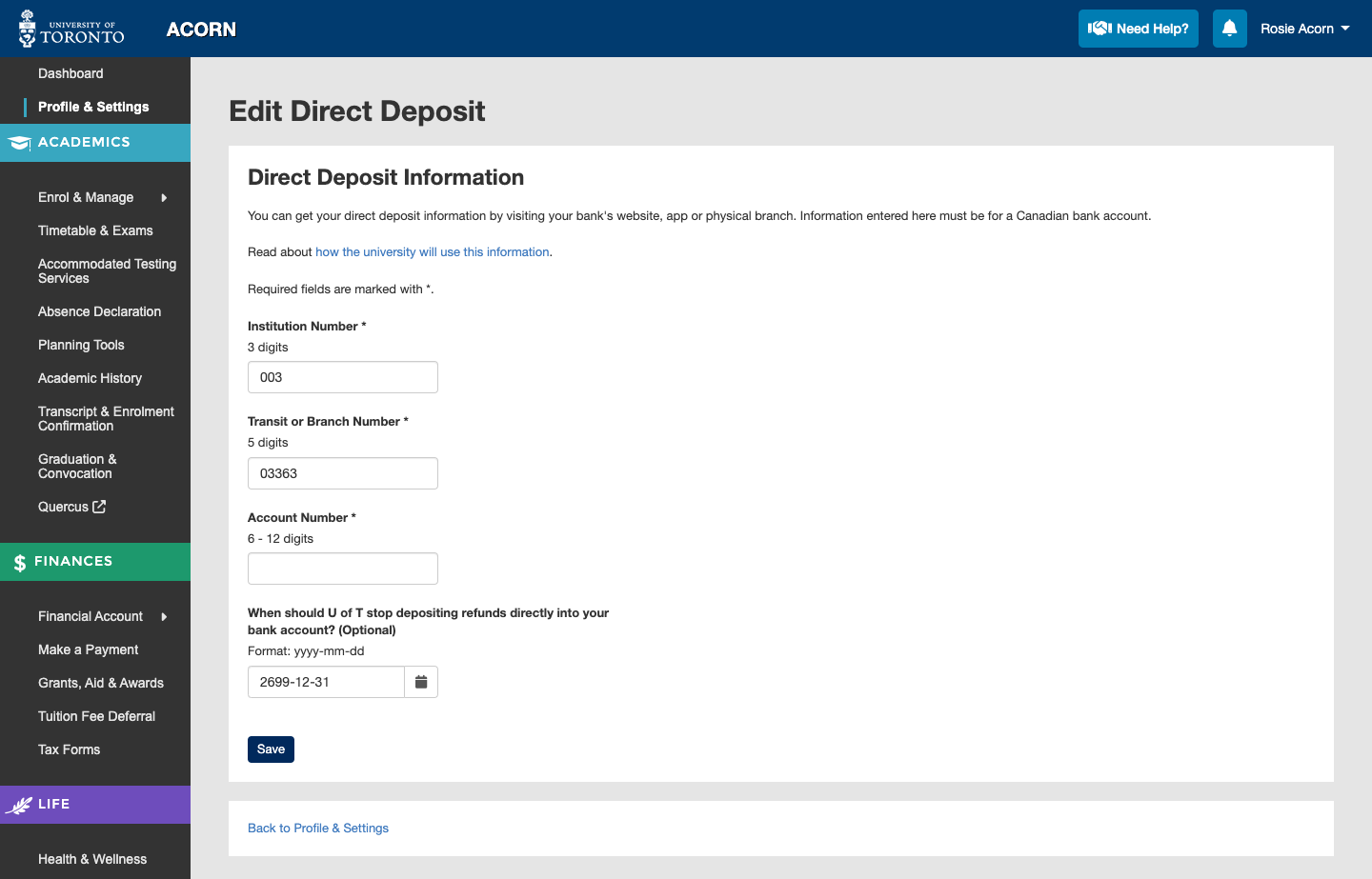
- To delete your direct deposit information, select the “Delete Direct Deposit” button. A confirmation dialogue will appear so that you can verify your choice.
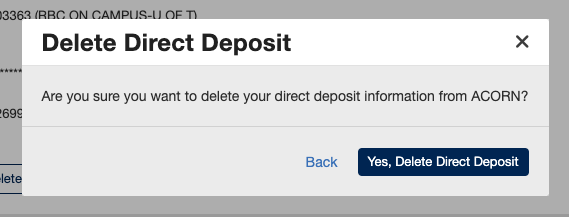
Direct Deposit Errors
ACORN may tell you about errors that need to be resolved before saving your direct deposit information. If you encounter an error, a list of what went wrong will appear at the top of the form. These are examples of errors that may appear:
- The institution, transit, or account number fields were left empty. If a field has an asterisk (*) next to it, it is mandatory. If it has the word (Optional) next to it, it is optional. Only the question that asks for a date is optional.
- The numbers entered were too long. In this case, ACORN will tell you the maximum number of characters to enter. Institution numbers are typically 3 characters long, transit numbers are 5 numbers long, and account numbers are between 6 and 12 characters long.
- The numbers entered were invalid. If this happens, please check your banking information for typos.
- The expiry date for your banking information is today or in the past, when it should be in the future. If you would like to delete the information that ACORN has on file, you can do so on the Direct Deposit page by selecting the “Delete Direct Deposit” button.
- Unsupported text characters are added. Certain characters cannot be added to ACORN, such as accented characters. The error message will tell you which ones are allowed.