Student Q&A
Learn more about ACORN.
About ACORN
If ACORN displays a message about your access being suspended, this is because of inappropriate use. Please contact your faculty or department registrar to request to have your access restored.
Students are expected to use ACORN responsibly, which means that you are not permitted to flood the system with requests or automate actions such as course enrolment.
ACORN is U of T’s student information system, and it stands for Accessible Campus Online Resource Network. Students use ACORN to enrol in courses, check fees and finances, update address and contact information and much more. The purpose of ACORN is to provide a more convenient, personalized and guided experience for students using U of T’s online services.
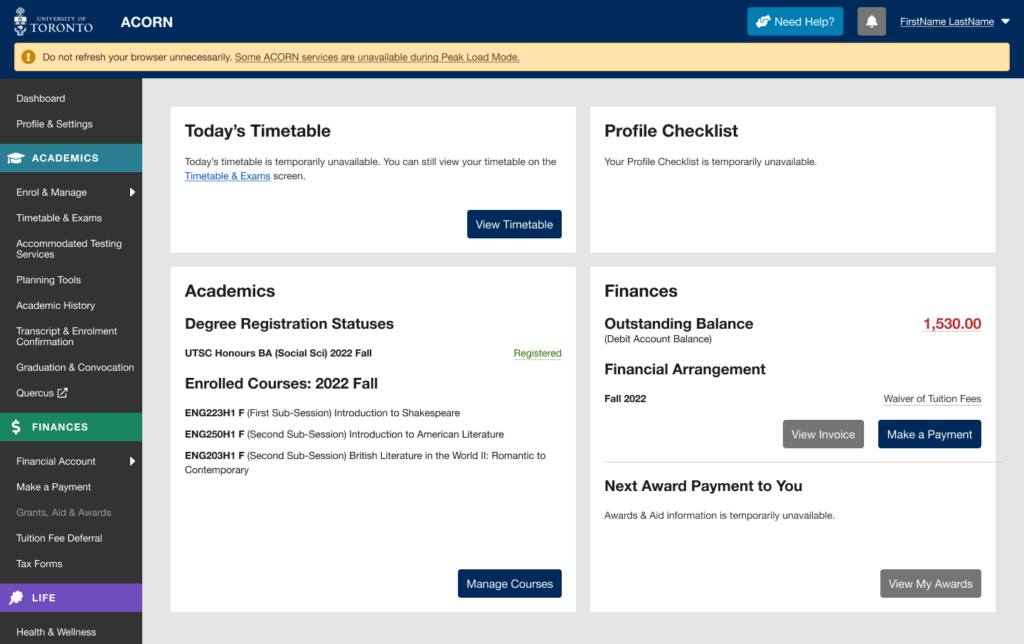
ACORN’s Peak Load Mode is a simplified version of ACORN that is used on peak enrolment days to reduce load on the system and improve performance. An example of a peak enrolment day is when priority course enrolment controls are removed for Arts and Science courses in August. The University will announce these dates ahead of time.
Note: When peak load mode is active, please do not refresh your browser while your course enrolment actions (e.g. enrol, switch section, drop) are in progress, or take the same enrolment actions in multiple browser tabs. Many students will be using ACORN at the same time, so enrolment actions will take longer than usual to complete, but are in progress even if the system is slow to respond. Refreshing your browser or repeatedly requesting the same action will only slow the system down further and increase the likelihood of your request being rejected entirely.
Why are some of ACORN’s services temporarily unavailable?
Due to the high volume of traffic during key enrolment days, the ACORN team has temporarily removed some ACORN features not essential to course and program enrolment to reduce the load on the system and its supporting infrastructure.
What features and information are unavailable during peak load periods?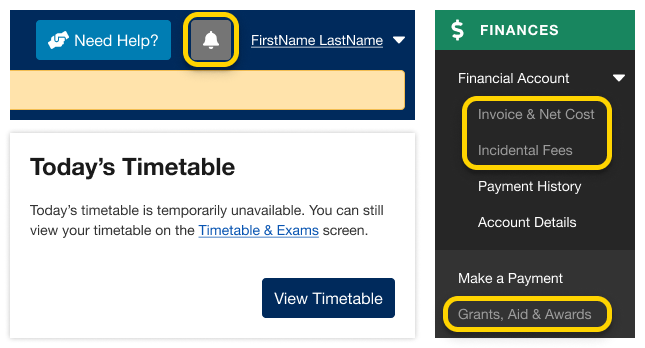
- Notifications
- Today’s Timetable on your Dashboard
- Your Invoice & Net Cost
- Financial awards and aid information
- Multiple degree invitations, if applicable
The Courses and Programs areas of ACORN are always available during Peak Load Mode. If you need help, visit ACORN’s Need Help area.
When will full functionality be restored?
ACORN’s “Peak Load Mode” will only be used on isolated high-traffic dates. Regular functionality will be restored within 24 hours.
ACORN was first released to students on June 22, 2015.
The following browser versions are supported, however, try your best to keep your browsers up to date for the best experience.
Chrome: 46+
Safari: 9+
Firefox: 45+
Edge: 14+
Internet Explorer: 11+
ACORN is currently optimized for web browsers on mobile, tablet and desktop devices. There are currently no plans to introduce a dedicated mobile ACORN application.
The Office of Vice-Provost, Students ran a contest in early 2012 called “Name the New ROSI”. The winning entry submitted by a student in the Doctor of Dental Surgery (DDS) program was announced on April 18th, 2012. The name was selected because of its simplicity and the acronym ties to U of T’s logo oak imagery. ACORN stands for “Accessible Campus Online Resource Network”. The adjudication panel for the Name the New ROSI Contest met in early April and reviewed the nearly 1000 entries for the contest. Submissions were received from undergraduate and graduate students representing a range of programs from across the University’s three campuses.
Similar to other U of T systems like Quercus or Degree Explorer, you will use your UTORid and password to log in to ACORN. Those who have signed up for UTORMFA, U of T’s Multi-Factor Authentication service, will be prompted to provide multi-factor authentication when logging in.
UTORid & Password Reset
To get your UTORid, U of T email address and TCard, visit the TCard Office website and follow the steps provided.
Your password is used to access important U of T services such as UTmail+, ACORN and Quercus. If you forgot your password or need to change it because you think it may have been compromised, go to the UTORid Account Management webpage. You will find password management options under “Password and Account Management”.
ACORN Tools
Your divisional or faculty registrar’s office is your first stop whenever you need support with anything academic, financial or personal. ACORN will help you find the specific office relevant to you; just log into ACORN and visit the Need Help area. On the Contacts & Resources tab, select an issue topic and ACORN will direct you to either submit a ticket or write an email to the appropriate office. You can also browse well-being support resources on ACORN’s Well-Being Support tab on the Need Help page.
Read about how to contact your registrar through ACORN, or access a full list of registrar’s offices on the University Registrar’s Office website.
You can get to ACORN’s Life section via the left navigation menu. The pages in this area focus on the various resources that you can take advantage of on campus to enhance your student life, such as:
Health and Wellness
Find information and resources for various services that your campus offers regarding your health and safety.
Involvement
Learn about extra-curricular activities that you can participate in through the Co-Curricular Record (CCR), student organizations, clubs, mentorship programs and more.
Jobs & Career Planning
This screen provides information on part-time jobs, volunteer opportunities, programs, workshops and services to help you prepare for your career and earn money while you study.
Accessibility & Equity
Learn about services available for students who require assistance or information regarding accessibility and equity at the university.
International Opportunities
Learn about the Centre for International Experience, explore international study and research opportunities and keep up-to-date with travel advisories. 
Housing
Here you can find information on housing advertisements, finding roommates, and applying for on-campus residence. 
Family Care
If you require care for a child, adult or senior family member, this page will direct you to the appropriate services at the university. 
Yes! An official Timetable Builder is currently available for the following faculties:
- Faculty of Arts & Science
- Faculty of Applied Science & Engineering
- University of Toronto Mississauga
- University of Toronto Scarborough
- Faculty of Music
- John H. Daniels Faculty of Architecture, Landscape, and Design
The Financial Planning Calculator is meant to provide a quick way to approximate what the upcoming academic year will cost, so many of the expenses used are educated estimates or averaged values. Costs for off-campus housing, groceries, transportation, entertainment and personal care are estimated based on costs of living while studying at University. Tuition, on-campus housing and meal plan costs are calculated by drawing from more precise data provided by the University.
The Financial Planning Calculator is an online tool that will help you estimate what it will cost to attend the University of Toronto for one academic year. It will be coming to ACORN in the future, but at the moment it is a standalone publicly-available tool.
Anybody who wants to learn more about costs associated with attending U of T can use it. This includes current U of T undergraduate, graduate and second-entry students, prospective students (high school and potential transfer students), parents, staff or guidance counsellors.
This is purely an exploratory planning tool for you to use; any information you enter will not be associated with you or your financial status at the University.
Read about how to use the Financial Planning Calculator, or watch this three-minute video.
ACORN’s generated Confirmation of Enrolment Letter isn’t available to students in every division at U of T. You may need to contact your registrar to get one. To check if your division participates and to verify that you can generate a letter, log in to ACORN and go to the Transcript & Enrolment Confirmation screen in the main navigation. Next, go to the Confirmation of Enrolment card. If you are able to generate your own letter, there will be a button available for you to select. If you don’t have access to this area, there will be no button and a blue message may be present that tells you why you don’t have access. If your division allows their students to generate a letter through ACORN and you still don’t have access, check your ACORN Dashboard or Enrol & Manage page to verify that you are registered or invited to register in the current or upcoming academic session.
If you need help, please contact your divisional or college registrar.
Since the letter is automatically generated using your registration information within ACORN, there are limitations with the information we are able to include. If you need a letter that is more customized than what ACORN offers, please request one from your registrar.
A Confirmation of Enrolment letter is an official document that can be used to verify your status as a student at U of T. If you are a Faculty of Arts & Science student, you can download a Confirmation of Enrolment letter in PDF format via ACORN by visiting the Transcripts & Enrolment Confirmation page. If your faculty does not provide these letters via ACORN, please contact your registrar to get a Confirmation of Enrolment letter.
If one or more payments of an award that will be paid to you or has already been paid to you is cancelled, it will appear with a Payment Status of “Cancelled” in the Upcoming or Received section. The award’s issuing department will contact you with details about why it was cancelled and how you should proceed.
If you have received an award in full, it will appear in the Received awards area of the My Awards screen.
If you have received at least one payment for an award and currently meet the criteria to receive future payments for that award, the payment schedule will be displayed in the Upcoming awards section. Please note that future award payments may be affected if your registration status changes and you no longer meet the award’s eligibility criteria.
Future Releases
Yes! The ACORN User Experience Design Team works with many students at U of T from various academic backgrounds to help make ACORN and other online tools better. To become a part of the Student Advisory Team, learn more and sign up on this website if you are interested.
We often hold usability activities remotely using Microsoft Teams or in our User Experience Design lab at 215 Huron street. During these 30-45 minute sessions, we invite U of T students to come in and talk about their student experience, or test new designs and features that are in the works. It’s an opportunity for you to see what the ACORN team is currently working on, learn about our UX design process, and it also gives us a chance to meet you and find out how we can improve ACORN and other student services to make your student life easier. If you participate in 5 sessions, you’ll also get a credit on your Co-Curricular Record (CCR)!
We do hire work-study students from time to time, and when positions are available you can find them on the Career & Co-Curricular Learning Network (CLNx).
ACORN is currently optimized for web browsers on mobile, tablet and desktop devices. There are currently no plans to introduce a dedicated mobile ACORN application.