You can edit an existing absence declaration until 11:59 PM on the date that it was created. Absence declarations cannot be cancelled. Next to the absence, select the Edit button.
- On the Absence Declaration screen, select the Edit button next to the absence that you want to edit.
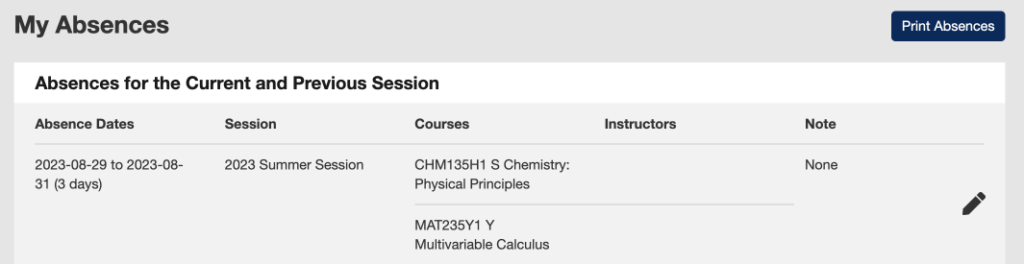
- Next, go through the absence information and change the details that you need to change. You can edit the Absence End Date, but not the Absence Start Date.
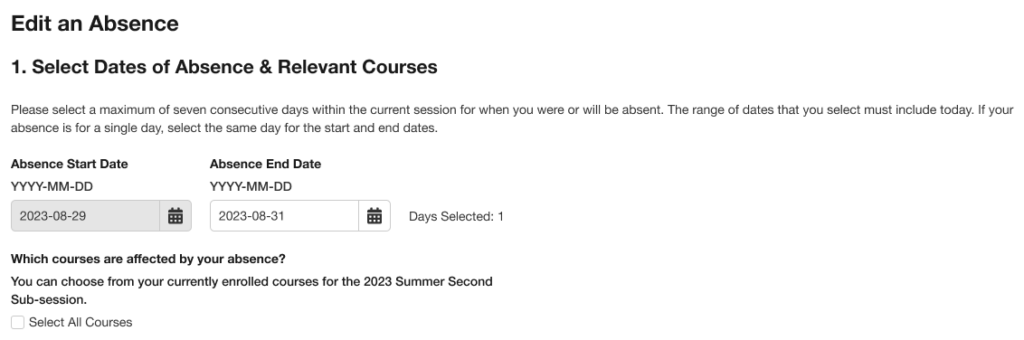
- If your division recommends it, you can send a copy of your absence declaration to a maximum of 12 email addresses for your instructor, TA, Course Coordinator, etc. You will need to re-enter these email addresses if you want copies of your updated absence to be sent. A copy of your absence declaration will automatically be sent to your official U of T email address.
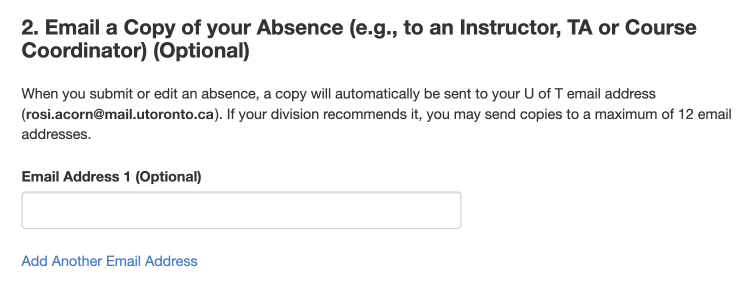
- Select the Save Changes button once you have filled out all mandatory fields and see no errors. Afterwards, please check your division’s specific procedures for absences or academic consideration. There may be additional steps required by your division beyond submitting an absence declaration on ACORN.
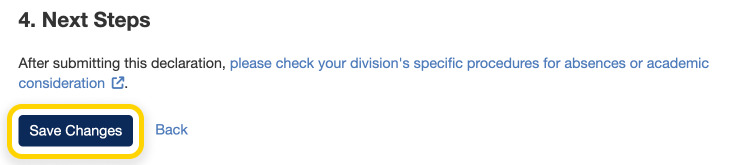
- If your absence declaration was updated successfully, you will receive a success message at the top of your screen.

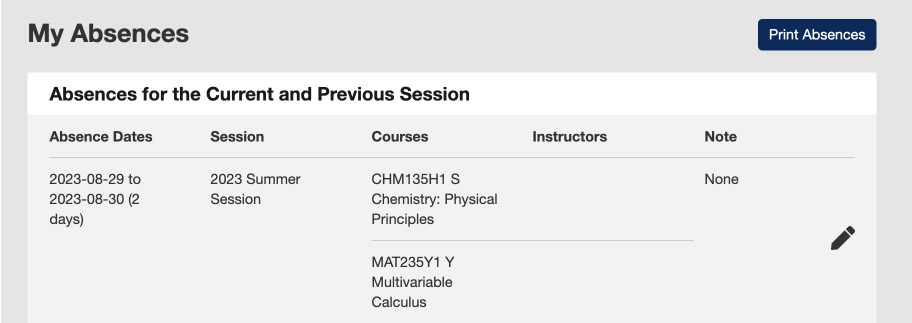
- In some cases, you may receive an error message that tells you that ACORN was not able to do what you requested and to try again. Occasionally, technical issues like this will occur. Please try again after an hour or two, and the problem should be resolved. If for any other reason you need help with declaring your absence, please reach out to your divisional registrar.
