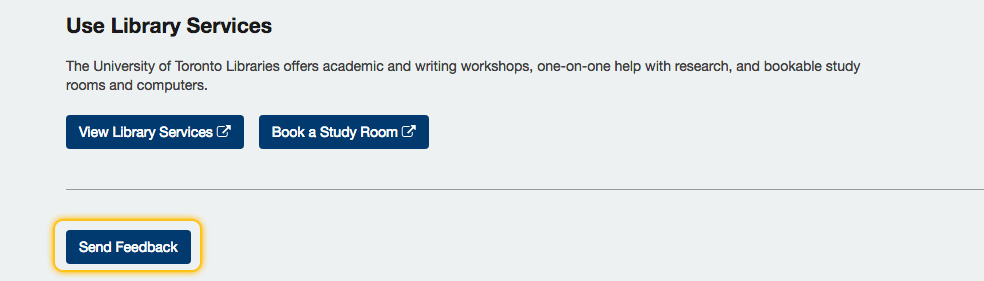Watch a video walkthrough for U of T’s GPA calculator.
The GPA calculator is a U of T-wide tool that allows you to estimate your GPA (Grade Point Average) for the current or upcoming academic sessions. This tool should be used for planning purposes only; refer to your Academic History page in ACORN for your official GPA calculations.
Using the GPA Calculator, you can:
- Calculate your CGPA, SGPA and AGPA
- Use your current CGPA from ACORN to speed up your calculations
- See your GPA calculations update in real-time
- Explore useful academic resources
You may want to calculate your GPA for the following reasons and more:
- Find out what your GPA will be at the end of the semester or year
- Determine whether you will make it into your program of study (POSt)
- Find out if you will graduate with distinction
- Learn which grades you will need to achieve to meet personal goals
Before starting, have your grades on hand for reference. Find them on your Academic History page in ACORN. When entering grades, include failed courses, and exclude transfer credits, extra (EXT), Credit/No Credit (CR/NCR) and Late Withdrawal (LWD) courses.
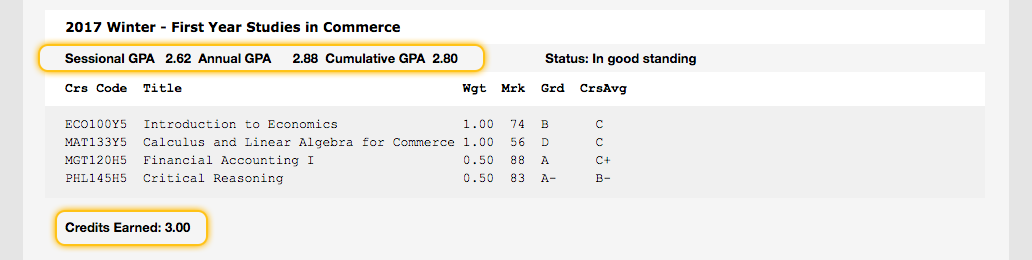
You can view tips for using the GPA Calculator by clicking the help icons beside the step one and step two headings.
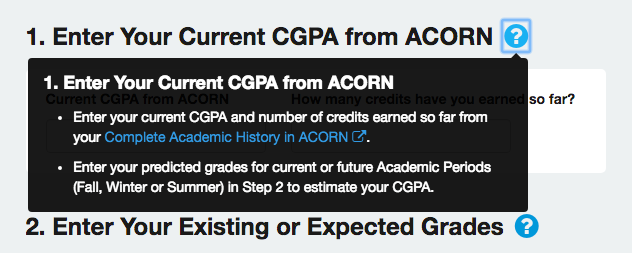
Estimate Your CGPA
To estimate your Cumulative GPA (CGPA), enter your current Cumulative GPA and current number of credits earned from ACORN into Step 1 of the calculator. This step is optional; you can always enter all of your grades manually into the Academic Period containers, but this method is faster.
In this example, “Academic Period 1” means whichever session you are predicting your grades for. If your official CGPA from ACORN was calculated last Winter, and you are predicting courses for the current Fall/Winter session, Academic Period 1 will represent the Fall semester. You can also enter all of your Fall and Winter marks into Academic Period 1, or enter Fall marks in Academic Period 1 and Winter marks in Academic Period 2. It is up to you.

Next, enter anticipated grades for your courses in progress. Your Sessional and Cumulative GPAs will update immediately at the bottom of the Academic Period 1 container. Your CGPA calculation will take into account the “Current CGPA from ACORN” that you entered in Step 1. Your SGPA calculation will only take into account grades entered in Academic Period 1.
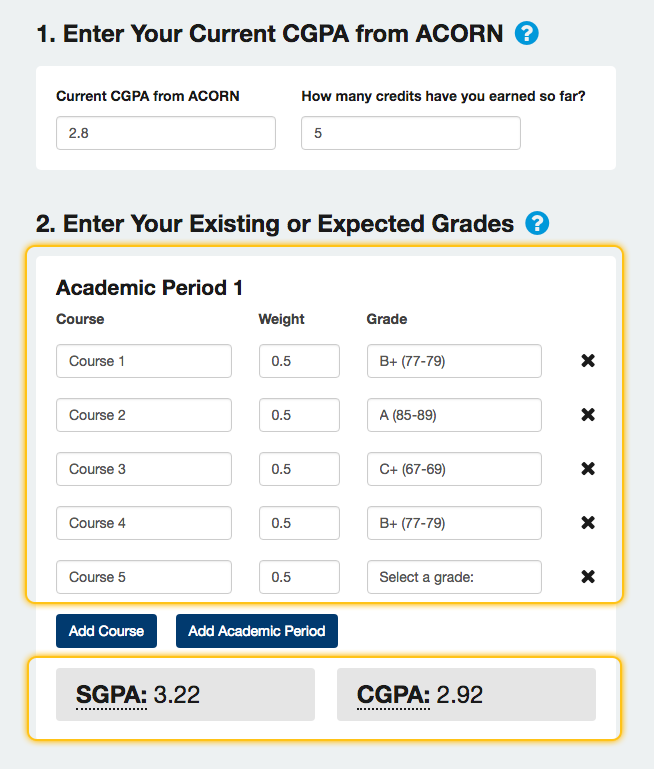
Estimate your SGPA
To estimate your Sessional GPA (GPA), enter current and anticipated grades for a single Fall or Winter or entire Summer session (this includes both sub-sessions) in Academic Period 1.
You do not need to add your Current CGPA from ACORN in Step 1 unless you want to see your potential CGPA at the same time.
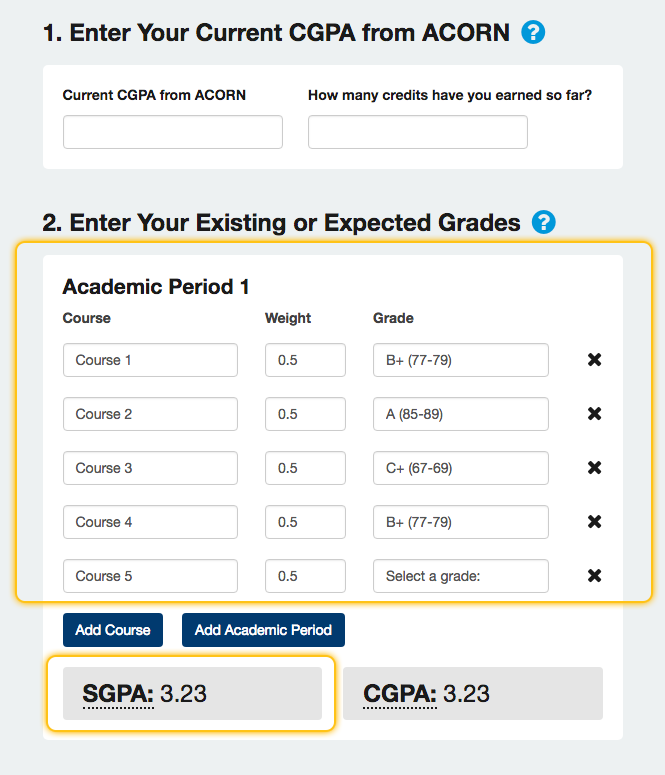
Estimate Your AGPA
To calculate your Annual GPA (AGPA), enter current and anticipated grades for the Fall session in Academic Period 1 and the Winter session in Academic Period 2. You will need to click the “Add Academic Period” button to open the second session.
You do not need to add your Current CGPA from ACORN in Step 1 unless you want to see your potential CGPA at the same time.
If you are including Y courses worth 1.0 credit courses: Include grades for these courses in Academic Period 2, as grades for these courses are calculated in the Winter term. On your Academic History in ACORN, for the Fall session these courses will have a grade of “IPR” (In Progress). If you enter Y courses in Academic Period 1 (Fall), your estimated AGPA will not be correct.
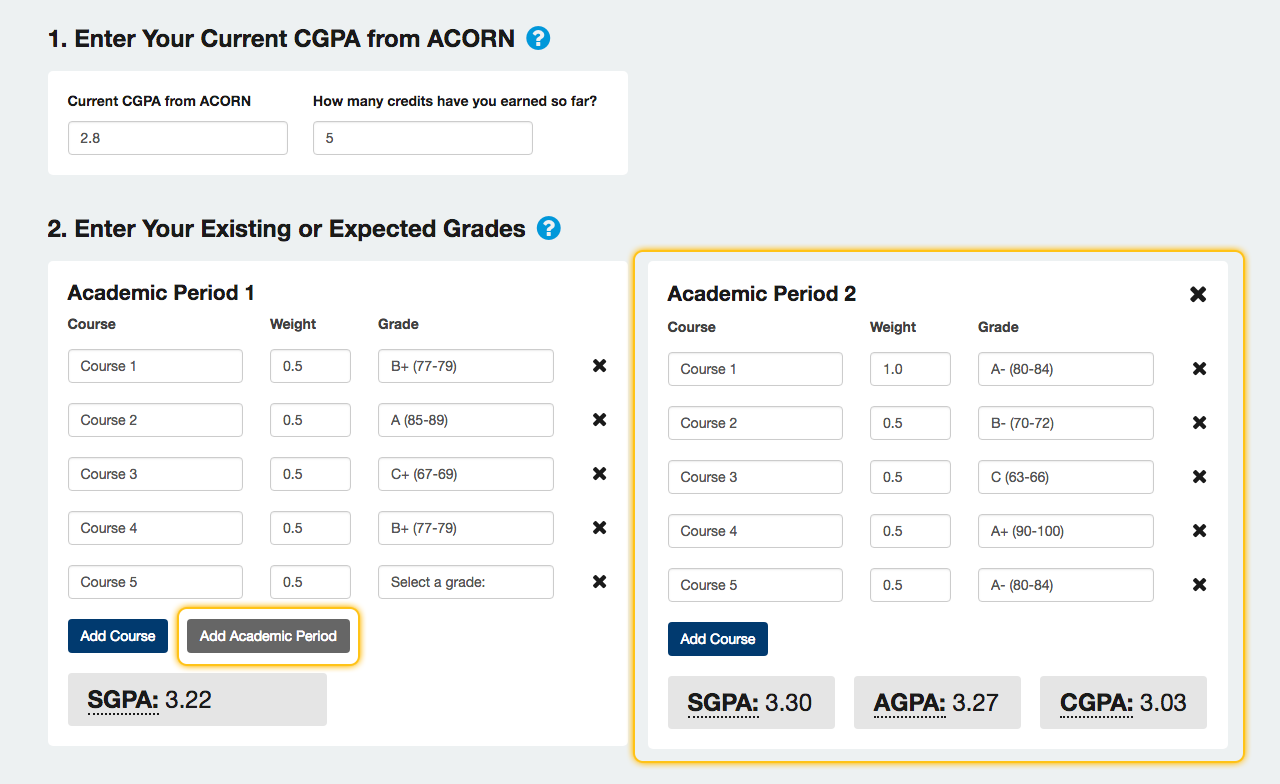
Tip: If you already know your Fall SGPA, enter it in Step 1 along with the number of credits you earned for the Fall, and enter your Winter grades in Academic Period 1. The calculated CGPA will actually be your AGPA.
Get Academic Help
Some useful academic resources are located below the calculator itself. If you want academic advising or have questions about courses, contact your Registrar. You can also find links to helpful academic workshops and events that U of T offers, as well as study spaces you can use.
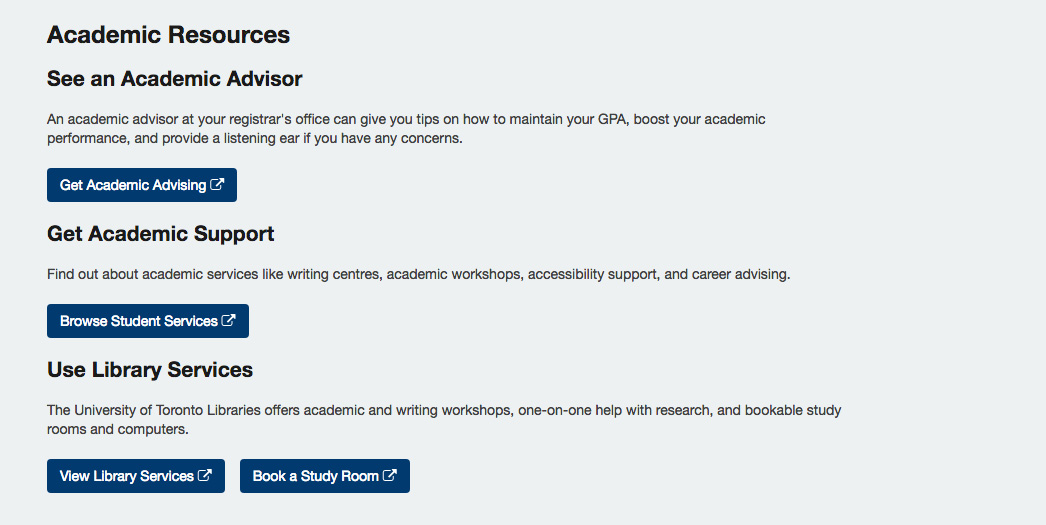
Send the ACORN/GPA Calculator Team Feedback
We want to hear your thoughts, ideas and suggestions to improve this GPA Calculator! We care about how and if it works for you, so send us a message via the “Send Feedback” button towards the bottom of the page.