If you want to drop a course, check your division’s important academic dates to determine when you can drop a course without facing an academic or financial penalty.
- From your Courses screen, click the gear icon towards the right of the course that you want to drop.
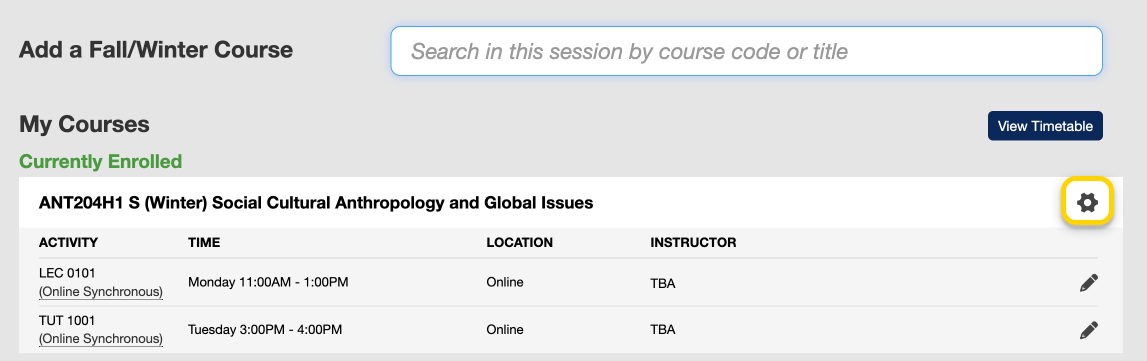
- Select “Drop Course” from the drop-down menu that appears.
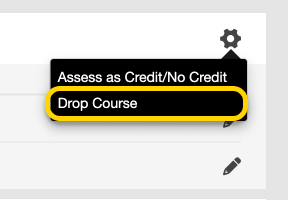
- A modal window will pop up to confirm that you want to drop this course. Once it, appears, double-check the course to make sure it is correct, and select “Drop Course”.
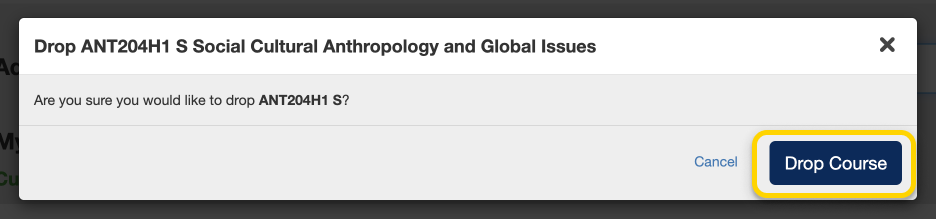
- If you have successfully dropped the course you will receive a success notice towards the top right corner of your screen and the course will no longer be listed under your currently enrolled courses.
