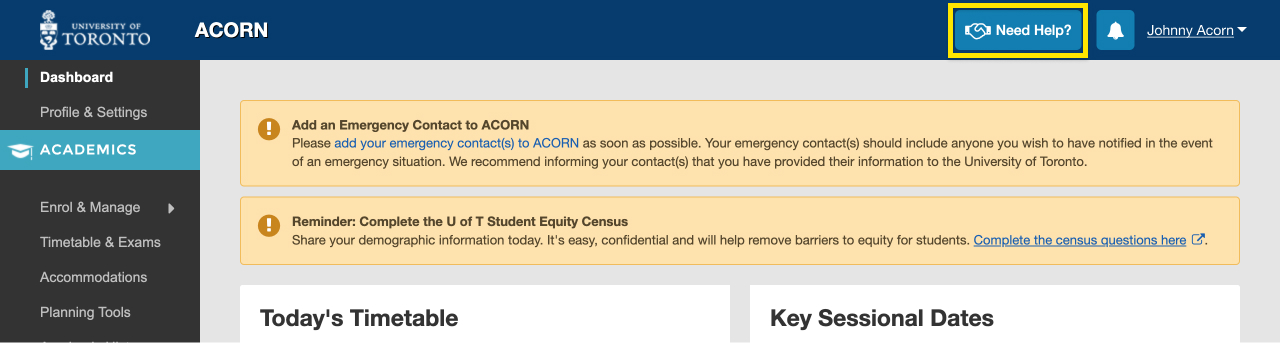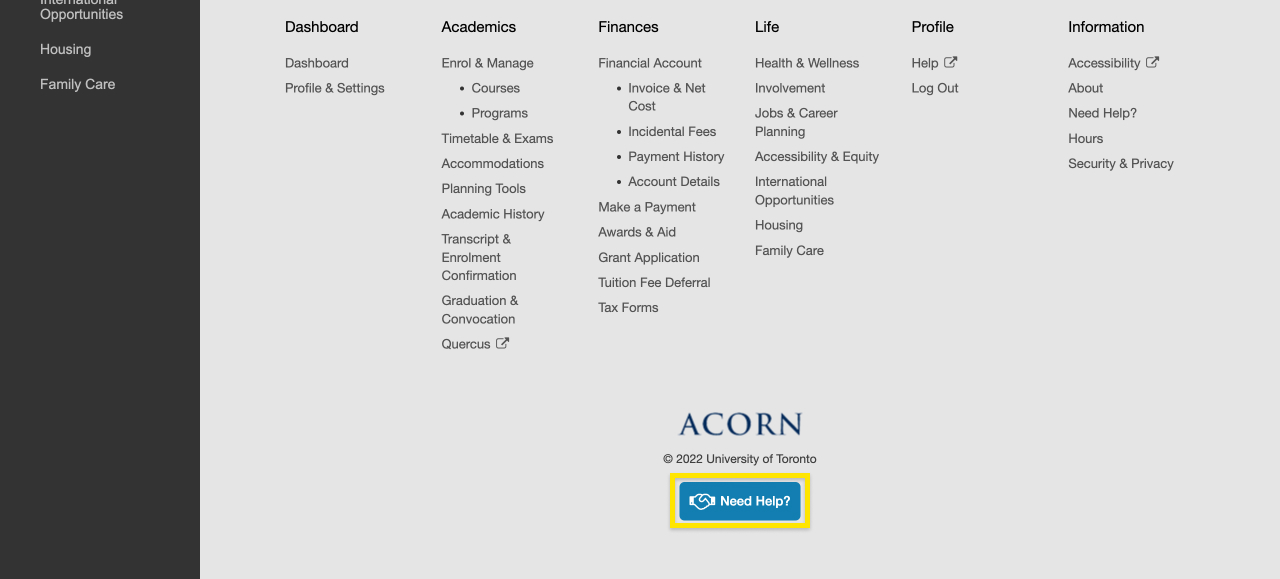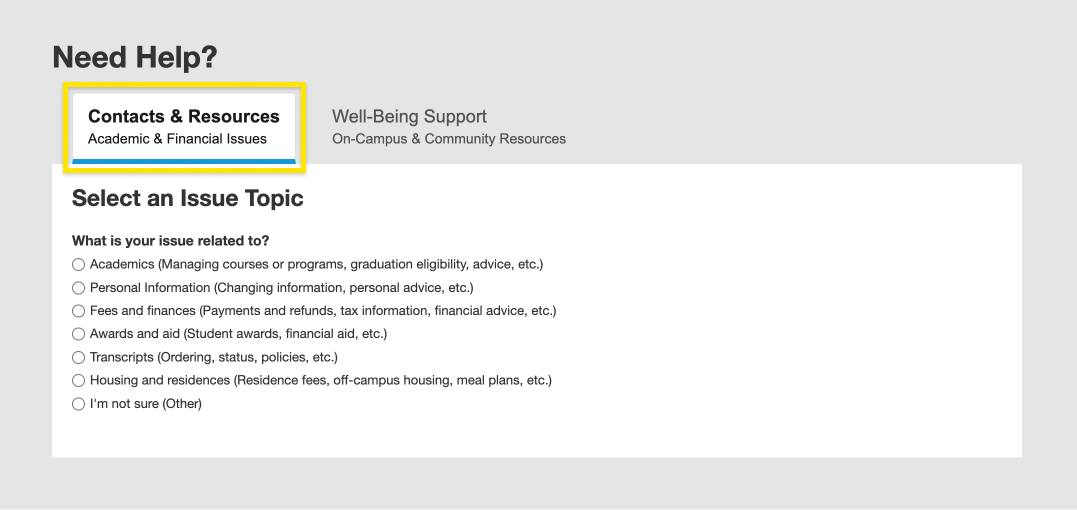How-to
A step by step guide to help you accomplish what you need to get done.
Course Enrolment
Your password is used to access important U of T services such as UTmail+, ACORN and Quercus. If you forgot your password or need to change it because you think it may have been compromised, go to the UTORid Account Management webpage. You will find password management options under “Password and Account Management”.
If you have questions regarding academics, finances, and anything else at the University, the “Contacts & Resources” tab on ACORN’s “Need Help?” page directs you to the appropriate office. This page also provides links to helpful resources that may answer your questions.
- First, after logging into ACORN, select the “Need Help?” button located towards the top or bottom of the page.
- Next, make sure you are on the “Contacts & Resources” tab.
- Select the topic that relates to your question or issue. Some topic categories have more specific options underneath that you can choose from. If you’re not sure what topic your question or issue falls under, select “I’m not sure”.
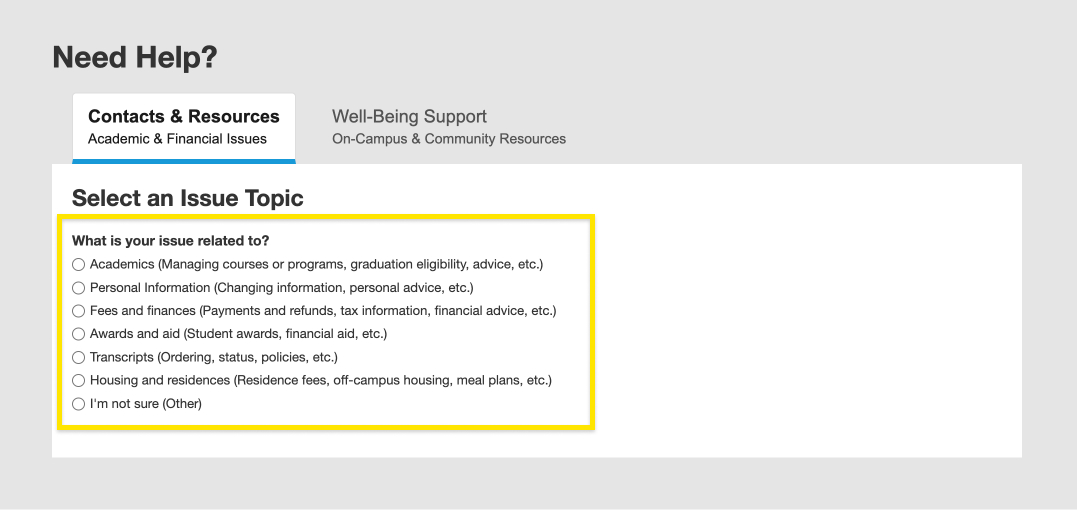
- Depending on the topic you choose, you will be directed to different offices to contact and provided with helpful links and resources about your issue.
Contacts for each topic:- Academics, Personal information, Financial account, Financial advice, or I’m not sure: Your registrar is your first stop when it comes to academic and financial matters in the University, and you can email your Registrar’s Office directly in ACORN, or by finding their website from this list of registrars. Please note, if you have more than one registrar, you will need to select which registrar to contact. You can describe your issue and upload relevant screenshots or attachments. Once you’re done, you can choose whether you’d like a copy of the email and select submit to send the email.
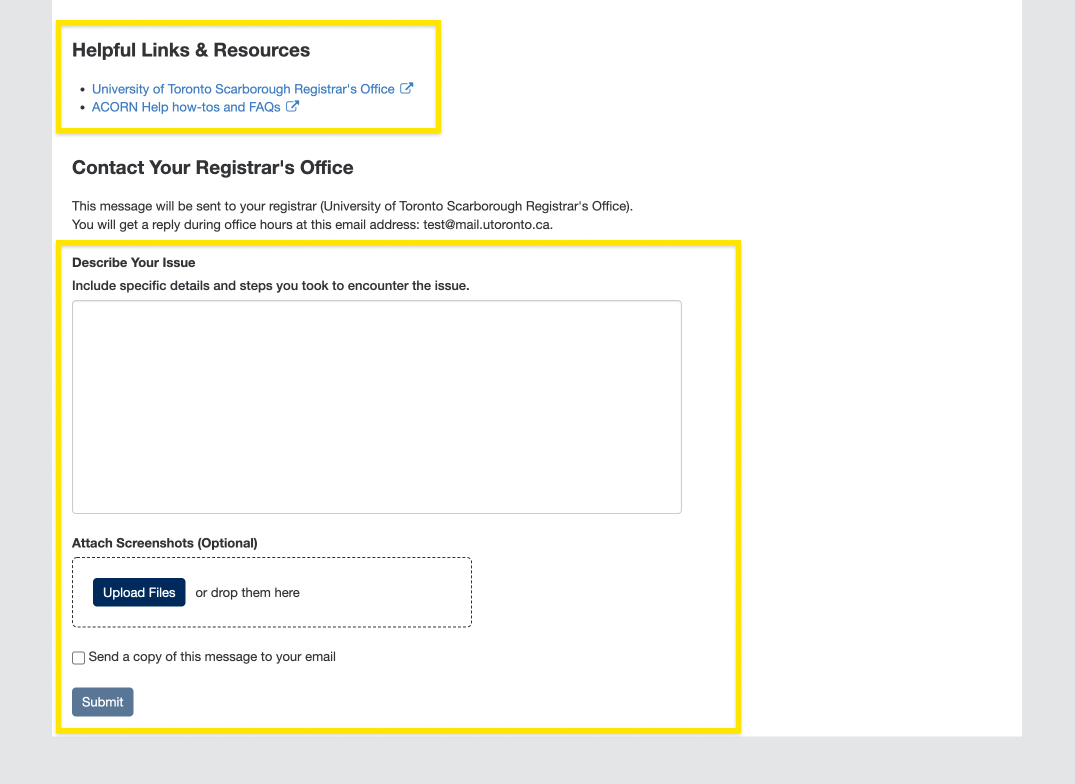
- Payments, Tax receipts and information, Student awards, Financial aid, or Transcripts: You will be directed to Enrolment Services’ Service Now form where you can follow instructions to submit a ticket regarding your issue.
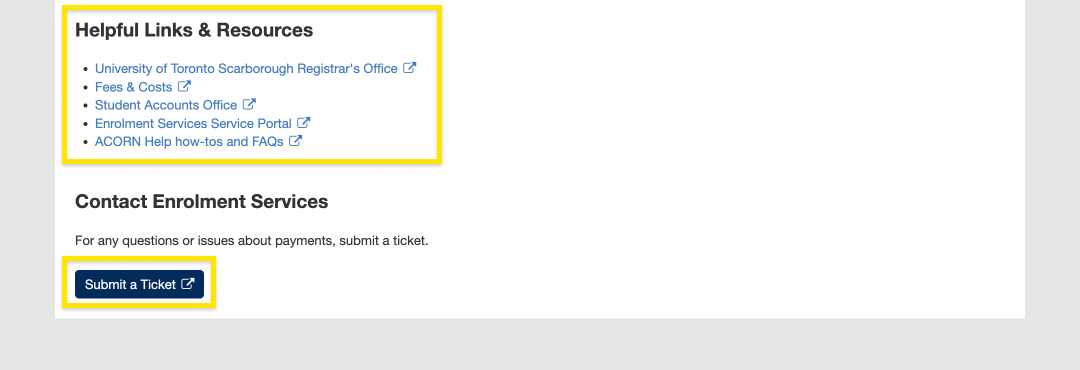
- Housing and residences: You will be directed to a list of residence offices with their emails and phone numbers.
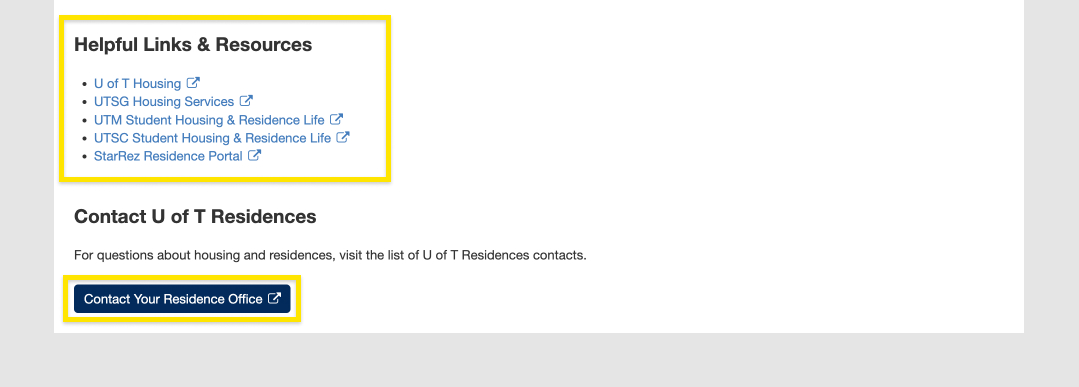
- Academics, Personal information, Financial account, Financial advice, or I’m not sure: Your registrar is your first stop when it comes to academic and financial matters in the University, and you can email your Registrar’s Office directly in ACORN, or by finding their website from this list of registrars. Please note, if you have more than one registrar, you will need to select which registrar to contact. You can describe your issue and upload relevant screenshots or attachments. Once you’re done, you can choose whether you’d like a copy of the email and select submit to send the email.
ACORN is U of T’s student information system, and it stands for Accessible Campus Online Resource Network. Students use ACORN to enrol in courses, check fees and finances, update address and contact information and much more. The purpose of ACORN is to provide a more convenient, personalized and guided experience for students using U of T’s online services.
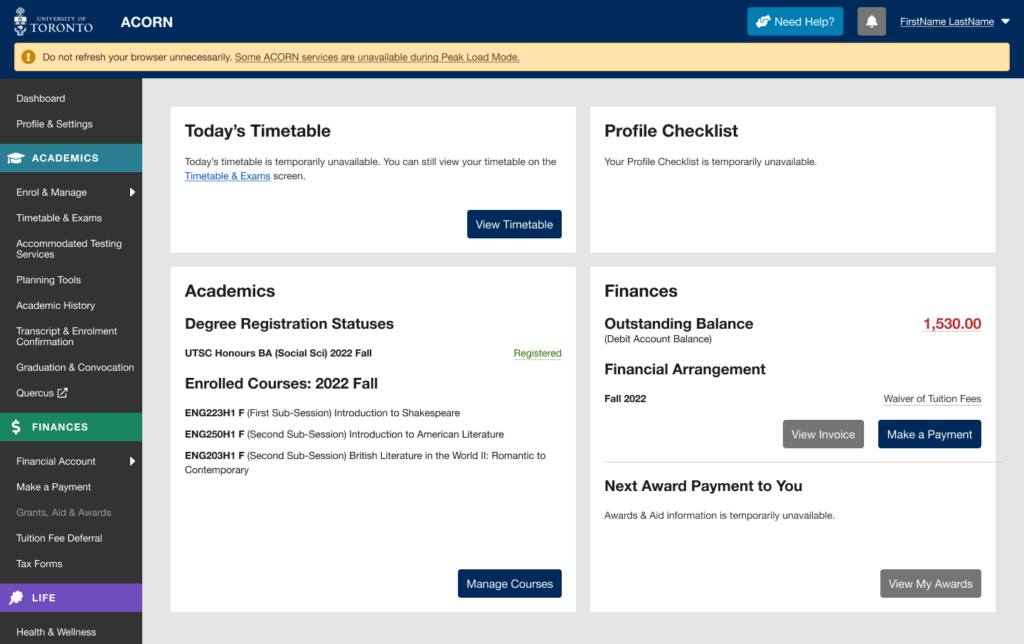
ACORN’s Peak Load Mode is a simplified version of ACORN that is used on peak enrolment days to reduce load on the system and improve performance. An example of a peak enrolment day is when priority course enrolment controls are removed for Arts and Science courses in August. The University will announce these dates ahead of time.
Note: When peak load mode is active, please do not refresh your browser while your course enrolment actions (e.g. enrol, switch section, drop) are in progress, or take the same enrolment actions in multiple browser tabs. Many students will be using ACORN at the same time, so enrolment actions will take longer than usual to complete, but are in progress even if the system is slow to respond. Refreshing your browser or repeatedly requesting the same action will only slow the system down further and increase the likelihood of your request being rejected entirely.
Why are some of ACORN’s services temporarily unavailable?
Due to the high volume of traffic during key enrolment days, the ACORN team has temporarily removed some ACORN features not essential to course and program enrolment to reduce the load on the system and its supporting infrastructure.
What features and information are unavailable during peak load periods?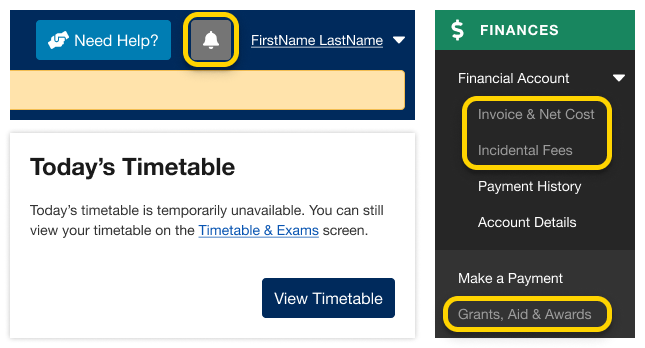
- Notifications
- Today’s Timetable on your Dashboard
- Your Invoice & Net Cost
- Financial awards and aid information
- Multiple degree invitations, if applicable
The Courses and Programs areas of ACORN are always available during Peak Load Mode. If you need help, visit ACORN’s Need Help area.
When will full functionality be restored?
ACORN’s “Peak Load Mode” will only be used on isolated high-traffic dates. Regular functionality will be restored within 24 hours.
Yes! The ACORN User Experience Design Team works with many students at U of T from various academic backgrounds to help make ACORN and other online tools better. To become a part of the Student Advisory Team, learn more and sign up on this website if you are interested.
We often hold usability activities remotely using Microsoft Teams or in our User Experience Design lab at 215 Huron street. During these 30-45 minute sessions, we invite U of T students to come in and talk about their student experience, or test new designs and features that are in the works. It’s an opportunity for you to see what the ACORN team is currently working on, learn about our UX design process, and it also gives us a chance to meet you and find out how we can improve ACORN and other student services to make your student life easier. If you participate in 5 sessions, you’ll also get a credit on your Co-Curricular Record (CCR)!
We do hire work-study students from time to time, and when positions are available you can find them on the Career & Co-Curricular Learning Network (CLNx).
Similar to other U of T systems like Quercus or Degree Explorer, you will use your UTORid and password to log in to ACORN. Those who have signed up for UTORMFA, U of T’s Multi-Factor Authentication service, will be prompted to provide multi-factor authentication when logging in.
Program Enrolment
Your password is used to access important U of T services such as UTmail+, ACORN and Quercus. If you forgot your password or need to change it because you think it may have been compromised, go to the UTORid Account Management webpage. You will find password management options under “Password and Account Management”.
If you have questions regarding academics, finances, and anything else at the University, the “Contacts & Resources” tab on ACORN’s “Need Help?” page directs you to the appropriate office. This page also provides links to helpful resources that may answer your questions.
- First, after logging into ACORN, select the “Need Help?” button located towards the top or bottom of the page.
- Next, make sure you are on the “Contacts & Resources” tab.
- Select the topic that relates to your question or issue. Some topic categories have more specific options underneath that you can choose from. If you’re not sure what topic your question or issue falls under, select “I’m not sure”.
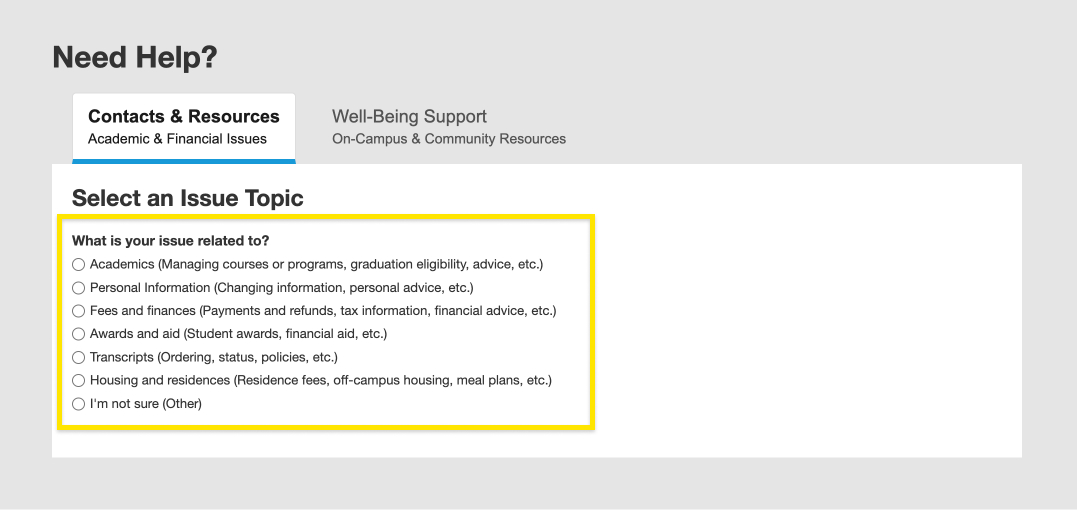
- Depending on the topic you choose, you will be directed to different offices to contact and provided with helpful links and resources about your issue.
Contacts for each topic:- Academics, Personal information, Financial account, Financial advice, or I’m not sure: Your registrar is your first stop when it comes to academic and financial matters in the University, and you can email your Registrar’s Office directly in ACORN, or by finding their website from this list of registrars. Please note, if you have more than one registrar, you will need to select which registrar to contact. You can describe your issue and upload relevant screenshots or attachments. Once you’re done, you can choose whether you’d like a copy of the email and select submit to send the email.
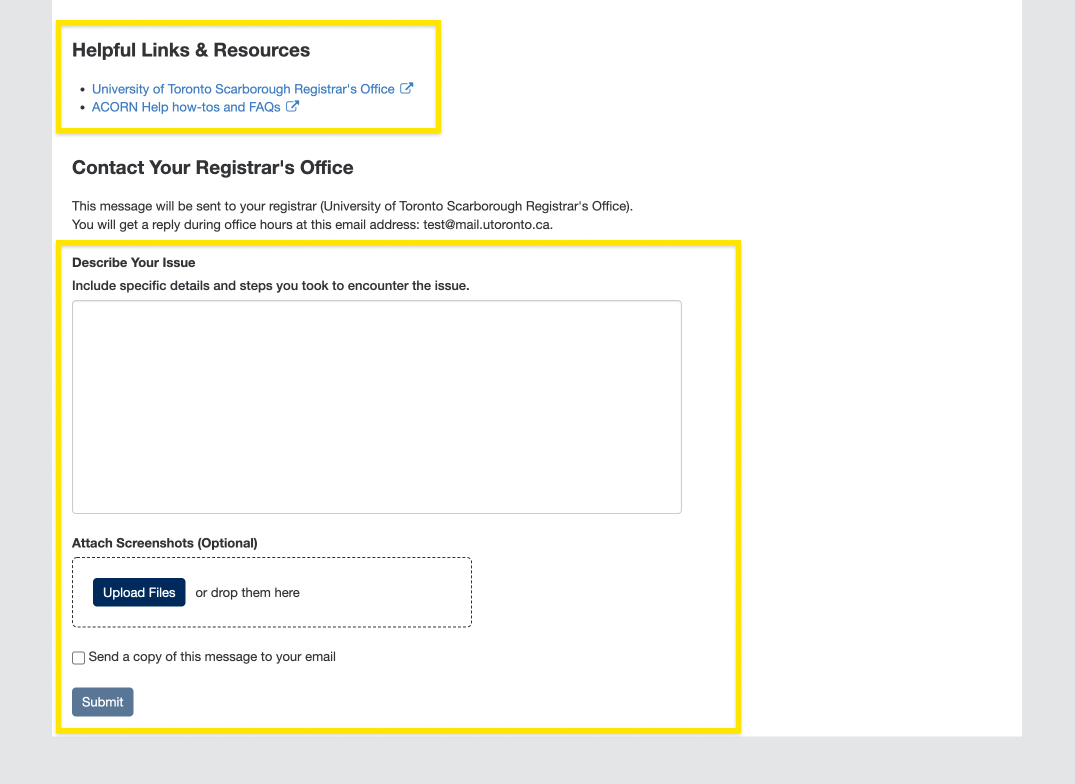
- Payments, Tax receipts and information, Student awards, Financial aid, or Transcripts: You will be directed to Enrolment Services’ Service Now form where you can follow instructions to submit a ticket regarding your issue.
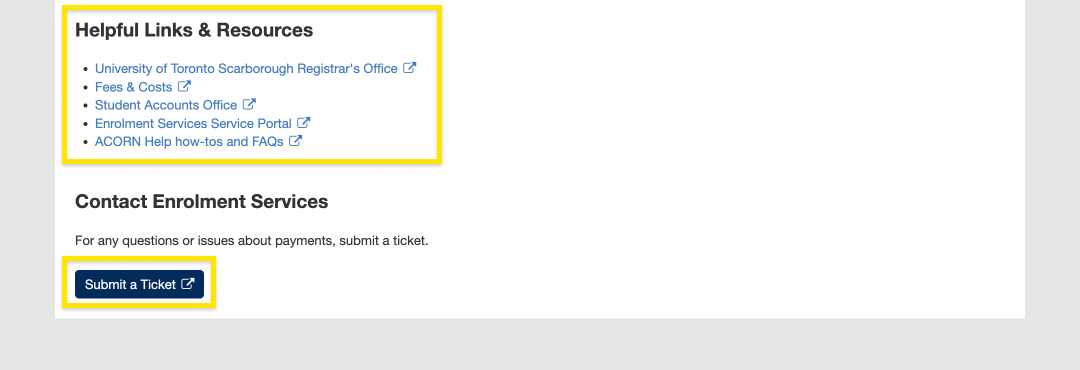
- Housing and residences: You will be directed to a list of residence offices with their emails and phone numbers.
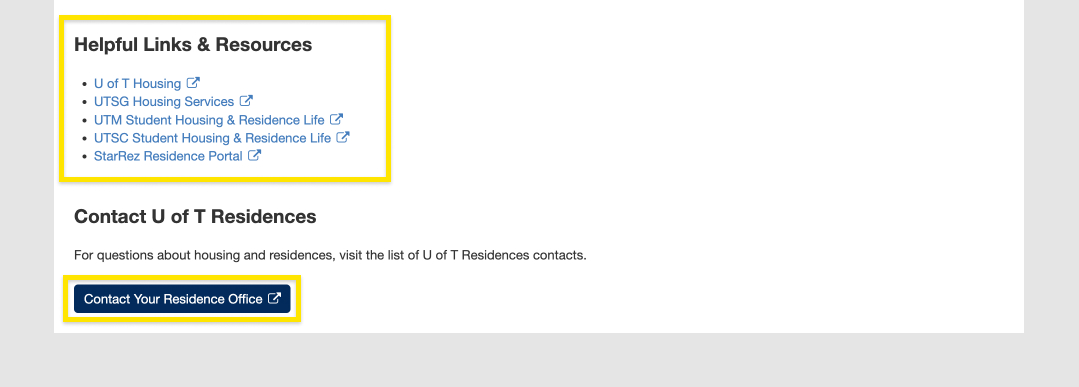
- Academics, Personal information, Financial account, Financial advice, or I’m not sure: Your registrar is your first stop when it comes to academic and financial matters in the University, and you can email your Registrar’s Office directly in ACORN, or by finding their website from this list of registrars. Please note, if you have more than one registrar, you will need to select which registrar to contact. You can describe your issue and upload relevant screenshots or attachments. Once you’re done, you can choose whether you’d like a copy of the email and select submit to send the email.
ACORN is U of T’s student information system, and it stands for Accessible Campus Online Resource Network. Students use ACORN to enrol in courses, check fees and finances, update address and contact information and much more. The purpose of ACORN is to provide a more convenient, personalized and guided experience for students using U of T’s online services.
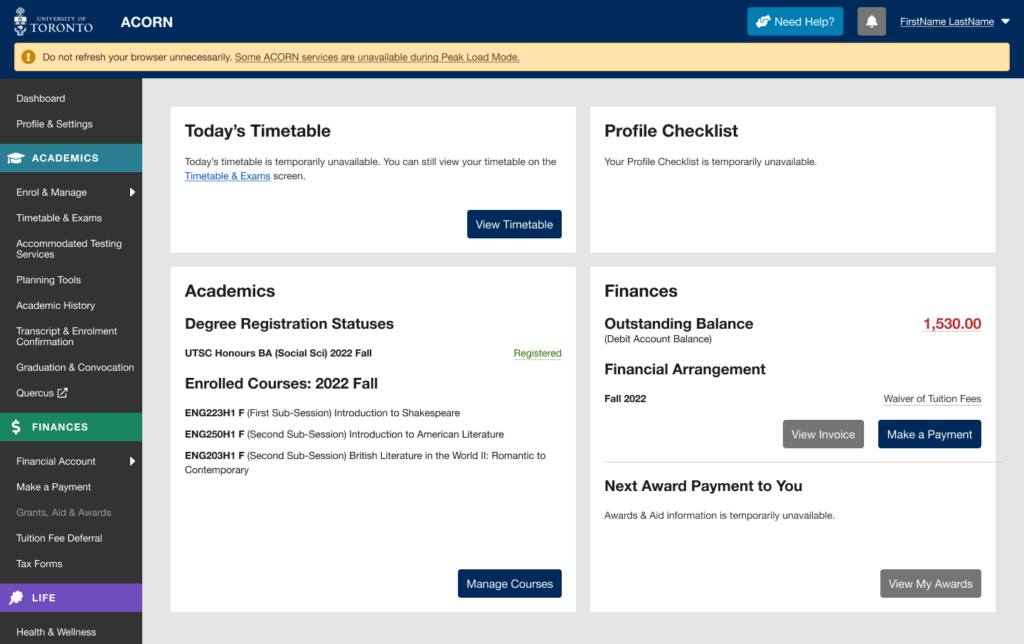
ACORN’s Peak Load Mode is a simplified version of ACORN that is used on peak enrolment days to reduce load on the system and improve performance. An example of a peak enrolment day is when priority course enrolment controls are removed for Arts and Science courses in August. The University will announce these dates ahead of time.
Note: When peak load mode is active, please do not refresh your browser while your course enrolment actions (e.g. enrol, switch section, drop) are in progress, or take the same enrolment actions in multiple browser tabs. Many students will be using ACORN at the same time, so enrolment actions will take longer than usual to complete, but are in progress even if the system is slow to respond. Refreshing your browser or repeatedly requesting the same action will only slow the system down further and increase the likelihood of your request being rejected entirely.
Why are some of ACORN’s services temporarily unavailable?
Due to the high volume of traffic during key enrolment days, the ACORN team has temporarily removed some ACORN features not essential to course and program enrolment to reduce the load on the system and its supporting infrastructure.
What features and information are unavailable during peak load periods?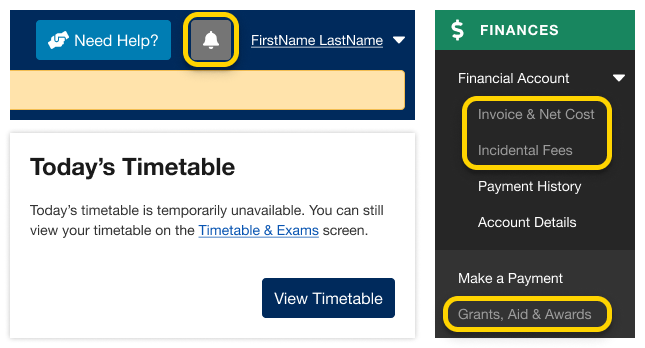
- Notifications
- Today’s Timetable on your Dashboard
- Your Invoice & Net Cost
- Financial awards and aid information
- Multiple degree invitations, if applicable
The Courses and Programs areas of ACORN are always available during Peak Load Mode. If you need help, visit ACORN’s Need Help area.
When will full functionality be restored?
ACORN’s “Peak Load Mode” will only be used on isolated high-traffic dates. Regular functionality will be restored within 24 hours.
Yes! The ACORN User Experience Design Team works with many students at U of T from various academic backgrounds to help make ACORN and other online tools better. To become a part of the Student Advisory Team, learn more and sign up on this website if you are interested.
We often hold usability activities remotely using Microsoft Teams or in our User Experience Design lab at 215 Huron street. During these 30-45 minute sessions, we invite U of T students to come in and talk about their student experience, or test new designs and features that are in the works. It’s an opportunity for you to see what the ACORN team is currently working on, learn about our UX design process, and it also gives us a chance to meet you and find out how we can improve ACORN and other student services to make your student life easier. If you participate in 5 sessions, you’ll also get a credit on your Co-Curricular Record (CCR)!
We do hire work-study students from time to time, and when positions are available you can find them on the Career & Co-Curricular Learning Network (CLNx).
Similar to other U of T systems like Quercus or Degree Explorer, you will use your UTORid and password to log in to ACORN. Those who have signed up for UTORMFA, U of T’s Multi-Factor Authentication service, will be prompted to provide multi-factor authentication when logging in.
Finances
Your password is used to access important U of T services such as UTmail+, ACORN and Quercus. If you forgot your password or need to change it because you think it may have been compromised, go to the UTORid Account Management webpage. You will find password management options under “Password and Account Management”.
If you have questions regarding academics, finances, and anything else at the University, the “Contacts & Resources” tab on ACORN’s “Need Help?” page directs you to the appropriate office. This page also provides links to helpful resources that may answer your questions.
- First, after logging into ACORN, select the “Need Help?” button located towards the top or bottom of the page.
- Next, make sure you are on the “Contacts & Resources” tab.
- Select the topic that relates to your question or issue. Some topic categories have more specific options underneath that you can choose from. If you’re not sure what topic your question or issue falls under, select “I’m not sure”.
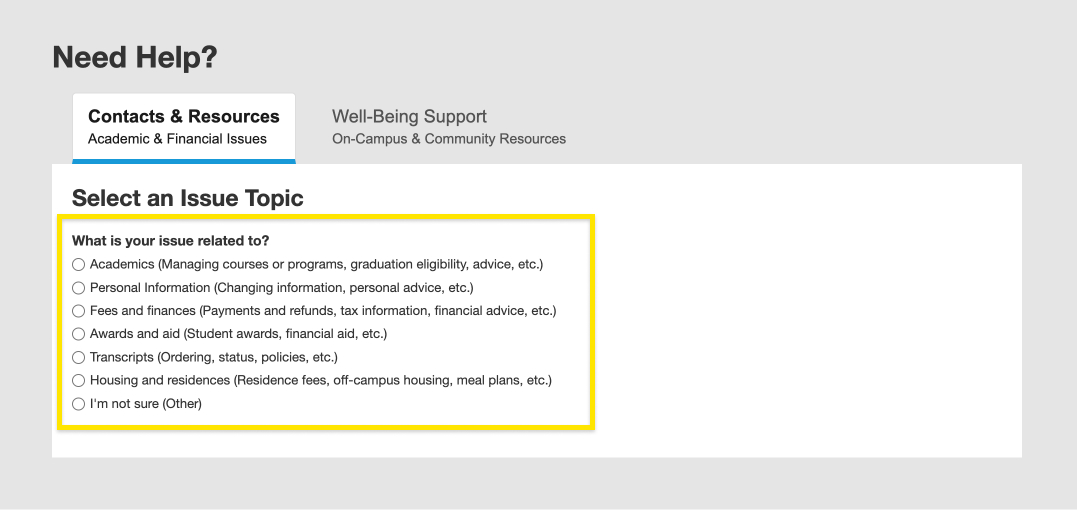
- Depending on the topic you choose, you will be directed to different offices to contact and provided with helpful links and resources about your issue.
Contacts for each topic:- Academics, Personal information, Financial account, Financial advice, or I’m not sure: Your registrar is your first stop when it comes to academic and financial matters in the University, and you can email your Registrar’s Office directly in ACORN, or by finding their website from this list of registrars. Please note, if you have more than one registrar, you will need to select which registrar to contact. You can describe your issue and upload relevant screenshots or attachments. Once you’re done, you can choose whether you’d like a copy of the email and select submit to send the email.
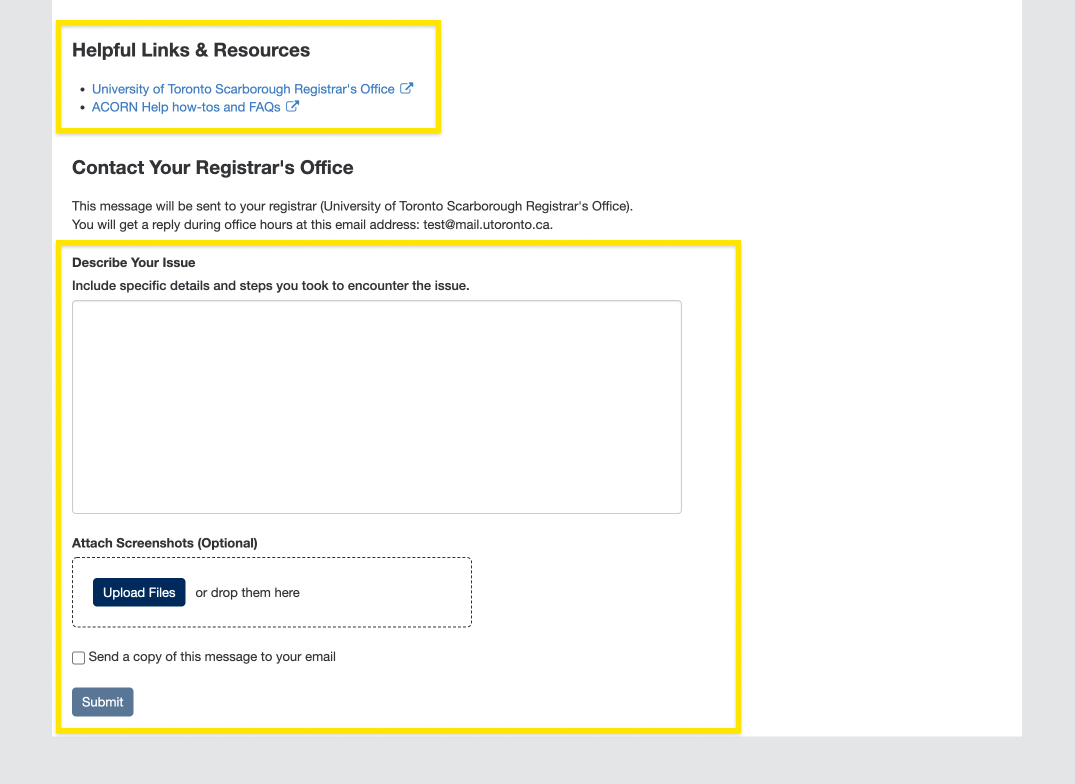
- Payments, Tax receipts and information, Student awards, Financial aid, or Transcripts: You will be directed to Enrolment Services’ Service Now form where you can follow instructions to submit a ticket regarding your issue.
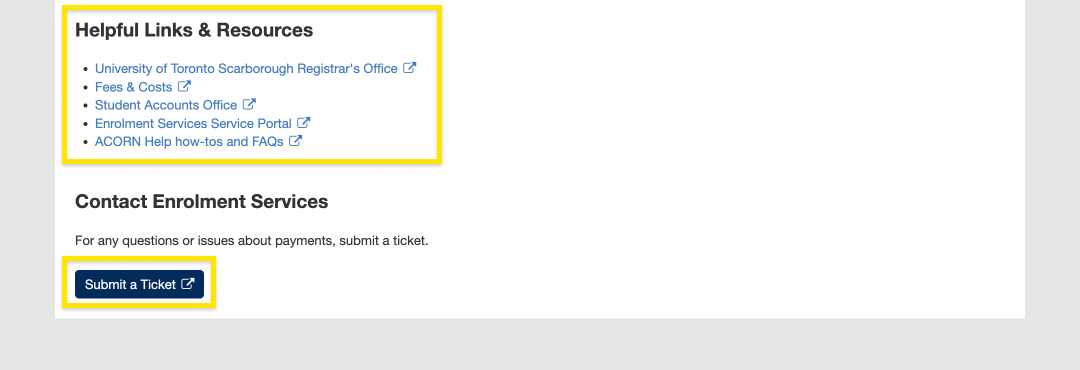
- Housing and residences: You will be directed to a list of residence offices with their emails and phone numbers.
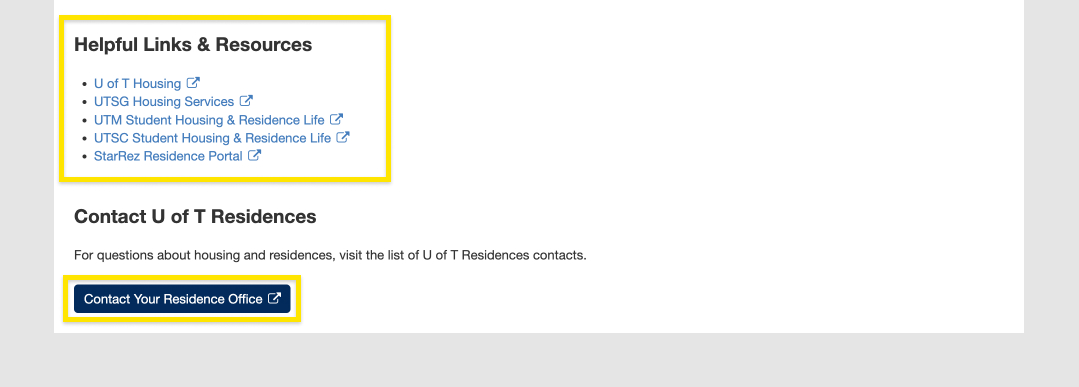
- Academics, Personal information, Financial account, Financial advice, or I’m not sure: Your registrar is your first stop when it comes to academic and financial matters in the University, and you can email your Registrar’s Office directly in ACORN, or by finding their website from this list of registrars. Please note, if you have more than one registrar, you will need to select which registrar to contact. You can describe your issue and upload relevant screenshots or attachments. Once you’re done, you can choose whether you’d like a copy of the email and select submit to send the email.
ACORN is U of T’s student information system, and it stands for Accessible Campus Online Resource Network. Students use ACORN to enrol in courses, check fees and finances, update address and contact information and much more. The purpose of ACORN is to provide a more convenient, personalized and guided experience for students using U of T’s online services.
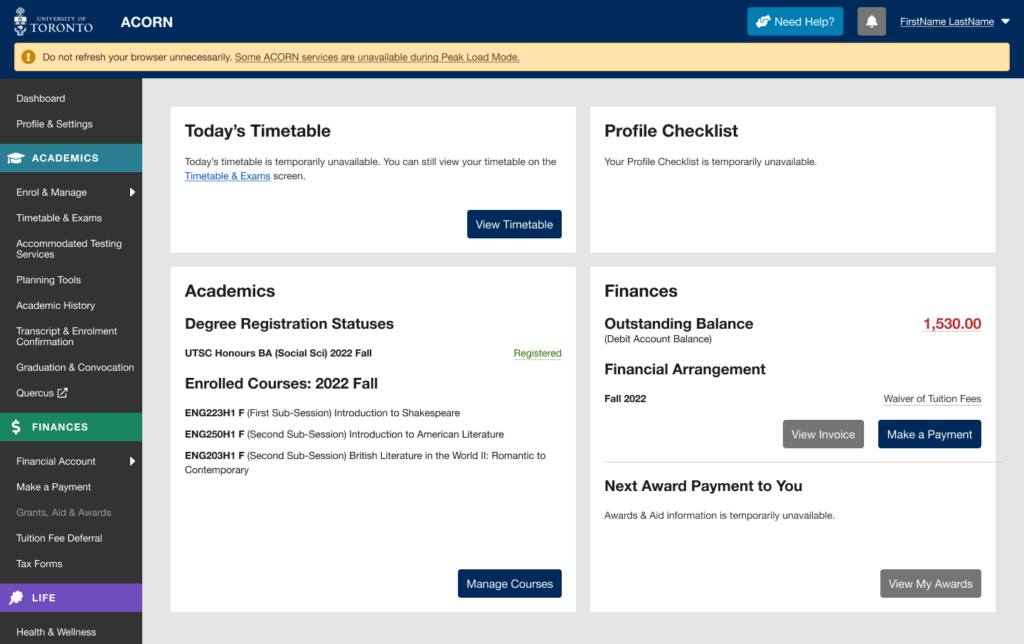
ACORN’s Peak Load Mode is a simplified version of ACORN that is used on peak enrolment days to reduce load on the system and improve performance. An example of a peak enrolment day is when priority course enrolment controls are removed for Arts and Science courses in August. The University will announce these dates ahead of time.
Note: When peak load mode is active, please do not refresh your browser while your course enrolment actions (e.g. enrol, switch section, drop) are in progress, or take the same enrolment actions in multiple browser tabs. Many students will be using ACORN at the same time, so enrolment actions will take longer than usual to complete, but are in progress even if the system is slow to respond. Refreshing your browser or repeatedly requesting the same action will only slow the system down further and increase the likelihood of your request being rejected entirely.
Why are some of ACORN’s services temporarily unavailable?
Due to the high volume of traffic during key enrolment days, the ACORN team has temporarily removed some ACORN features not essential to course and program enrolment to reduce the load on the system and its supporting infrastructure.
What features and information are unavailable during peak load periods?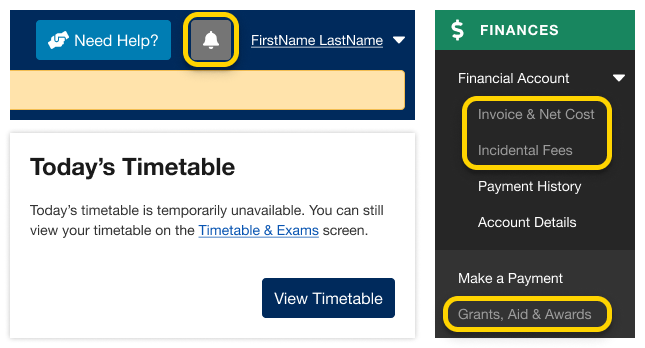
- Notifications
- Today’s Timetable on your Dashboard
- Your Invoice & Net Cost
- Financial awards and aid information
- Multiple degree invitations, if applicable
The Courses and Programs areas of ACORN are always available during Peak Load Mode. If you need help, visit ACORN’s Need Help area.
When will full functionality be restored?
ACORN’s “Peak Load Mode” will only be used on isolated high-traffic dates. Regular functionality will be restored within 24 hours.
Yes! The ACORN User Experience Design Team works with many students at U of T from various academic backgrounds to help make ACORN and other online tools better. To become a part of the Student Advisory Team, learn more and sign up on this website if you are interested.
We often hold usability activities remotely using Microsoft Teams or in our User Experience Design lab at 215 Huron street. During these 30-45 minute sessions, we invite U of T students to come in and talk about their student experience, or test new designs and features that are in the works. It’s an opportunity for you to see what the ACORN team is currently working on, learn about our UX design process, and it also gives us a chance to meet you and find out how we can improve ACORN and other student services to make your student life easier. If you participate in 5 sessions, you’ll also get a credit on your Co-Curricular Record (CCR)!
We do hire work-study students from time to time, and when positions are available you can find them on the Career & Co-Curricular Learning Network (CLNx).
Similar to other U of T systems like Quercus or Degree Explorer, you will use your UTORid and password to log in to ACORN. Those who have signed up for UTORMFA, U of T’s Multi-Factor Authentication service, will be prompted to provide multi-factor authentication when logging in.
Profile & Settings
Your password is used to access important U of T services such as UTmail+, ACORN and Quercus. If you forgot your password or need to change it because you think it may have been compromised, go to the UTORid Account Management webpage. You will find password management options under “Password and Account Management”.
If you have questions regarding academics, finances, and anything else at the University, the “Contacts & Resources” tab on ACORN’s “Need Help?” page directs you to the appropriate office. This page also provides links to helpful resources that may answer your questions.
- First, after logging into ACORN, select the “Need Help?” button located towards the top or bottom of the page.
- Next, make sure you are on the “Contacts & Resources” tab.
- Select the topic that relates to your question or issue. Some topic categories have more specific options underneath that you can choose from. If you’re not sure what topic your question or issue falls under, select “I’m not sure”.
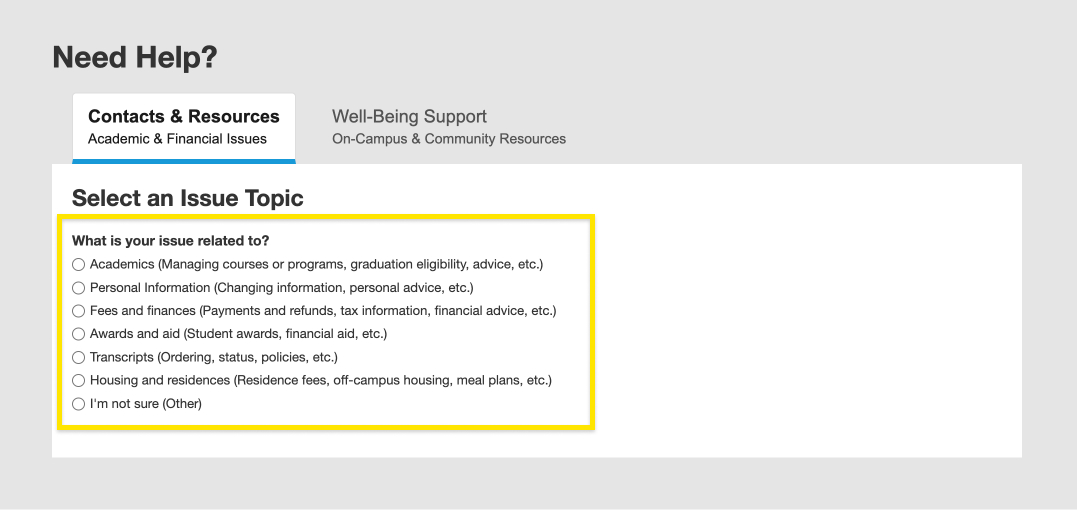
- Depending on the topic you choose, you will be directed to different offices to contact and provided with helpful links and resources about your issue.
Contacts for each topic:- Academics, Personal information, Financial account, Financial advice, or I’m not sure: Your registrar is your first stop when it comes to academic and financial matters in the University, and you can email your Registrar’s Office directly in ACORN, or by finding their website from this list of registrars. Please note, if you have more than one registrar, you will need to select which registrar to contact. You can describe your issue and upload relevant screenshots or attachments. Once you’re done, you can choose whether you’d like a copy of the email and select submit to send the email.
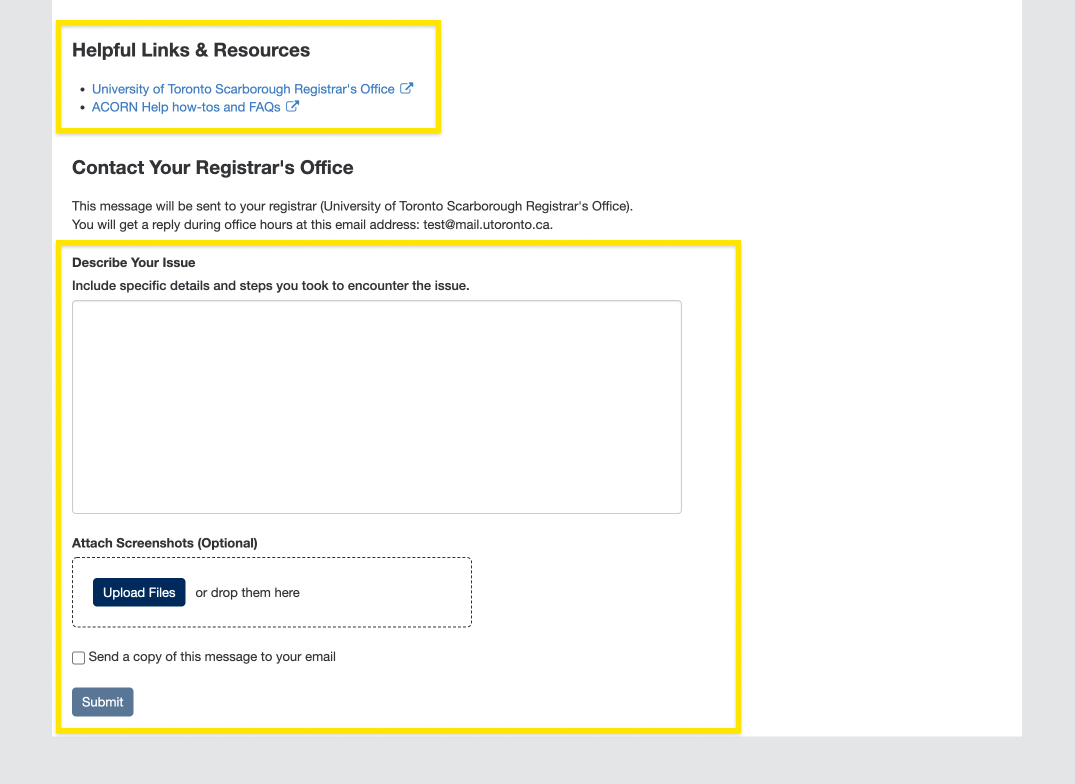
- Payments, Tax receipts and information, Student awards, Financial aid, or Transcripts: You will be directed to Enrolment Services’ Service Now form where you can follow instructions to submit a ticket regarding your issue.
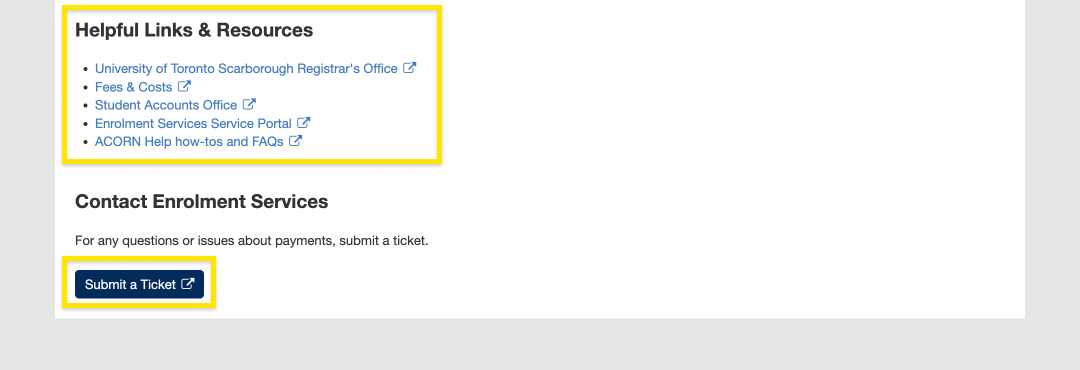
- Housing and residences: You will be directed to a list of residence offices with their emails and phone numbers.
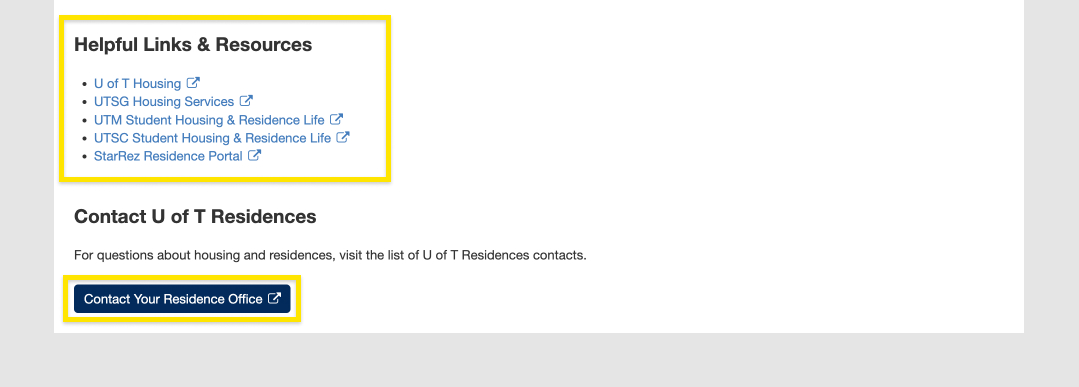
- Academics, Personal information, Financial account, Financial advice, or I’m not sure: Your registrar is your first stop when it comes to academic and financial matters in the University, and you can email your Registrar’s Office directly in ACORN, or by finding their website from this list of registrars. Please note, if you have more than one registrar, you will need to select which registrar to contact. You can describe your issue and upload relevant screenshots or attachments. Once you’re done, you can choose whether you’d like a copy of the email and select submit to send the email.
ACORN is U of T’s student information system, and it stands for Accessible Campus Online Resource Network. Students use ACORN to enrol in courses, check fees and finances, update address and contact information and much more. The purpose of ACORN is to provide a more convenient, personalized and guided experience for students using U of T’s online services.
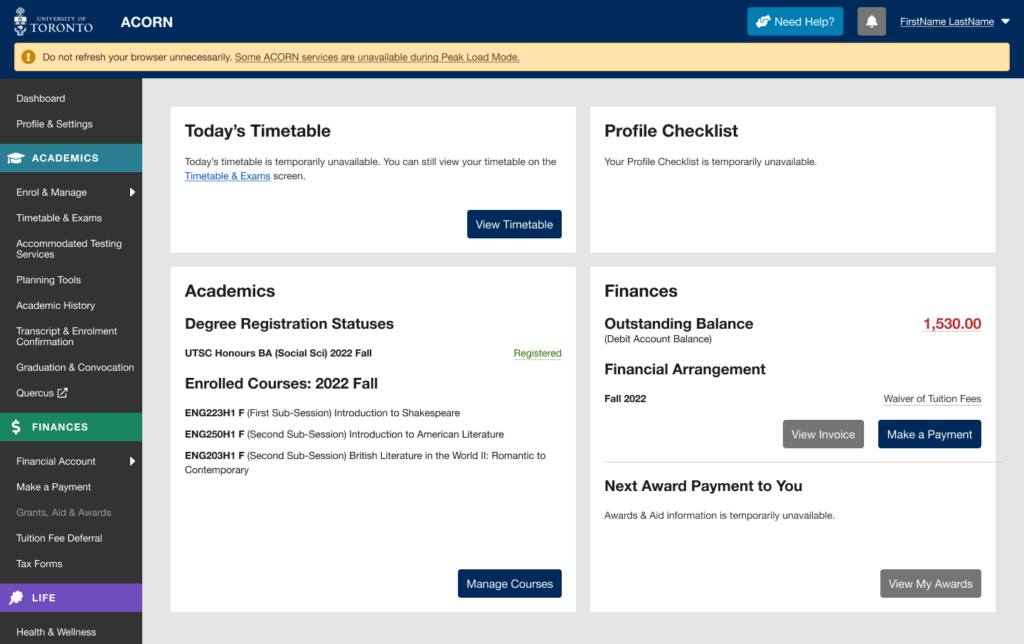
ACORN’s Peak Load Mode is a simplified version of ACORN that is used on peak enrolment days to reduce load on the system and improve performance. An example of a peak enrolment day is when priority course enrolment controls are removed for Arts and Science courses in August. The University will announce these dates ahead of time.
Note: When peak load mode is active, please do not refresh your browser while your course enrolment actions (e.g. enrol, switch section, drop) are in progress, or take the same enrolment actions in multiple browser tabs. Many students will be using ACORN at the same time, so enrolment actions will take longer than usual to complete, but are in progress even if the system is slow to respond. Refreshing your browser or repeatedly requesting the same action will only slow the system down further and increase the likelihood of your request being rejected entirely.
Why are some of ACORN’s services temporarily unavailable?
Due to the high volume of traffic during key enrolment days, the ACORN team has temporarily removed some ACORN features not essential to course and program enrolment to reduce the load on the system and its supporting infrastructure.
What features and information are unavailable during peak load periods?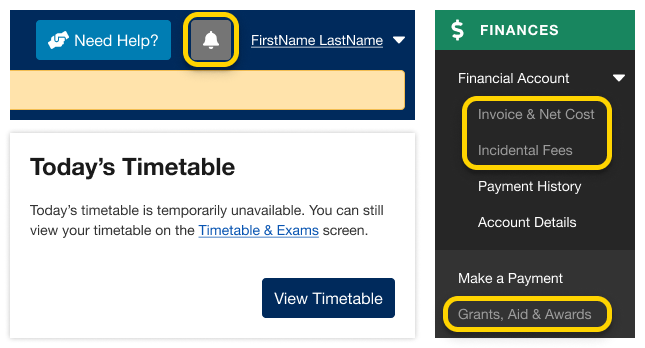
- Notifications
- Today’s Timetable on your Dashboard
- Your Invoice & Net Cost
- Financial awards and aid information
- Multiple degree invitations, if applicable
The Courses and Programs areas of ACORN are always available during Peak Load Mode. If you need help, visit ACORN’s Need Help area.
When will full functionality be restored?
ACORN’s “Peak Load Mode” will only be used on isolated high-traffic dates. Regular functionality will be restored within 24 hours.
Yes! The ACORN User Experience Design Team works with many students at U of T from various academic backgrounds to help make ACORN and other online tools better. To become a part of the Student Advisory Team, learn more and sign up on this website if you are interested.
We often hold usability activities remotely using Microsoft Teams or in our User Experience Design lab at 215 Huron street. During these 30-45 minute sessions, we invite U of T students to come in and talk about their student experience, or test new designs and features that are in the works. It’s an opportunity for you to see what the ACORN team is currently working on, learn about our UX design process, and it also gives us a chance to meet you and find out how we can improve ACORN and other student services to make your student life easier. If you participate in 5 sessions, you’ll also get a credit on your Co-Curricular Record (CCR)!
We do hire work-study students from time to time, and when positions are available you can find them on the Career & Co-Curricular Learning Network (CLNx).
Similar to other U of T systems like Quercus or Degree Explorer, you will use your UTORid and password to log in to ACORN. Those who have signed up for UTORMFA, U of T’s Multi-Factor Authentication service, will be prompted to provide multi-factor authentication when logging in.
UTORid & Password Reset
Your password is used to access important U of T services such as UTmail+, ACORN and Quercus. If you forgot your password or need to change it because you think it may have been compromised, go to the UTORid Account Management webpage. You will find password management options under “Password and Account Management”.
If you have questions regarding academics, finances, and anything else at the University, the “Contacts & Resources” tab on ACORN’s “Need Help?” page directs you to the appropriate office. This page also provides links to helpful resources that may answer your questions.
- First, after logging into ACORN, select the “Need Help?” button located towards the top or bottom of the page.
- Next, make sure you are on the “Contacts & Resources” tab.
- Select the topic that relates to your question or issue. Some topic categories have more specific options underneath that you can choose from. If you’re not sure what topic your question or issue falls under, select “I’m not sure”.
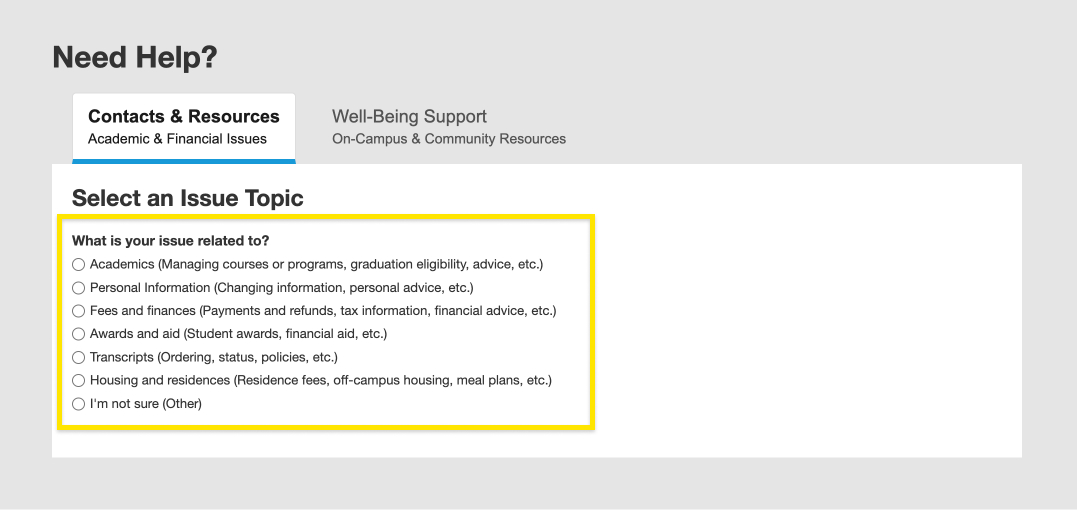
- Depending on the topic you choose, you will be directed to different offices to contact and provided with helpful links and resources about your issue.
Contacts for each topic:- Academics, Personal information, Financial account, Financial advice, or I’m not sure: Your registrar is your first stop when it comes to academic and financial matters in the University, and you can email your Registrar’s Office directly in ACORN, or by finding their website from this list of registrars. Please note, if you have more than one registrar, you will need to select which registrar to contact. You can describe your issue and upload relevant screenshots or attachments. Once you’re done, you can choose whether you’d like a copy of the email and select submit to send the email.
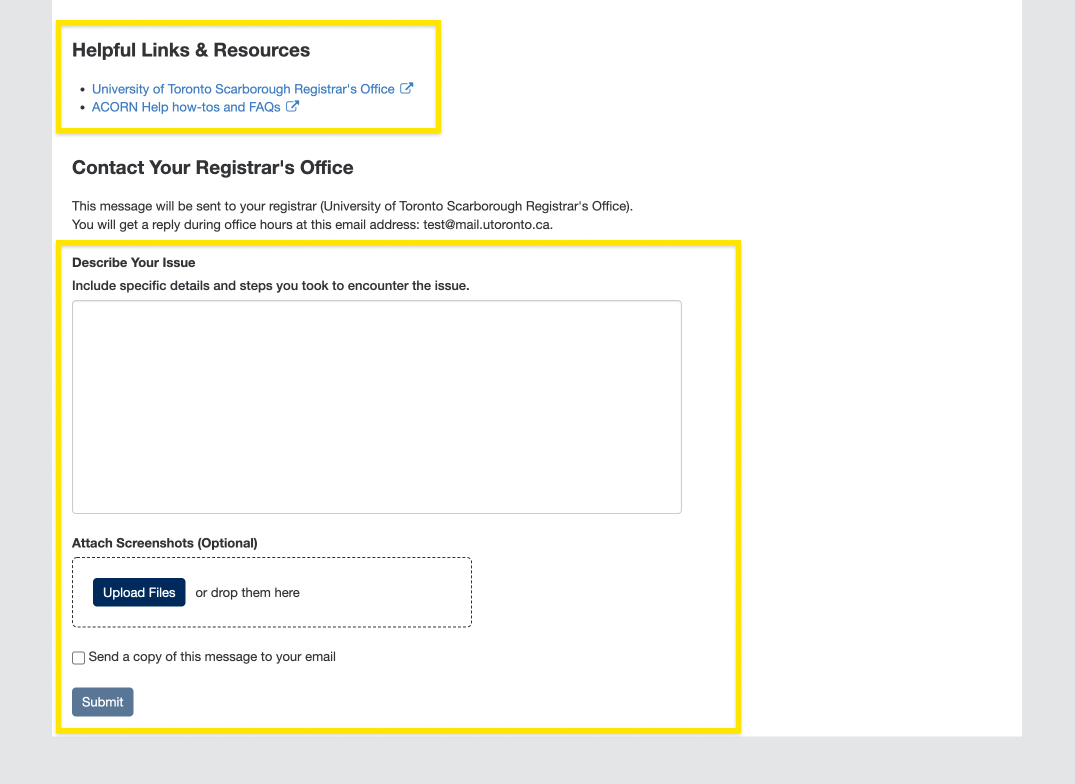
- Payments, Tax receipts and information, Student awards, Financial aid, or Transcripts: You will be directed to Enrolment Services’ Service Now form where you can follow instructions to submit a ticket regarding your issue.
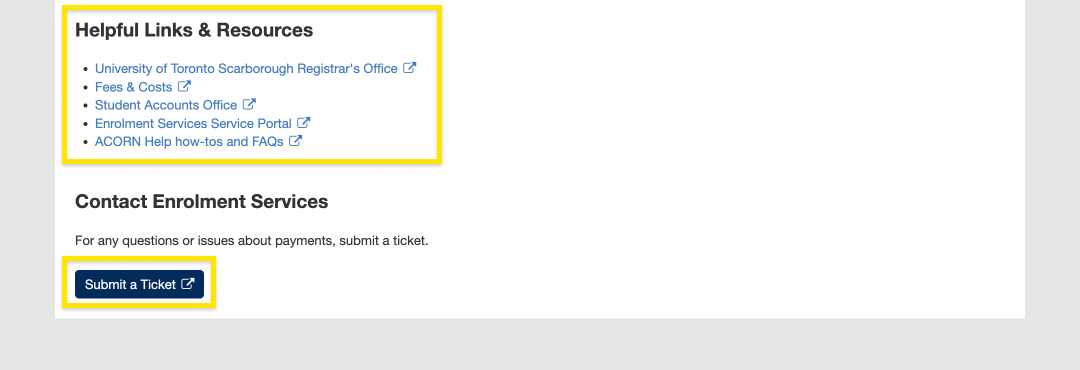
- Housing and residences: You will be directed to a list of residence offices with their emails and phone numbers.
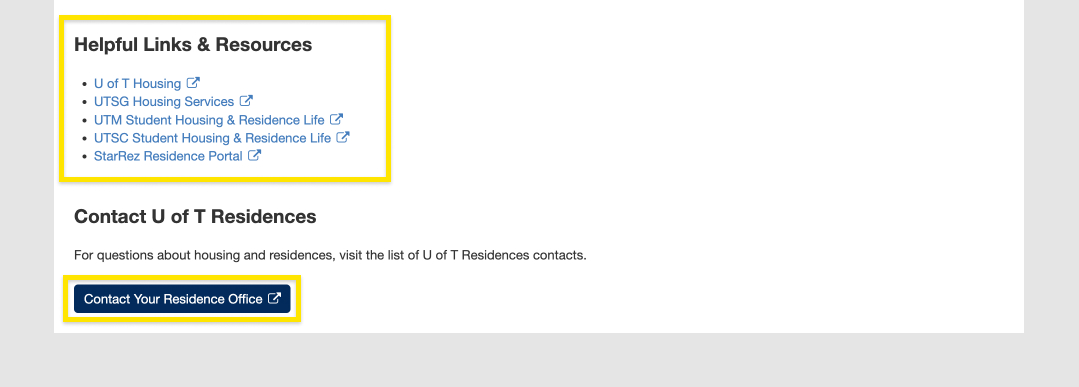
- Academics, Personal information, Financial account, Financial advice, or I’m not sure: Your registrar is your first stop when it comes to academic and financial matters in the University, and you can email your Registrar’s Office directly in ACORN, or by finding their website from this list of registrars. Please note, if you have more than one registrar, you will need to select which registrar to contact. You can describe your issue and upload relevant screenshots or attachments. Once you’re done, you can choose whether you’d like a copy of the email and select submit to send the email.
ACORN is U of T’s student information system, and it stands for Accessible Campus Online Resource Network. Students use ACORN to enrol in courses, check fees and finances, update address and contact information and much more. The purpose of ACORN is to provide a more convenient, personalized and guided experience for students using U of T’s online services.
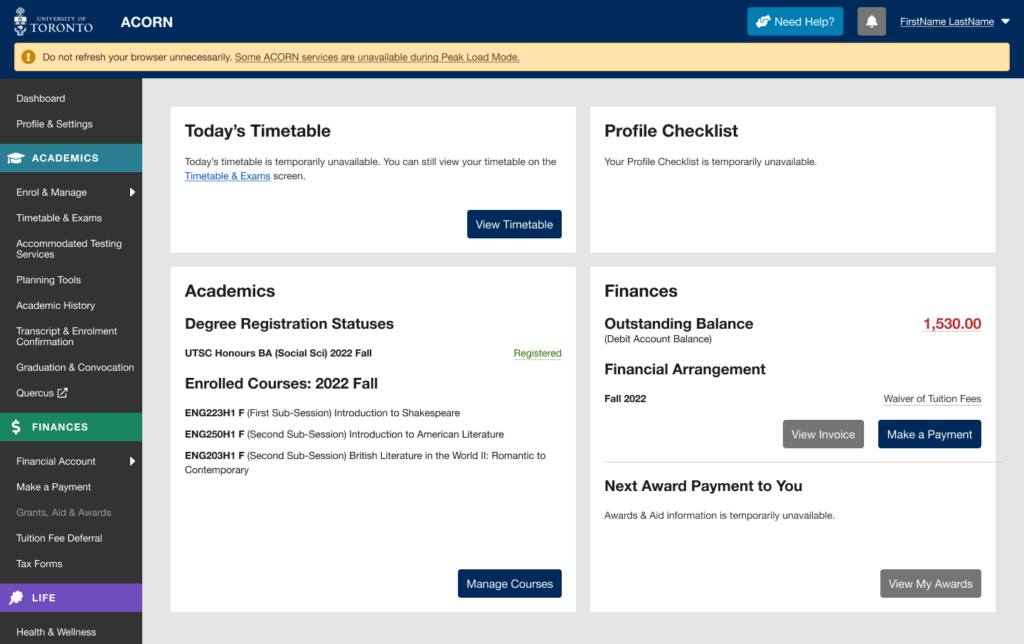
ACORN’s Peak Load Mode is a simplified version of ACORN that is used on peak enrolment days to reduce load on the system and improve performance. An example of a peak enrolment day is when priority course enrolment controls are removed for Arts and Science courses in August. The University will announce these dates ahead of time.
Note: When peak load mode is active, please do not refresh your browser while your course enrolment actions (e.g. enrol, switch section, drop) are in progress, or take the same enrolment actions in multiple browser tabs. Many students will be using ACORN at the same time, so enrolment actions will take longer than usual to complete, but are in progress even if the system is slow to respond. Refreshing your browser or repeatedly requesting the same action will only slow the system down further and increase the likelihood of your request being rejected entirely.
Why are some of ACORN’s services temporarily unavailable?
Due to the high volume of traffic during key enrolment days, the ACORN team has temporarily removed some ACORN features not essential to course and program enrolment to reduce the load on the system and its supporting infrastructure.
What features and information are unavailable during peak load periods?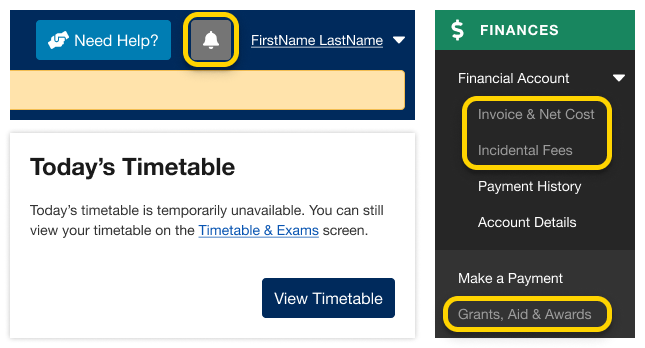
- Notifications
- Today’s Timetable on your Dashboard
- Your Invoice & Net Cost
- Financial awards and aid information
- Multiple degree invitations, if applicable
The Courses and Programs areas of ACORN are always available during Peak Load Mode. If you need help, visit ACORN’s Need Help area.
When will full functionality be restored?
ACORN’s “Peak Load Mode” will only be used on isolated high-traffic dates. Regular functionality will be restored within 24 hours.
Yes! The ACORN User Experience Design Team works with many students at U of T from various academic backgrounds to help make ACORN and other online tools better. To become a part of the Student Advisory Team, learn more and sign up on this website if you are interested.
We often hold usability activities remotely using Microsoft Teams or in our User Experience Design lab at 215 Huron street. During these 30-45 minute sessions, we invite U of T students to come in and talk about their student experience, or test new designs and features that are in the works. It’s an opportunity for you to see what the ACORN team is currently working on, learn about our UX design process, and it also gives us a chance to meet you and find out how we can improve ACORN and other student services to make your student life easier. If you participate in 5 sessions, you’ll also get a credit on your Co-Curricular Record (CCR)!
We do hire work-study students from time to time, and when positions are available you can find them on the Career & Co-Curricular Learning Network (CLNx).
Similar to other U of T systems like Quercus or Degree Explorer, you will use your UTORid and password to log in to ACORN. Those who have signed up for UTORMFA, U of T’s Multi-Factor Authentication service, will be prompted to provide multi-factor authentication when logging in.
Notifications & Activity
Your password is used to access important U of T services such as UTmail+, ACORN and Quercus. If you forgot your password or need to change it because you think it may have been compromised, go to the UTORid Account Management webpage. You will find password management options under “Password and Account Management”.
If you have questions regarding academics, finances, and anything else at the University, the “Contacts & Resources” tab on ACORN’s “Need Help?” page directs you to the appropriate office. This page also provides links to helpful resources that may answer your questions.
- First, after logging into ACORN, select the “Need Help?” button located towards the top or bottom of the page.
- Next, make sure you are on the “Contacts & Resources” tab.
- Select the topic that relates to your question or issue. Some topic categories have more specific options underneath that you can choose from. If you’re not sure what topic your question or issue falls under, select “I’m not sure”.
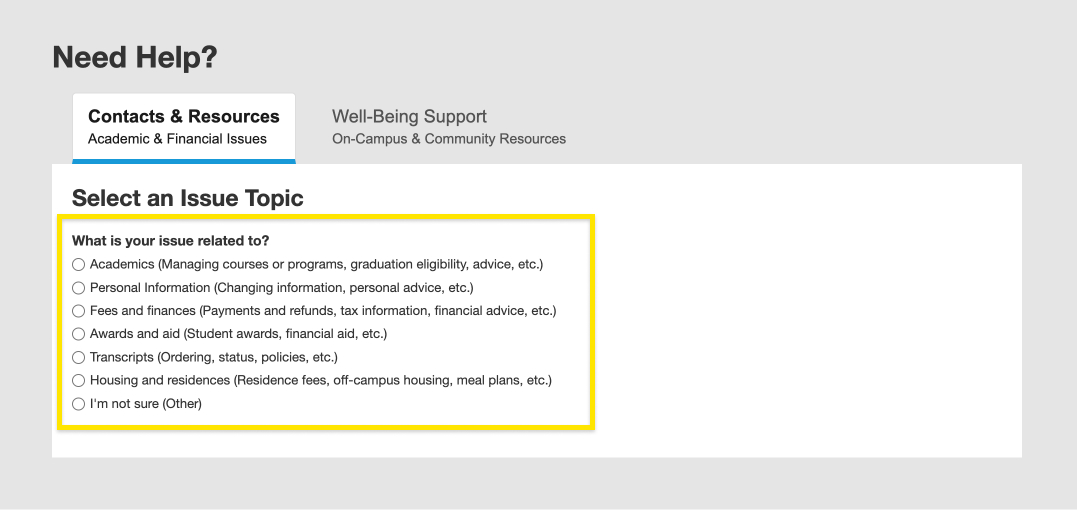
- Depending on the topic you choose, you will be directed to different offices to contact and provided with helpful links and resources about your issue.
Contacts for each topic:- Academics, Personal information, Financial account, Financial advice, or I’m not sure: Your registrar is your first stop when it comes to academic and financial matters in the University, and you can email your Registrar’s Office directly in ACORN, or by finding their website from this list of registrars. Please note, if you have more than one registrar, you will need to select which registrar to contact. You can describe your issue and upload relevant screenshots or attachments. Once you’re done, you can choose whether you’d like a copy of the email and select submit to send the email.
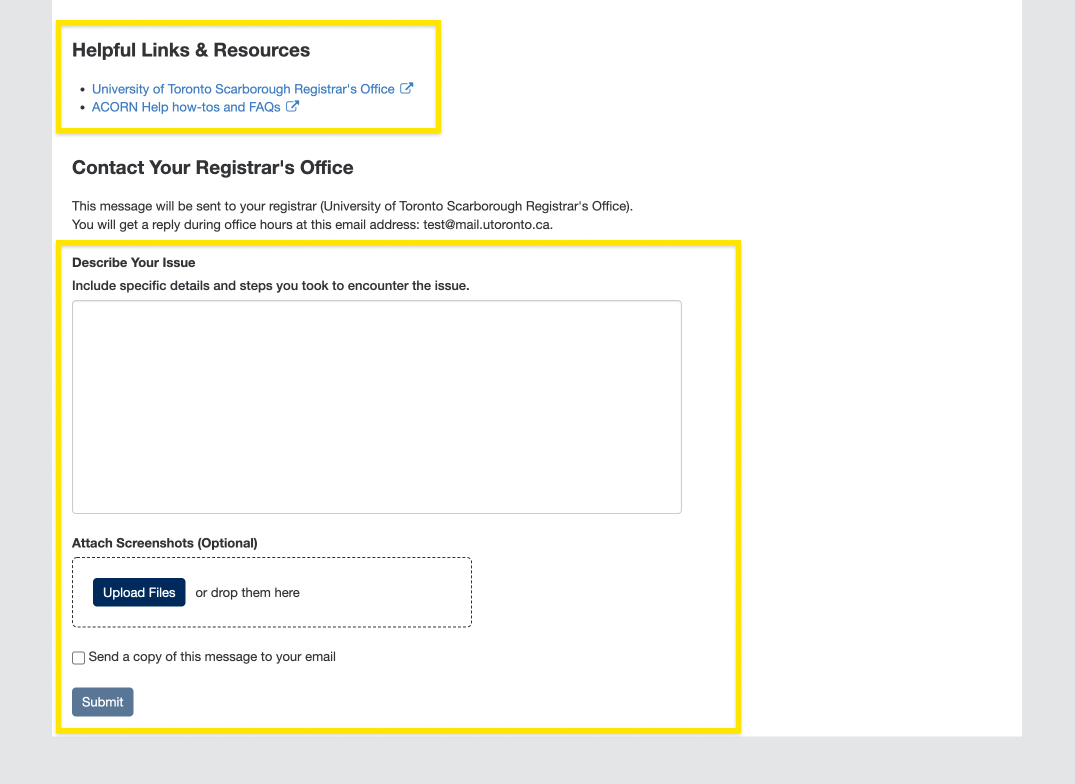
- Payments, Tax receipts and information, Student awards, Financial aid, or Transcripts: You will be directed to Enrolment Services’ Service Now form where you can follow instructions to submit a ticket regarding your issue.
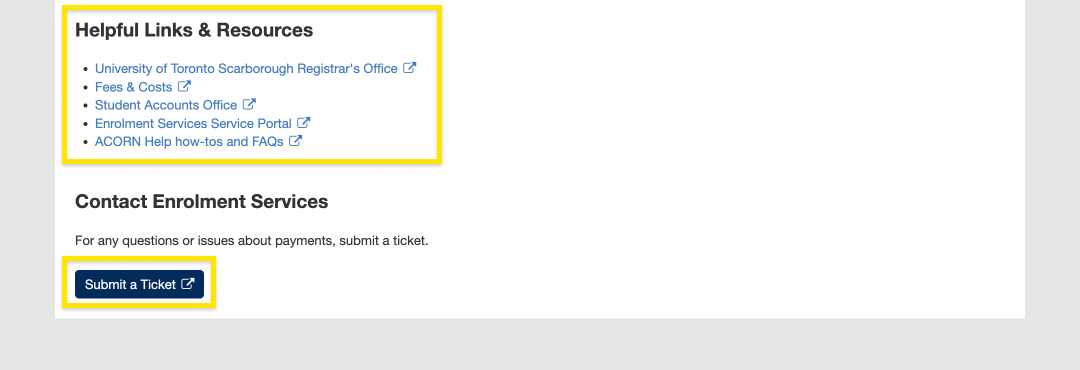
- Housing and residences: You will be directed to a list of residence offices with their emails and phone numbers.
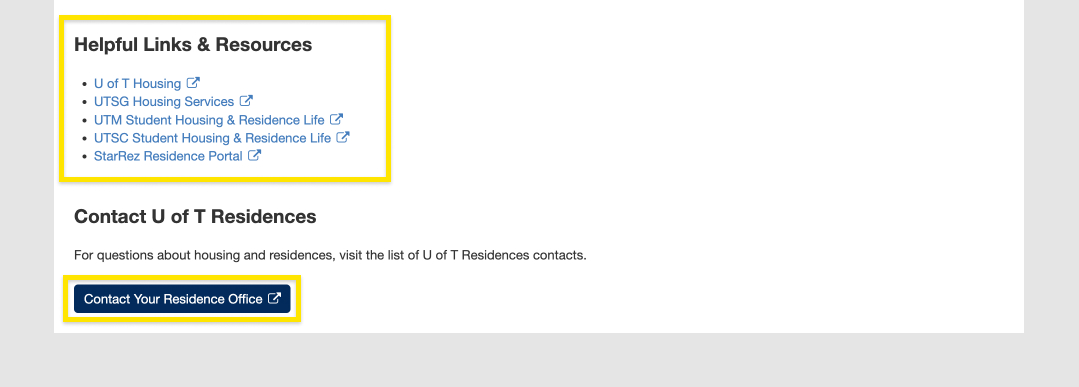
- Academics, Personal information, Financial account, Financial advice, or I’m not sure: Your registrar is your first stop when it comes to academic and financial matters in the University, and you can email your Registrar’s Office directly in ACORN, or by finding their website from this list of registrars. Please note, if you have more than one registrar, you will need to select which registrar to contact. You can describe your issue and upload relevant screenshots or attachments. Once you’re done, you can choose whether you’d like a copy of the email and select submit to send the email.
ACORN is U of T’s student information system, and it stands for Accessible Campus Online Resource Network. Students use ACORN to enrol in courses, check fees and finances, update address and contact information and much more. The purpose of ACORN is to provide a more convenient, personalized and guided experience for students using U of T’s online services.
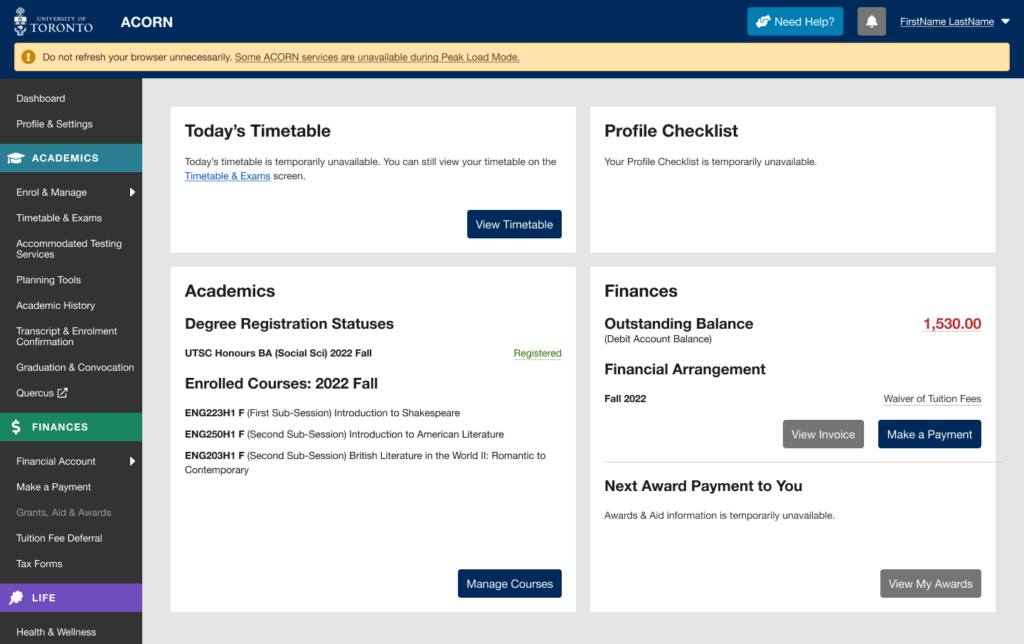
ACORN’s Peak Load Mode is a simplified version of ACORN that is used on peak enrolment days to reduce load on the system and improve performance. An example of a peak enrolment day is when priority course enrolment controls are removed for Arts and Science courses in August. The University will announce these dates ahead of time.
Note: When peak load mode is active, please do not refresh your browser while your course enrolment actions (e.g. enrol, switch section, drop) are in progress, or take the same enrolment actions in multiple browser tabs. Many students will be using ACORN at the same time, so enrolment actions will take longer than usual to complete, but are in progress even if the system is slow to respond. Refreshing your browser or repeatedly requesting the same action will only slow the system down further and increase the likelihood of your request being rejected entirely.
Why are some of ACORN’s services temporarily unavailable?
Due to the high volume of traffic during key enrolment days, the ACORN team has temporarily removed some ACORN features not essential to course and program enrolment to reduce the load on the system and its supporting infrastructure.
What features and information are unavailable during peak load periods?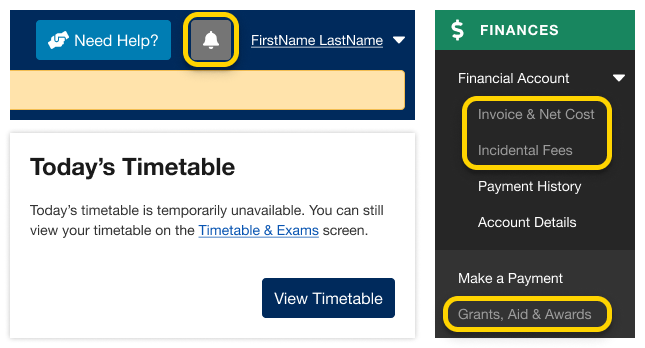
- Notifications
- Today’s Timetable on your Dashboard
- Your Invoice & Net Cost
- Financial awards and aid information
- Multiple degree invitations, if applicable
The Courses and Programs areas of ACORN are always available during Peak Load Mode. If you need help, visit ACORN’s Need Help area.
When will full functionality be restored?
ACORN’s “Peak Load Mode” will only be used on isolated high-traffic dates. Regular functionality will be restored within 24 hours.
Yes! The ACORN User Experience Design Team works with many students at U of T from various academic backgrounds to help make ACORN and other online tools better. To become a part of the Student Advisory Team, learn more and sign up on this website if you are interested.
We often hold usability activities remotely using Microsoft Teams or in our User Experience Design lab at 215 Huron street. During these 30-45 minute sessions, we invite U of T students to come in and talk about their student experience, or test new designs and features that are in the works. It’s an opportunity for you to see what the ACORN team is currently working on, learn about our UX design process, and it also gives us a chance to meet you and find out how we can improve ACORN and other student services to make your student life easier. If you participate in 5 sessions, you’ll also get a credit on your Co-Curricular Record (CCR)!
We do hire work-study students from time to time, and when positions are available you can find them on the Career & Co-Curricular Learning Network (CLNx).
Similar to other U of T systems like Quercus or Degree Explorer, you will use your UTORid and password to log in to ACORN. Those who have signed up for UTORMFA, U of T’s Multi-Factor Authentication service, will be prompted to provide multi-factor authentication when logging in.
Graduation & Convocation
Your password is used to access important U of T services such as UTmail+, ACORN and Quercus. If you forgot your password or need to change it because you think it may have been compromised, go to the UTORid Account Management webpage. You will find password management options under “Password and Account Management”.
If you have questions regarding academics, finances, and anything else at the University, the “Contacts & Resources” tab on ACORN’s “Need Help?” page directs you to the appropriate office. This page also provides links to helpful resources that may answer your questions.
- First, after logging into ACORN, select the “Need Help?” button located towards the top or bottom of the page.
- Next, make sure you are on the “Contacts & Resources” tab.
- Select the topic that relates to your question or issue. Some topic categories have more specific options underneath that you can choose from. If you’re not sure what topic your question or issue falls under, select “I’m not sure”.
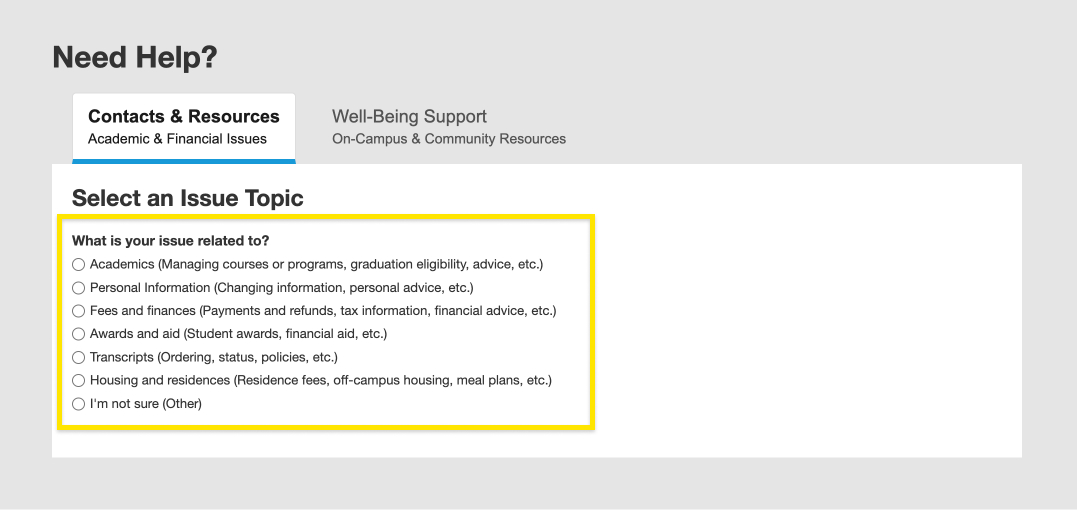
- Depending on the topic you choose, you will be directed to different offices to contact and provided with helpful links and resources about your issue.
Contacts for each topic:- Academics, Personal information, Financial account, Financial advice, or I’m not sure: Your registrar is your first stop when it comes to academic and financial matters in the University, and you can email your Registrar’s Office directly in ACORN, or by finding their website from this list of registrars. Please note, if you have more than one registrar, you will need to select which registrar to contact. You can describe your issue and upload relevant screenshots or attachments. Once you’re done, you can choose whether you’d like a copy of the email and select submit to send the email.
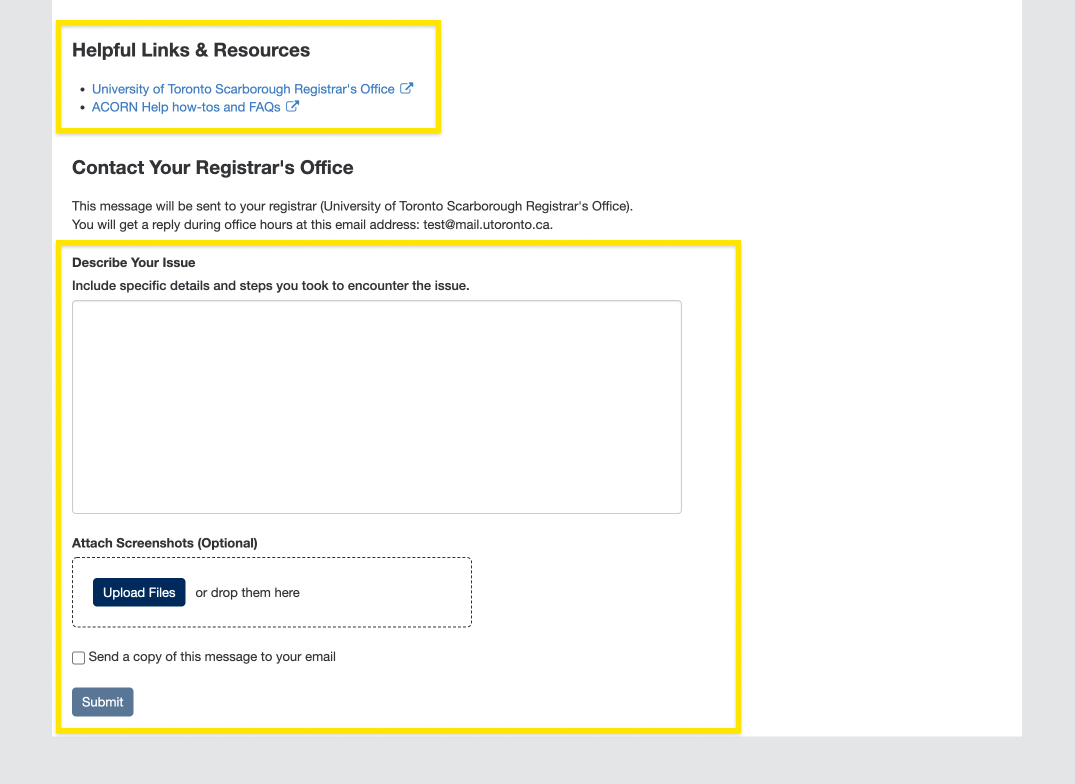
- Payments, Tax receipts and information, Student awards, Financial aid, or Transcripts: You will be directed to Enrolment Services’ Service Now form where you can follow instructions to submit a ticket regarding your issue.
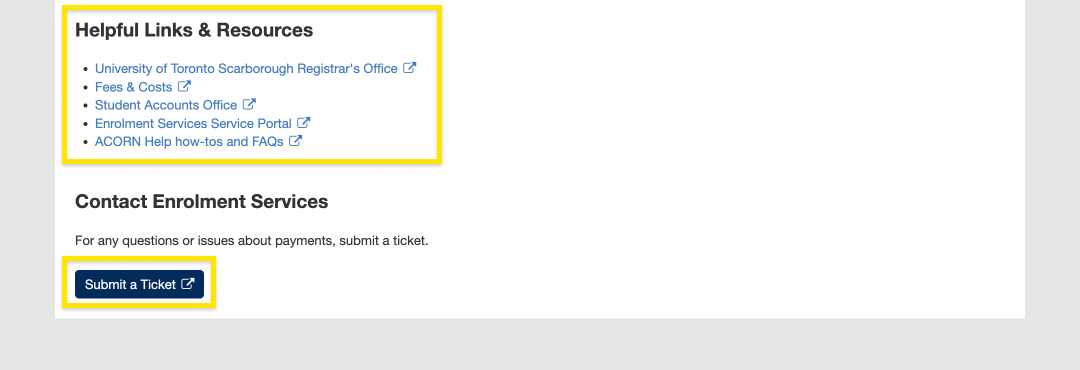
- Housing and residences: You will be directed to a list of residence offices with their emails and phone numbers.
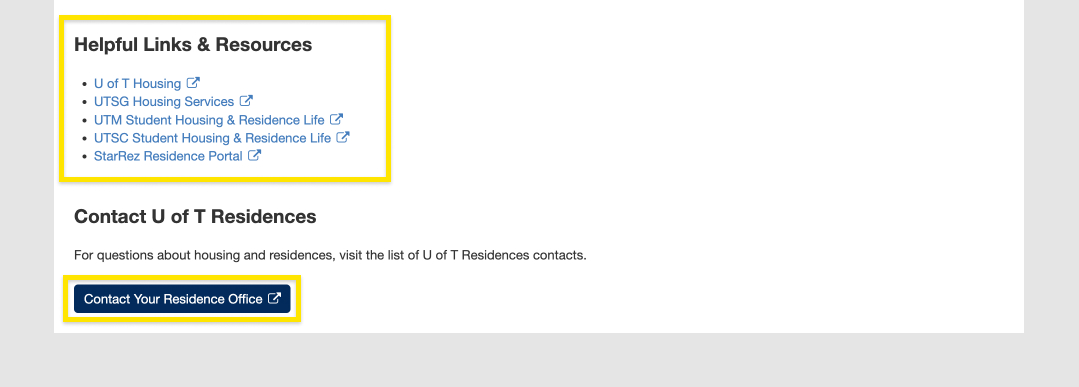
- Academics, Personal information, Financial account, Financial advice, or I’m not sure: Your registrar is your first stop when it comes to academic and financial matters in the University, and you can email your Registrar’s Office directly in ACORN, or by finding their website from this list of registrars. Please note, if you have more than one registrar, you will need to select which registrar to contact. You can describe your issue and upload relevant screenshots or attachments. Once you’re done, you can choose whether you’d like a copy of the email and select submit to send the email.
ACORN is U of T’s student information system, and it stands for Accessible Campus Online Resource Network. Students use ACORN to enrol in courses, check fees and finances, update address and contact information and much more. The purpose of ACORN is to provide a more convenient, personalized and guided experience for students using U of T’s online services.
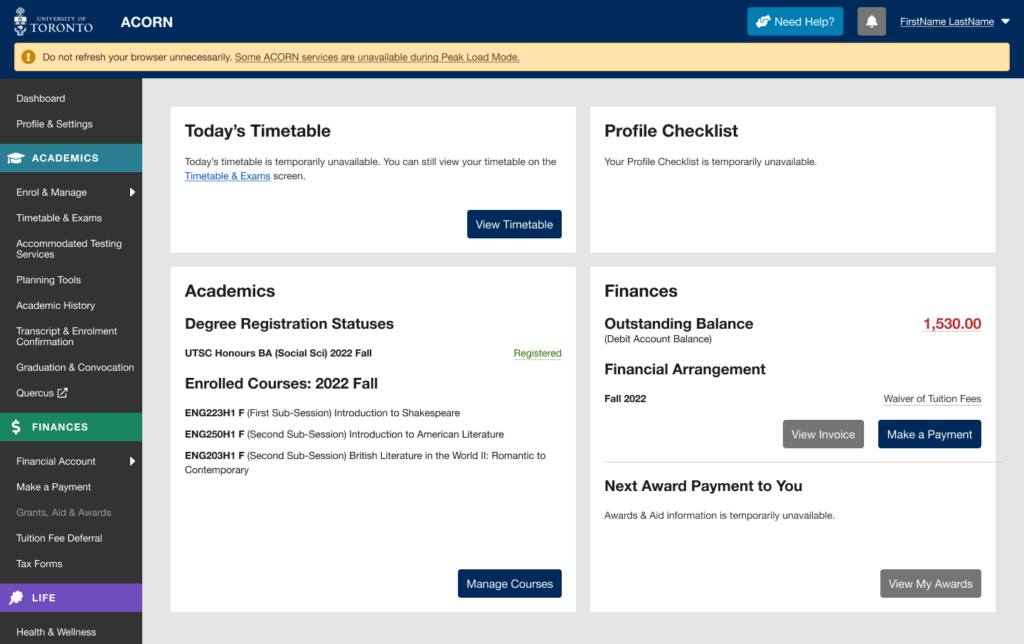
ACORN’s Peak Load Mode is a simplified version of ACORN that is used on peak enrolment days to reduce load on the system and improve performance. An example of a peak enrolment day is when priority course enrolment controls are removed for Arts and Science courses in August. The University will announce these dates ahead of time.
Note: When peak load mode is active, please do not refresh your browser while your course enrolment actions (e.g. enrol, switch section, drop) are in progress, or take the same enrolment actions in multiple browser tabs. Many students will be using ACORN at the same time, so enrolment actions will take longer than usual to complete, but are in progress even if the system is slow to respond. Refreshing your browser or repeatedly requesting the same action will only slow the system down further and increase the likelihood of your request being rejected entirely.
Why are some of ACORN’s services temporarily unavailable?
Due to the high volume of traffic during key enrolment days, the ACORN team has temporarily removed some ACORN features not essential to course and program enrolment to reduce the load on the system and its supporting infrastructure.
What features and information are unavailable during peak load periods?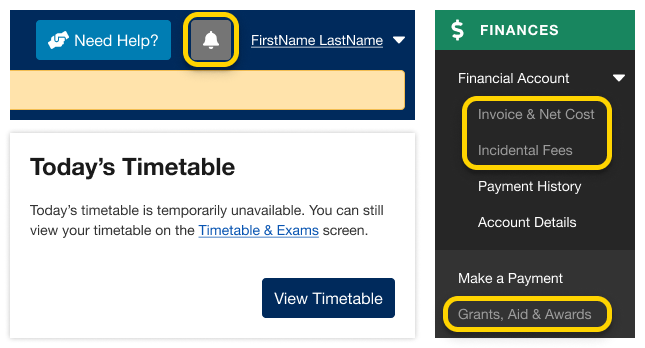
- Notifications
- Today’s Timetable on your Dashboard
- Your Invoice & Net Cost
- Financial awards and aid information
- Multiple degree invitations, if applicable
The Courses and Programs areas of ACORN are always available during Peak Load Mode. If you need help, visit ACORN’s Need Help area.
When will full functionality be restored?
ACORN’s “Peak Load Mode” will only be used on isolated high-traffic dates. Regular functionality will be restored within 24 hours.
Yes! The ACORN User Experience Design Team works with many students at U of T from various academic backgrounds to help make ACORN and other online tools better. To become a part of the Student Advisory Team, learn more and sign up on this website if you are interested.
We often hold usability activities remotely using Microsoft Teams or in our User Experience Design lab at 215 Huron street. During these 30-45 minute sessions, we invite U of T students to come in and talk about their student experience, or test new designs and features that are in the works. It’s an opportunity for you to see what the ACORN team is currently working on, learn about our UX design process, and it also gives us a chance to meet you and find out how we can improve ACORN and other student services to make your student life easier. If you participate in 5 sessions, you’ll also get a credit on your Co-Curricular Record (CCR)!
We do hire work-study students from time to time, and when positions are available you can find them on the Career & Co-Curricular Learning Network (CLNx).
Similar to other U of T systems like Quercus or Degree Explorer, you will use your UTORid and password to log in to ACORN. Those who have signed up for UTORMFA, U of T’s Multi-Factor Authentication service, will be prompted to provide multi-factor authentication when logging in.
Printing Transcripts & Other Documents
Your password is used to access important U of T services such as UTmail+, ACORN and Quercus. If you forgot your password or need to change it because you think it may have been compromised, go to the UTORid Account Management webpage. You will find password management options under “Password and Account Management”.
If you have questions regarding academics, finances, and anything else at the University, the “Contacts & Resources” tab on ACORN’s “Need Help?” page directs you to the appropriate office. This page also provides links to helpful resources that may answer your questions.
- First, after logging into ACORN, select the “Need Help?” button located towards the top or bottom of the page.
- Next, make sure you are on the “Contacts & Resources” tab.
- Select the topic that relates to your question or issue. Some topic categories have more specific options underneath that you can choose from. If you’re not sure what topic your question or issue falls under, select “I’m not sure”.
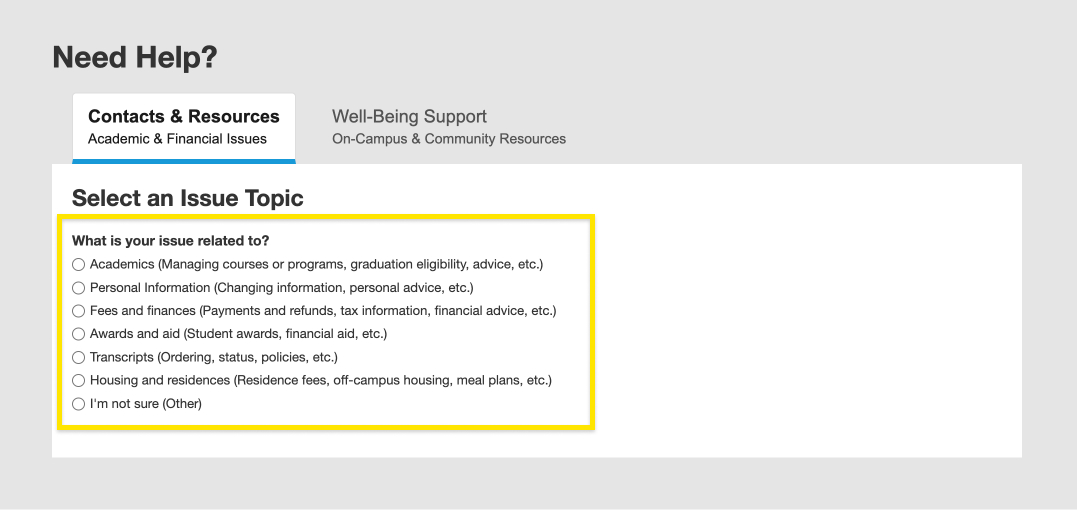
- Depending on the topic you choose, you will be directed to different offices to contact and provided with helpful links and resources about your issue.
Contacts for each topic:- Academics, Personal information, Financial account, Financial advice, or I’m not sure: Your registrar is your first stop when it comes to academic and financial matters in the University, and you can email your Registrar’s Office directly in ACORN, or by finding their website from this list of registrars. Please note, if you have more than one registrar, you will need to select which registrar to contact. You can describe your issue and upload relevant screenshots or attachments. Once you’re done, you can choose whether you’d like a copy of the email and select submit to send the email.
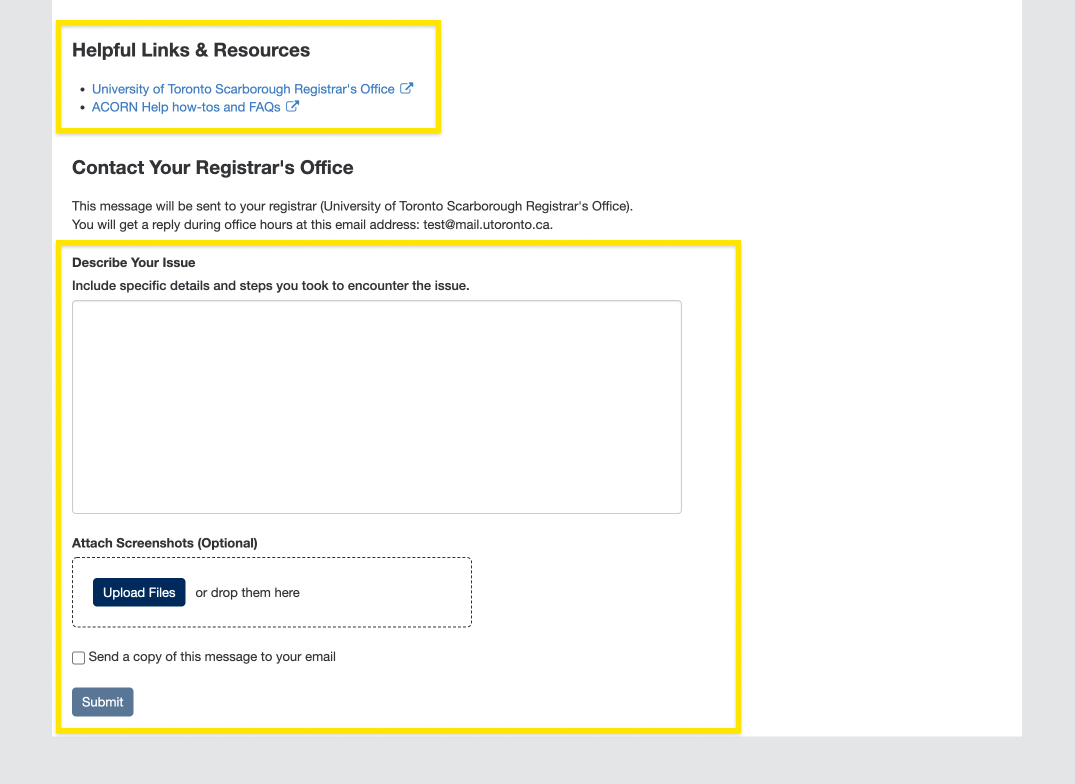
- Payments, Tax receipts and information, Student awards, Financial aid, or Transcripts: You will be directed to Enrolment Services’ Service Now form where you can follow instructions to submit a ticket regarding your issue.
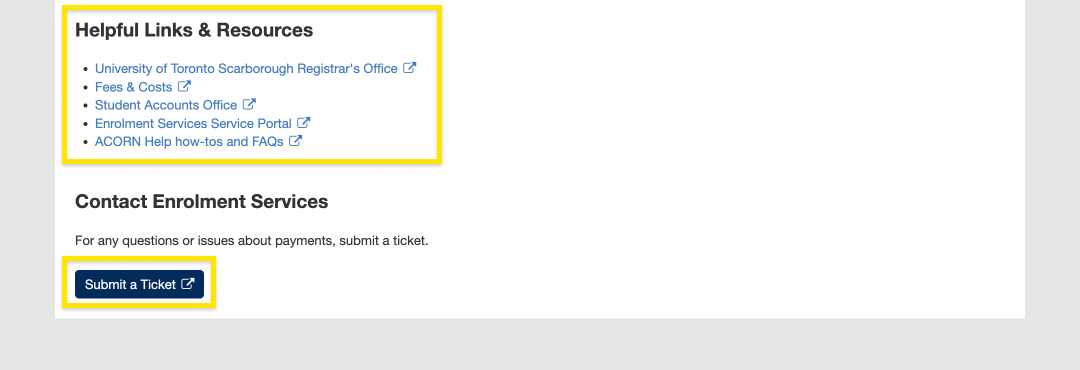
- Housing and residences: You will be directed to a list of residence offices with their emails and phone numbers.
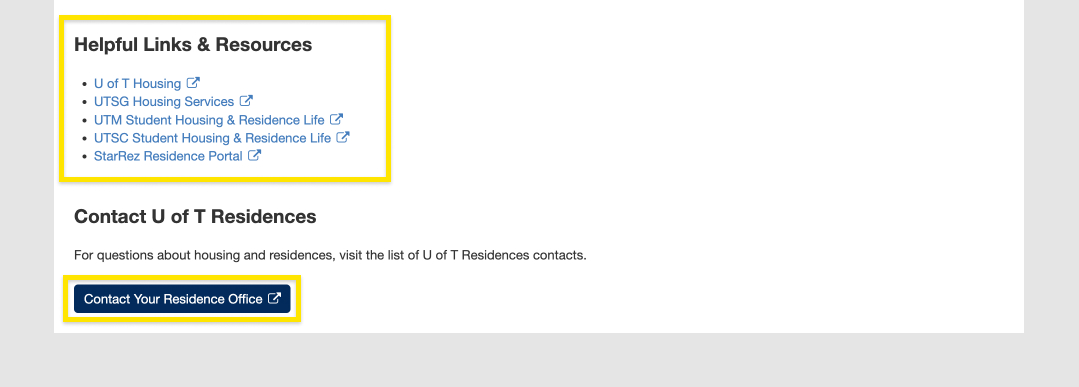
- Academics, Personal information, Financial account, Financial advice, or I’m not sure: Your registrar is your first stop when it comes to academic and financial matters in the University, and you can email your Registrar’s Office directly in ACORN, or by finding their website from this list of registrars. Please note, if you have more than one registrar, you will need to select which registrar to contact. You can describe your issue and upload relevant screenshots or attachments. Once you’re done, you can choose whether you’d like a copy of the email and select submit to send the email.
ACORN is U of T’s student information system, and it stands for Accessible Campus Online Resource Network. Students use ACORN to enrol in courses, check fees and finances, update address and contact information and much more. The purpose of ACORN is to provide a more convenient, personalized and guided experience for students using U of T’s online services.
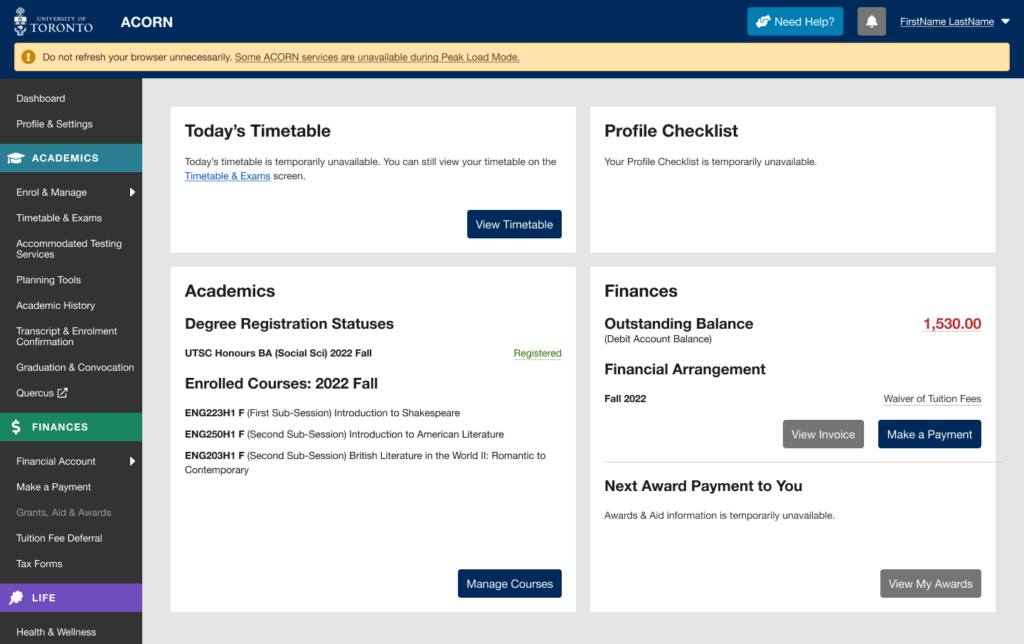
ACORN’s Peak Load Mode is a simplified version of ACORN that is used on peak enrolment days to reduce load on the system and improve performance. An example of a peak enrolment day is when priority course enrolment controls are removed for Arts and Science courses in August. The University will announce these dates ahead of time.
Note: When peak load mode is active, please do not refresh your browser while your course enrolment actions (e.g. enrol, switch section, drop) are in progress, or take the same enrolment actions in multiple browser tabs. Many students will be using ACORN at the same time, so enrolment actions will take longer than usual to complete, but are in progress even if the system is slow to respond. Refreshing your browser or repeatedly requesting the same action will only slow the system down further and increase the likelihood of your request being rejected entirely.
Why are some of ACORN’s services temporarily unavailable?
Due to the high volume of traffic during key enrolment days, the ACORN team has temporarily removed some ACORN features not essential to course and program enrolment to reduce the load on the system and its supporting infrastructure.
What features and information are unavailable during peak load periods?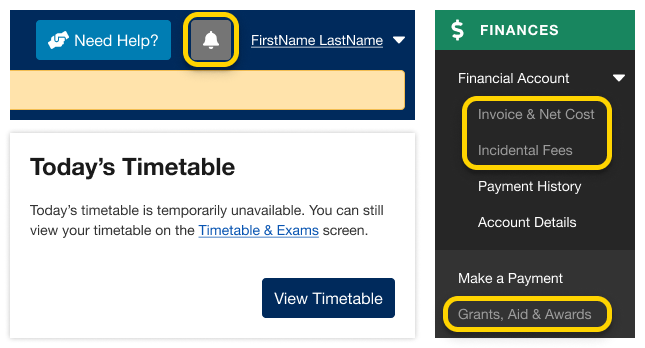
- Notifications
- Today’s Timetable on your Dashboard
- Your Invoice & Net Cost
- Financial awards and aid information
- Multiple degree invitations, if applicable
The Courses and Programs areas of ACORN are always available during Peak Load Mode. If you need help, visit ACORN’s Need Help area.
When will full functionality be restored?
ACORN’s “Peak Load Mode” will only be used on isolated high-traffic dates. Regular functionality will be restored within 24 hours.
Yes! The ACORN User Experience Design Team works with many students at U of T from various academic backgrounds to help make ACORN and other online tools better. To become a part of the Student Advisory Team, learn more and sign up on this website if you are interested.
We often hold usability activities remotely using Microsoft Teams or in our User Experience Design lab at 215 Huron street. During these 30-45 minute sessions, we invite U of T students to come in and talk about their student experience, or test new designs and features that are in the works. It’s an opportunity for you to see what the ACORN team is currently working on, learn about our UX design process, and it also gives us a chance to meet you and find out how we can improve ACORN and other student services to make your student life easier. If you participate in 5 sessions, you’ll also get a credit on your Co-Curricular Record (CCR)!
We do hire work-study students from time to time, and when positions are available you can find them on the Career & Co-Curricular Learning Network (CLNx).
Similar to other U of T systems like Quercus or Degree Explorer, you will use your UTORid and password to log in to ACORN. Those who have signed up for UTORMFA, U of T’s Multi-Factor Authentication service, will be prompted to provide multi-factor authentication when logging in.
Getting Help & Feedback
Your password is used to access important U of T services such as UTmail+, ACORN and Quercus. If you forgot your password or need to change it because you think it may have been compromised, go to the UTORid Account Management webpage. You will find password management options under “Password and Account Management”.
If you have questions regarding academics, finances, and anything else at the University, the “Contacts & Resources” tab on ACORN’s “Need Help?” page directs you to the appropriate office. This page also provides links to helpful resources that may answer your questions.
- First, after logging into ACORN, select the “Need Help?” button located towards the top or bottom of the page.
- Next, make sure you are on the “Contacts & Resources” tab.
- Select the topic that relates to your question or issue. Some topic categories have more specific options underneath that you can choose from. If you’re not sure what topic your question or issue falls under, select “I’m not sure”.
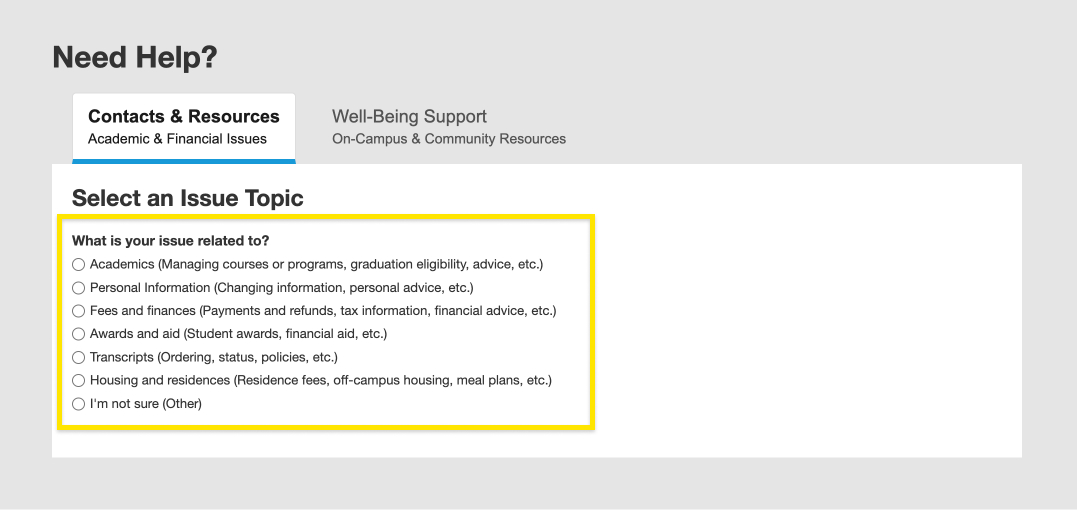
- Depending on the topic you choose, you will be directed to different offices to contact and provided with helpful links and resources about your issue.
Contacts for each topic:- Academics, Personal information, Financial account, Financial advice, or I’m not sure: Your registrar is your first stop when it comes to academic and financial matters in the University, and you can email your Registrar’s Office directly in ACORN, or by finding their website from this list of registrars. Please note, if you have more than one registrar, you will need to select which registrar to contact. You can describe your issue and upload relevant screenshots or attachments. Once you’re done, you can choose whether you’d like a copy of the email and select submit to send the email.
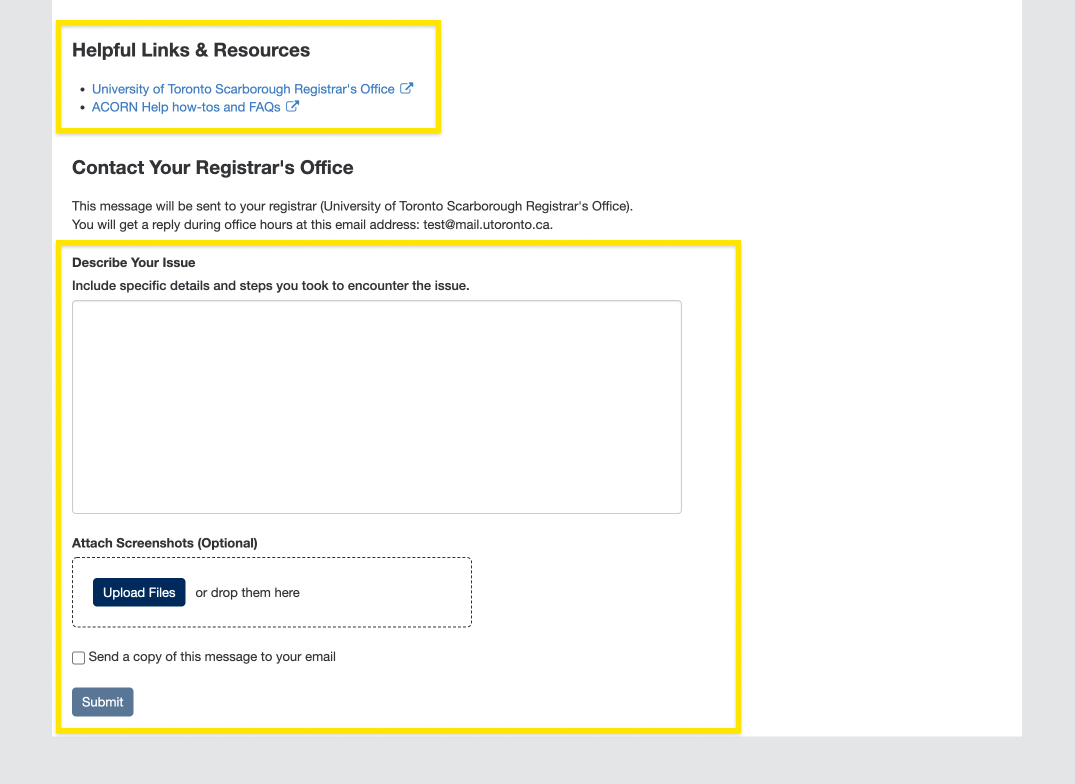
- Payments, Tax receipts and information, Student awards, Financial aid, or Transcripts: You will be directed to Enrolment Services’ Service Now form where you can follow instructions to submit a ticket regarding your issue.
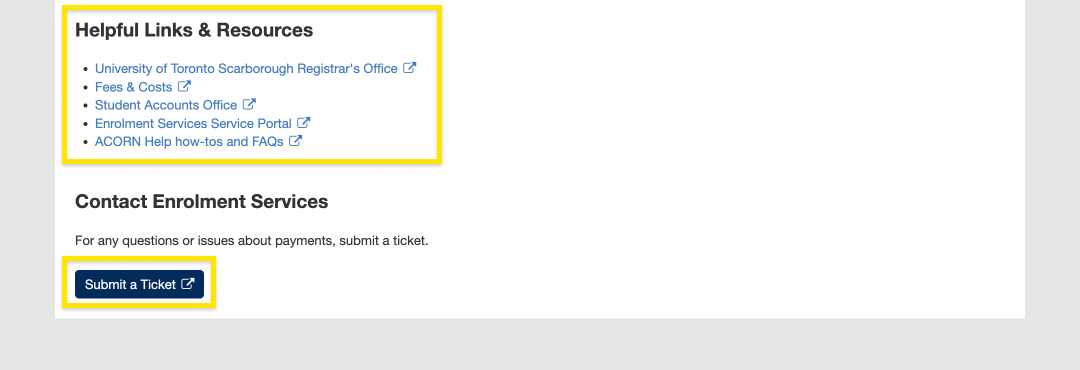
- Housing and residences: You will be directed to a list of residence offices with their emails and phone numbers.
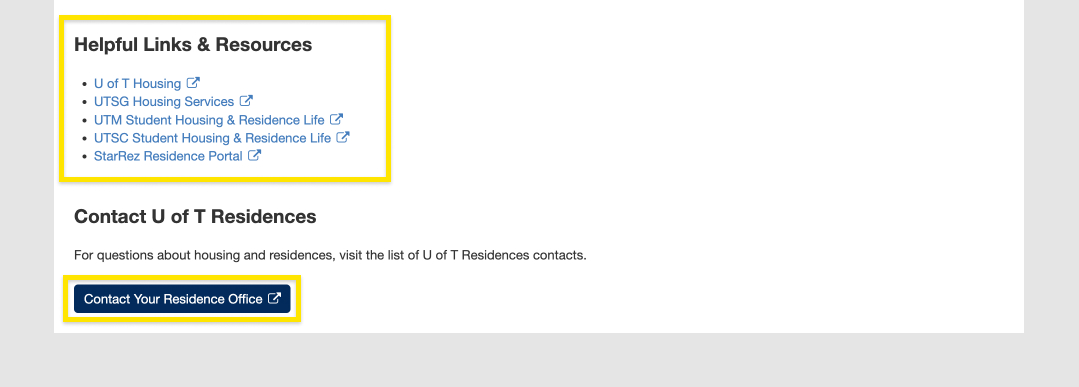
- Academics, Personal information, Financial account, Financial advice, or I’m not sure: Your registrar is your first stop when it comes to academic and financial matters in the University, and you can email your Registrar’s Office directly in ACORN, or by finding their website from this list of registrars. Please note, if you have more than one registrar, you will need to select which registrar to contact. You can describe your issue and upload relevant screenshots or attachments. Once you’re done, you can choose whether you’d like a copy of the email and select submit to send the email.
ACORN is U of T’s student information system, and it stands for Accessible Campus Online Resource Network. Students use ACORN to enrol in courses, check fees and finances, update address and contact information and much more. The purpose of ACORN is to provide a more convenient, personalized and guided experience for students using U of T’s online services.
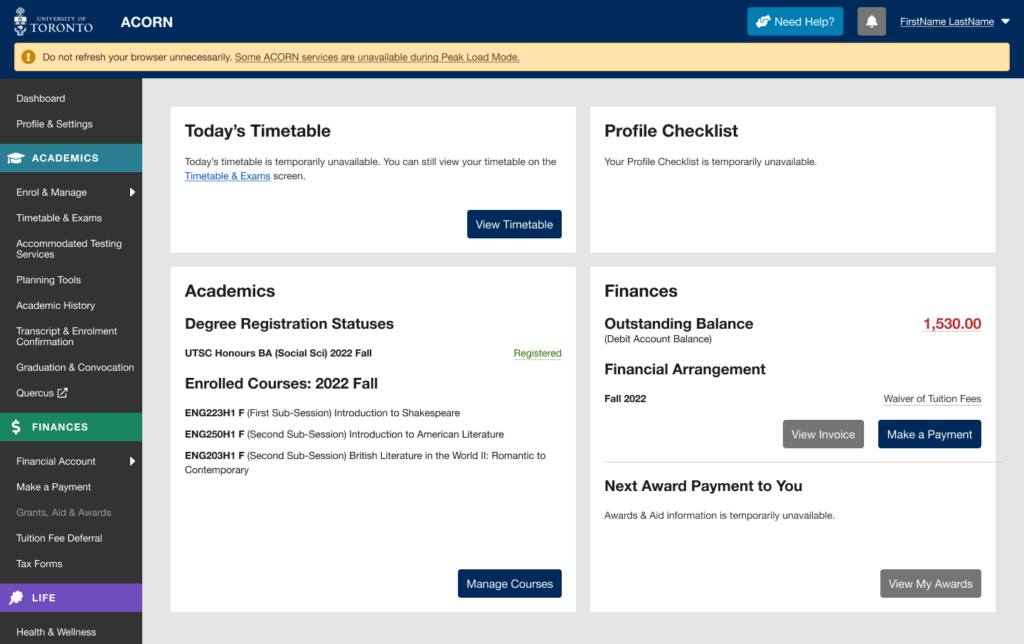
ACORN’s Peak Load Mode is a simplified version of ACORN that is used on peak enrolment days to reduce load on the system and improve performance. An example of a peak enrolment day is when priority course enrolment controls are removed for Arts and Science courses in August. The University will announce these dates ahead of time.
Note: When peak load mode is active, please do not refresh your browser while your course enrolment actions (e.g. enrol, switch section, drop) are in progress, or take the same enrolment actions in multiple browser tabs. Many students will be using ACORN at the same time, so enrolment actions will take longer than usual to complete, but are in progress even if the system is slow to respond. Refreshing your browser or repeatedly requesting the same action will only slow the system down further and increase the likelihood of your request being rejected entirely.
Why are some of ACORN’s services temporarily unavailable?
Due to the high volume of traffic during key enrolment days, the ACORN team has temporarily removed some ACORN features not essential to course and program enrolment to reduce the load on the system and its supporting infrastructure.
What features and information are unavailable during peak load periods?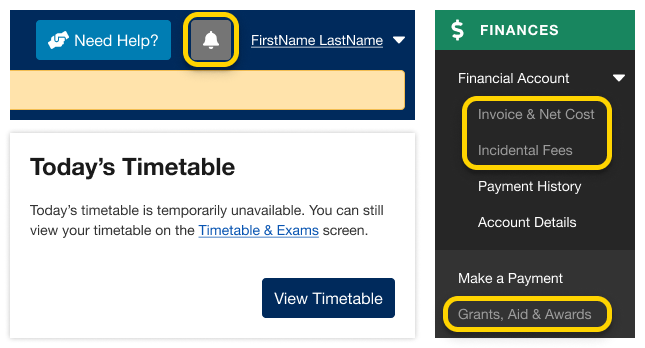
- Notifications
- Today’s Timetable on your Dashboard
- Your Invoice & Net Cost
- Financial awards and aid information
- Multiple degree invitations, if applicable
The Courses and Programs areas of ACORN are always available during Peak Load Mode. If you need help, visit ACORN’s Need Help area.
When will full functionality be restored?
ACORN’s “Peak Load Mode” will only be used on isolated high-traffic dates. Regular functionality will be restored within 24 hours.
Yes! The ACORN User Experience Design Team works with many students at U of T from various academic backgrounds to help make ACORN and other online tools better. To become a part of the Student Advisory Team, learn more and sign up on this website if you are interested.
We often hold usability activities remotely using Microsoft Teams or in our User Experience Design lab at 215 Huron street. During these 30-45 minute sessions, we invite U of T students to come in and talk about their student experience, or test new designs and features that are in the works. It’s an opportunity for you to see what the ACORN team is currently working on, learn about our UX design process, and it also gives us a chance to meet you and find out how we can improve ACORN and other student services to make your student life easier. If you participate in 5 sessions, you’ll also get a credit on your Co-Curricular Record (CCR)!
We do hire work-study students from time to time, and when positions are available you can find them on the Career & Co-Curricular Learning Network (CLNx).
Similar to other U of T systems like Quercus or Degree Explorer, you will use your UTORid and password to log in to ACORN. Those who have signed up for UTORMFA, U of T’s Multi-Factor Authentication service, will be prompted to provide multi-factor authentication when logging in.
Accommodated Testing Services
Your password is used to access important U of T services such as UTmail+, ACORN and Quercus. If you forgot your password or need to change it because you think it may have been compromised, go to the UTORid Account Management webpage. You will find password management options under “Password and Account Management”.
If you have questions regarding academics, finances, and anything else at the University, the “Contacts & Resources” tab on ACORN’s “Need Help?” page directs you to the appropriate office. This page also provides links to helpful resources that may answer your questions.
- First, after logging into ACORN, select the “Need Help?” button located towards the top or bottom of the page.
- Next, make sure you are on the “Contacts & Resources” tab.
- Select the topic that relates to your question or issue. Some topic categories have more specific options underneath that you can choose from. If you’re not sure what topic your question or issue falls under, select “I’m not sure”.
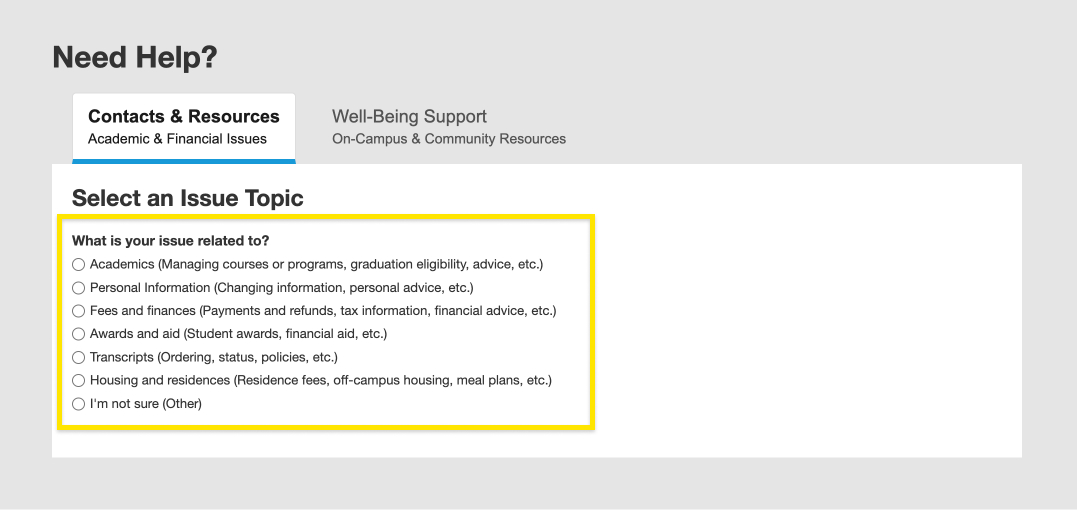
- Depending on the topic you choose, you will be directed to different offices to contact and provided with helpful links and resources about your issue.
Contacts for each topic:- Academics, Personal information, Financial account, Financial advice, or I’m not sure: Your registrar is your first stop when it comes to academic and financial matters in the University, and you can email your Registrar’s Office directly in ACORN, or by finding their website from this list of registrars. Please note, if you have more than one registrar, you will need to select which registrar to contact. You can describe your issue and upload relevant screenshots or attachments. Once you’re done, you can choose whether you’d like a copy of the email and select submit to send the email.
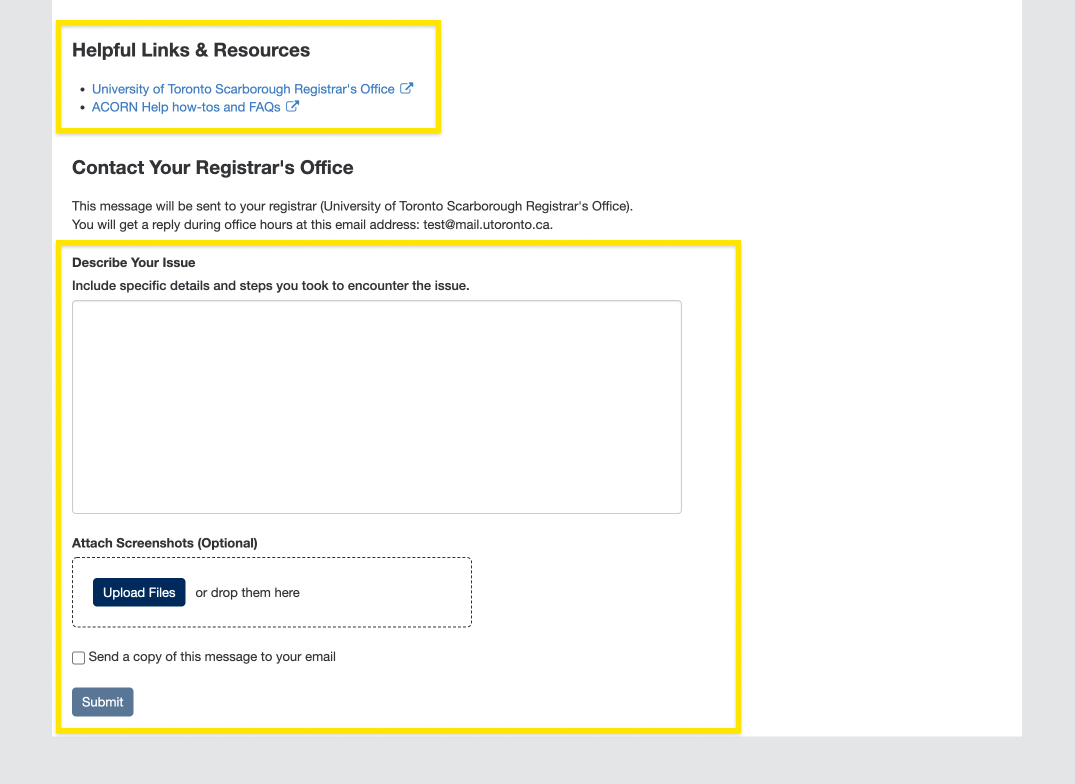
- Payments, Tax receipts and information, Student awards, Financial aid, or Transcripts: You will be directed to Enrolment Services’ Service Now form where you can follow instructions to submit a ticket regarding your issue.
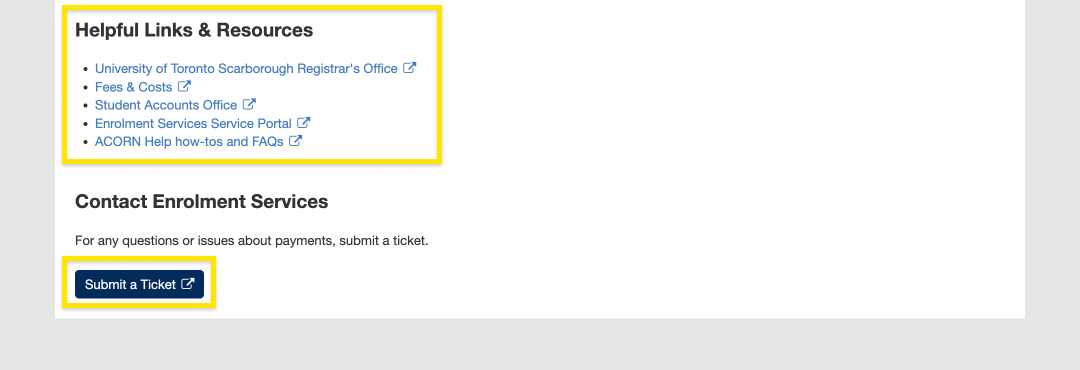
- Housing and residences: You will be directed to a list of residence offices with their emails and phone numbers.
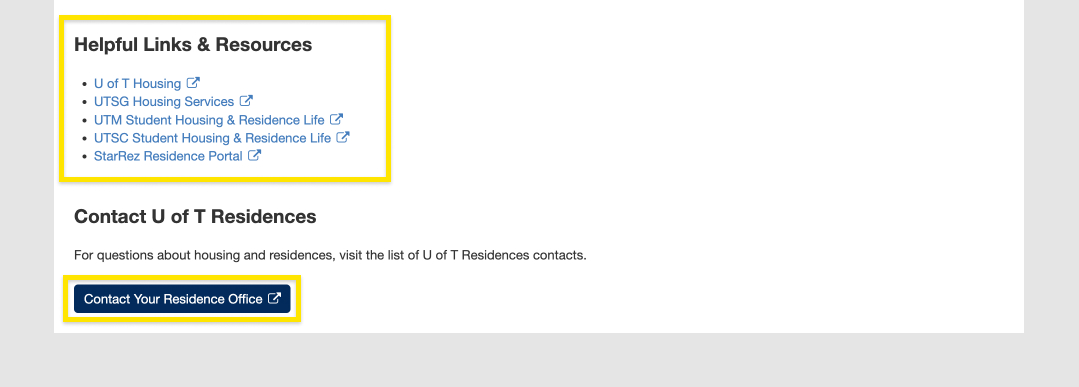
- Academics, Personal information, Financial account, Financial advice, or I’m not sure: Your registrar is your first stop when it comes to academic and financial matters in the University, and you can email your Registrar’s Office directly in ACORN, or by finding their website from this list of registrars. Please note, if you have more than one registrar, you will need to select which registrar to contact. You can describe your issue and upload relevant screenshots or attachments. Once you’re done, you can choose whether you’d like a copy of the email and select submit to send the email.
ACORN is U of T’s student information system, and it stands for Accessible Campus Online Resource Network. Students use ACORN to enrol in courses, check fees and finances, update address and contact information and much more. The purpose of ACORN is to provide a more convenient, personalized and guided experience for students using U of T’s online services.
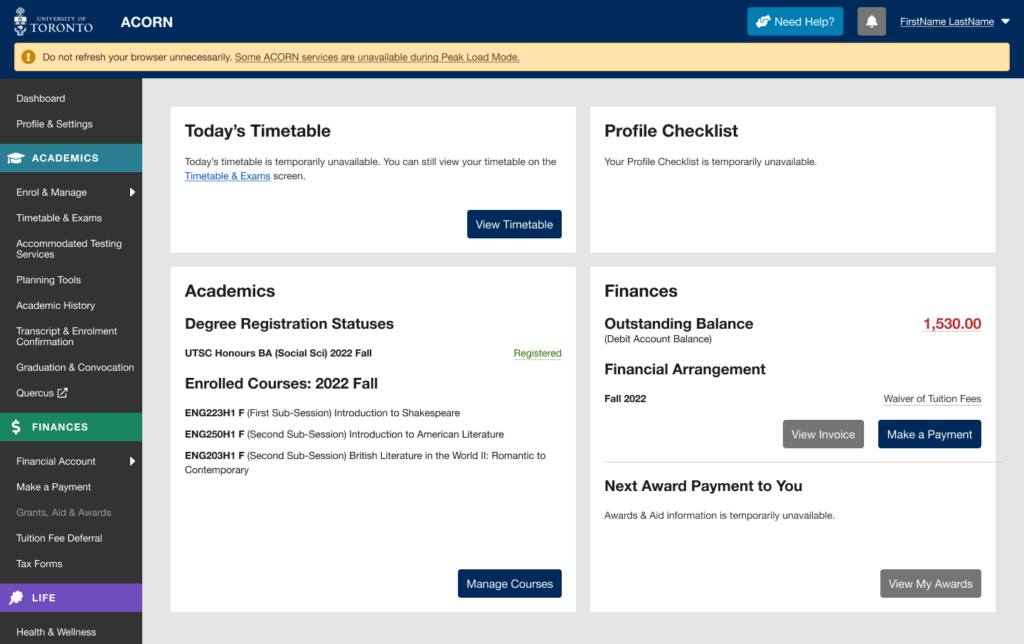
ACORN’s Peak Load Mode is a simplified version of ACORN that is used on peak enrolment days to reduce load on the system and improve performance. An example of a peak enrolment day is when priority course enrolment controls are removed for Arts and Science courses in August. The University will announce these dates ahead of time.
Note: When peak load mode is active, please do not refresh your browser while your course enrolment actions (e.g. enrol, switch section, drop) are in progress, or take the same enrolment actions in multiple browser tabs. Many students will be using ACORN at the same time, so enrolment actions will take longer than usual to complete, but are in progress even if the system is slow to respond. Refreshing your browser or repeatedly requesting the same action will only slow the system down further and increase the likelihood of your request being rejected entirely.
Why are some of ACORN’s services temporarily unavailable?
Due to the high volume of traffic during key enrolment days, the ACORN team has temporarily removed some ACORN features not essential to course and program enrolment to reduce the load on the system and its supporting infrastructure.
What features and information are unavailable during peak load periods?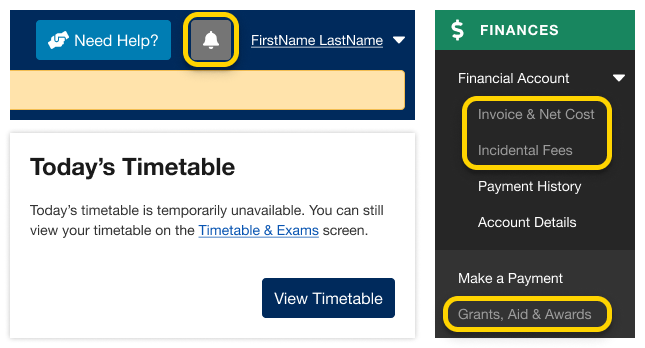
- Notifications
- Today’s Timetable on your Dashboard
- Your Invoice & Net Cost
- Financial awards and aid information
- Multiple degree invitations, if applicable
The Courses and Programs areas of ACORN are always available during Peak Load Mode. If you need help, visit ACORN’s Need Help area.
When will full functionality be restored?
ACORN’s “Peak Load Mode” will only be used on isolated high-traffic dates. Regular functionality will be restored within 24 hours.
Yes! The ACORN User Experience Design Team works with many students at U of T from various academic backgrounds to help make ACORN and other online tools better. To become a part of the Student Advisory Team, learn more and sign up on this website if you are interested.
We often hold usability activities remotely using Microsoft Teams or in our User Experience Design lab at 215 Huron street. During these 30-45 minute sessions, we invite U of T students to come in and talk about their student experience, or test new designs and features that are in the works. It’s an opportunity for you to see what the ACORN team is currently working on, learn about our UX design process, and it also gives us a chance to meet you and find out how we can improve ACORN and other student services to make your student life easier. If you participate in 5 sessions, you’ll also get a credit on your Co-Curricular Record (CCR)!
We do hire work-study students from time to time, and when positions are available you can find them on the Career & Co-Curricular Learning Network (CLNx).
Similar to other U of T systems like Quercus or Degree Explorer, you will use your UTORid and password to log in to ACORN. Those who have signed up for UTORMFA, U of T’s Multi-Factor Authentication service, will be prompted to provide multi-factor authentication when logging in.