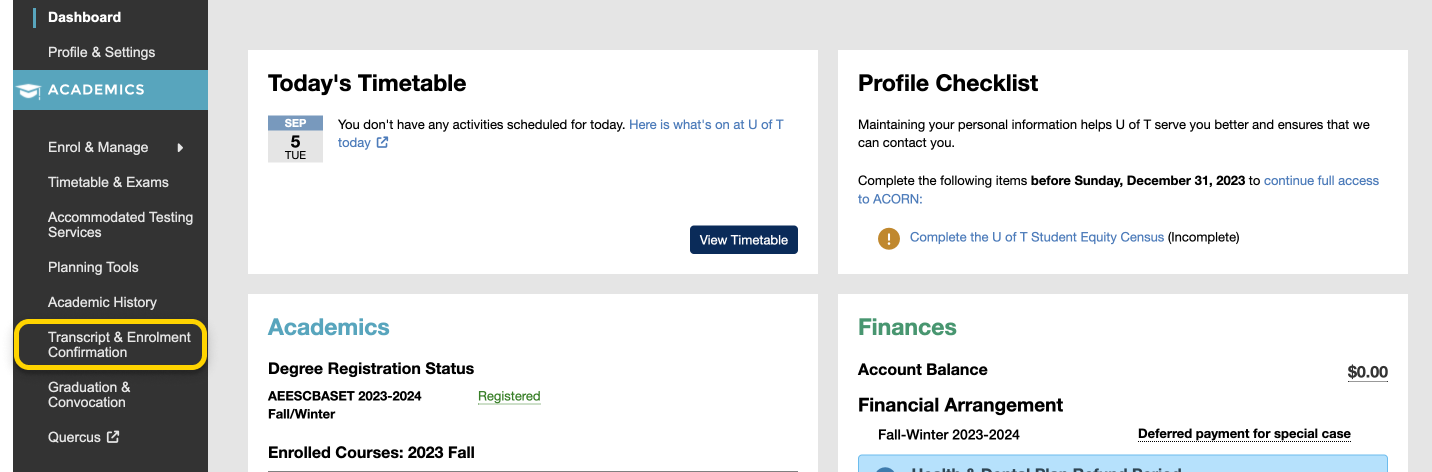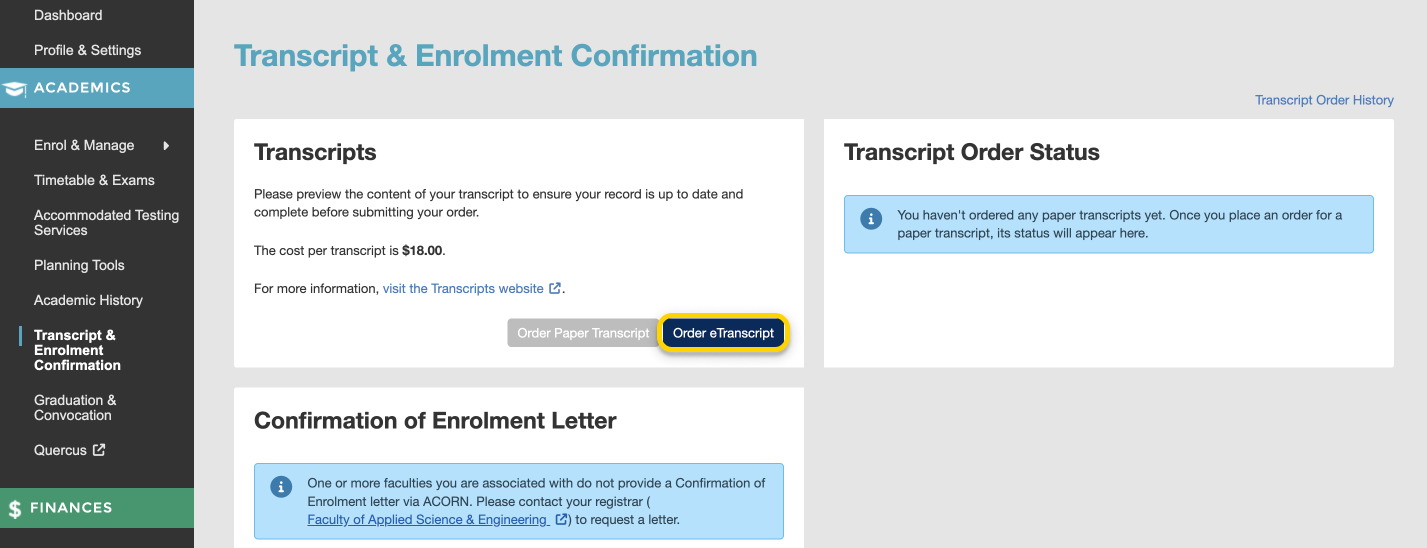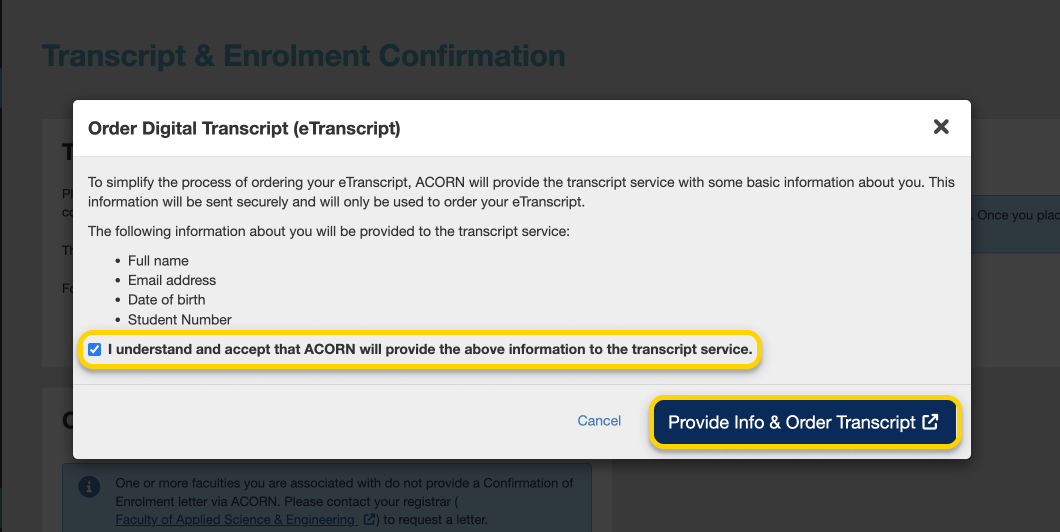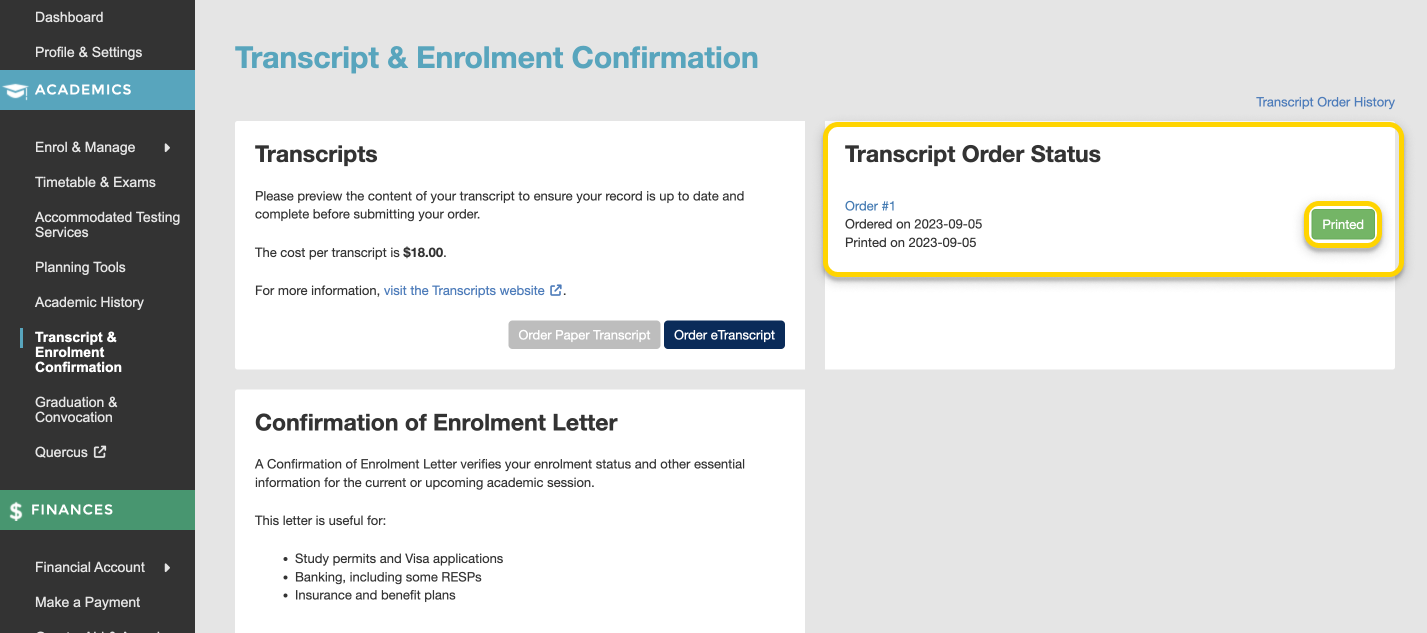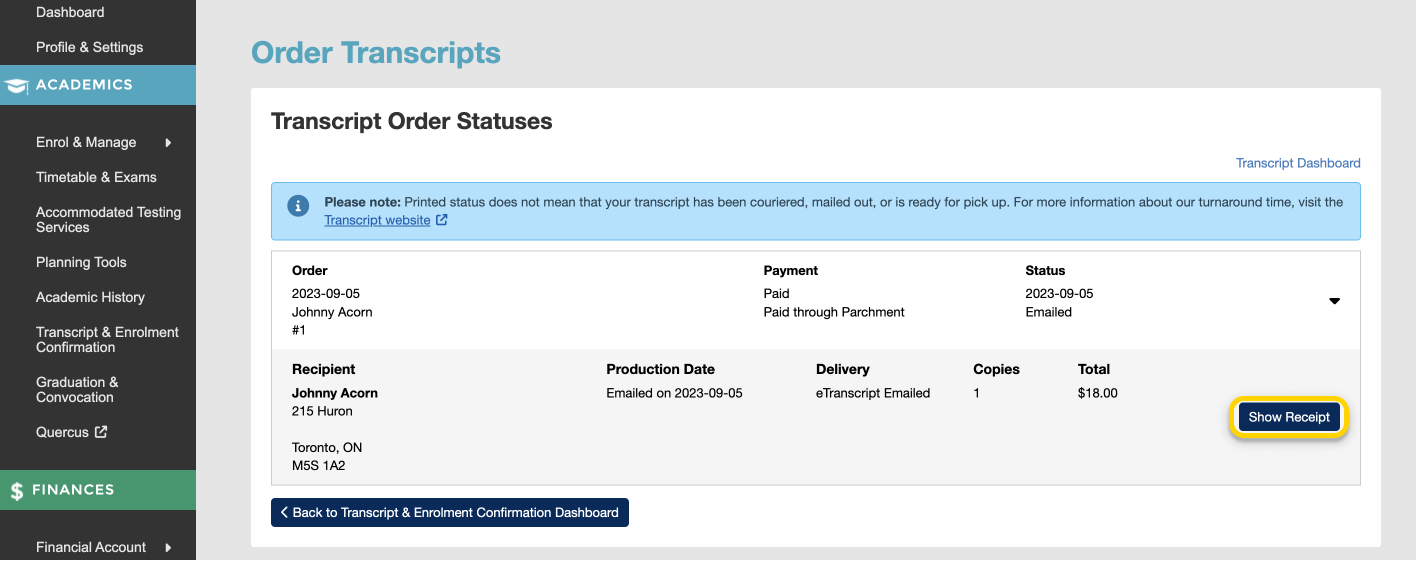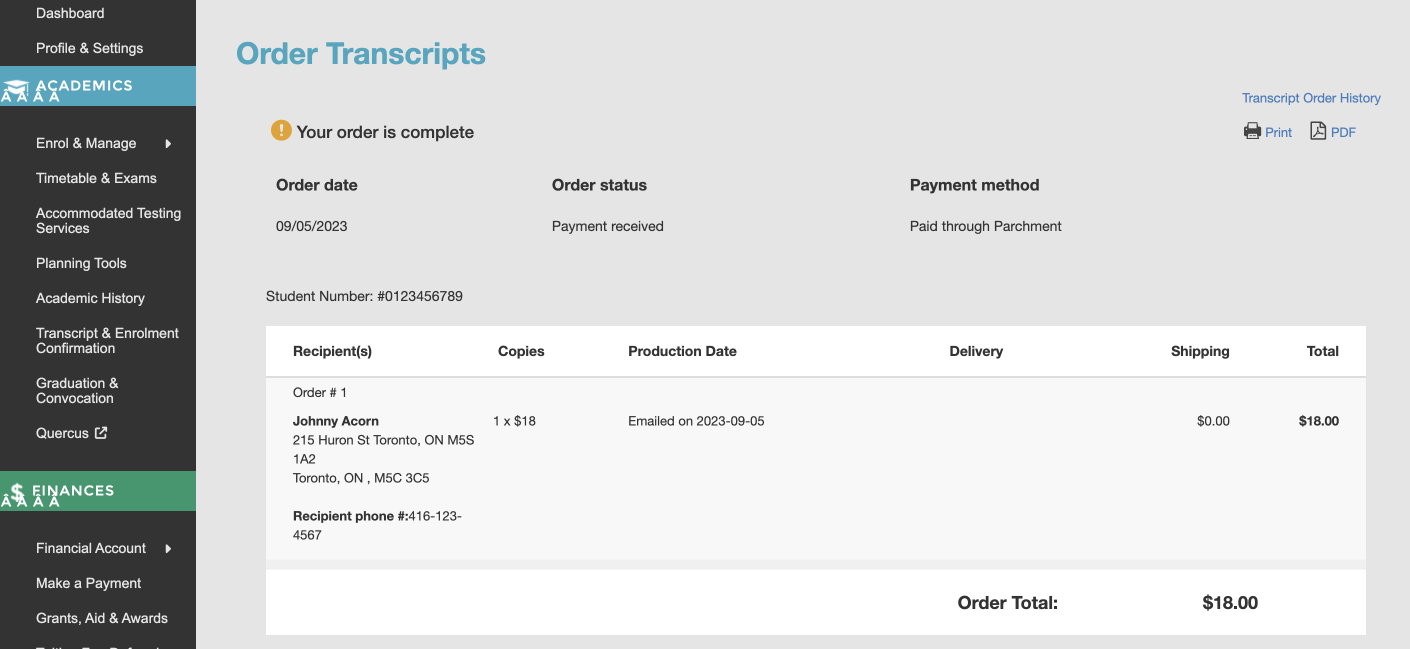eTranscripts are the official transcript for the University of Toronto and are issued through the Parchment platform. It is the fastest and most secure way to send or receive an official University of Toronto transcript. You can learn more about Ordering Transcripts from the University Registrar’s Office. From the ACORN dashboard, click Order Transcripts on the left navigation menu.
- From the ACORN dashboard, select “Transcript & Enrolment Confirmation” on the main navigation menu.
- On the Transcript & Enrolment Confirmation page, select the “Order eTranscript” button.
- You will be asked to confirm that you understand that ACORN will be providing Parchment, the transcript service, with your basic personal information. Select the checkbox to confirm, then select “Provide Info & Order Transcript” to continue.
- You will then be redirected to Parchment’s external website, where you will be asked to follow the instructions and fill out the necessary information.
- Once you have completed filling out the form, you will receive a confirmation email informing you that your order was placed successfully. You will also be able to review your order status on the Transcript Order Status card in ACORN. To view more details about your transcript order, select the status button on the card. In this example, the status button reads “Printed”. You will then receive your etranscript by email once it has been processed.
- From the “Order Transcripts” page, you can select the “Show Receipt” button to view your receipt for your order.