Instructional videos: UTM | UTSC | UTSG
If a course lecture (LEC), tutorial (TUT) or practical (PRA) is full when you try to enrol, you may be able to enrol in the waitlist instead. If enough students drop the course and space becomes available, ACORN will automatically enrol you in that course. Check the academic deadlines for your division to learn when the waitlist period ends. At this point, the waitlist will be removed from that course.
- On the Courses page, use the search field to search for courses by course code or title. Results will start appearing after three characters. From the list of courses that appears, select a course.
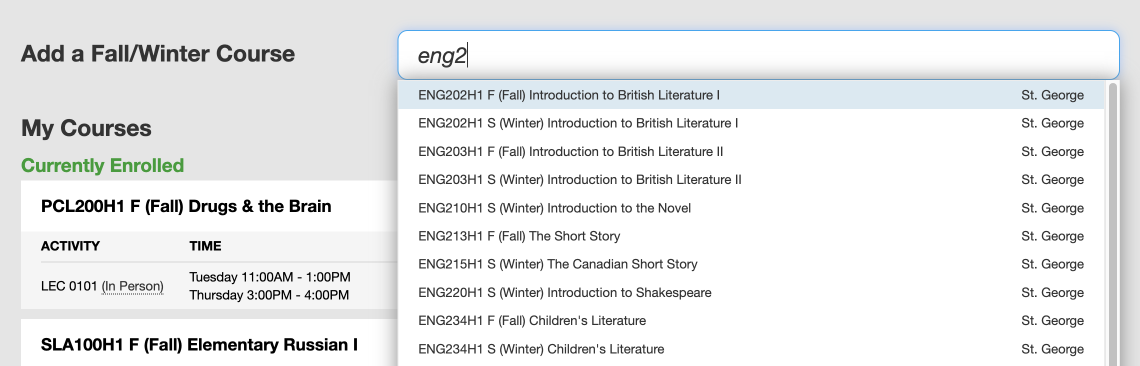
- A modal window will appear. If the course has a waitlist, it will be towards the bottom of the modal window. The “Current Waitlist Occupancy” shows the number of other students who are currently on the waitlist. In this example, the class size is 144, and there are 16 students on the waitlist, excluding you. Select the primary activity (usually a lecture or LEC) for which you would like to join the waitlist, and select the “Waitlist” button. You cannot join the waitlist for secondary activities such as tutorials (TUT) and practicals (PRA), so be sure to enrol in those if needed and after you get into the course.
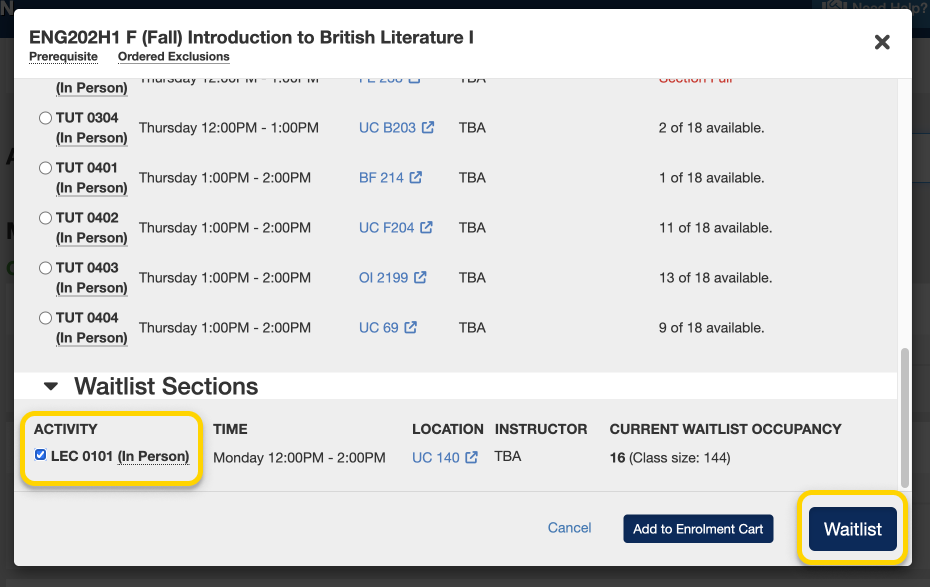
- If you have successfully enrolled on the waitlist, you will receive a success message towards the top right of your screen and the course will be in the “Waitlisted” section of your currently enrolled courses. You can check your rank on the waitlist at any time by selecting “View rank on waitlist”.

- A modal window will appear showing your rank on the waitlist. In this example, your current position on the waitlist would be 17. There are 16 students in front of you on the waitlist, and the class size is 144 students. If your waitlist rank is 0, then you are next in line to be enrolled into the course. ACORN will send you a notification in your Notifications area if your rank on the waitlist changes.

- ACORN will enrol you in the primary activity (usually a lecture or LEC) of the course automatically if you get into the course from the waitlist. You will also get an email at your U of T email address to update you. If your course has additional activities, such as tutorials (TUT) and practicals (PRA), ACORN will not automatically enroll you in these. Please enrol in these activities as soon as you can after getting into your course so you do not miss any classes.